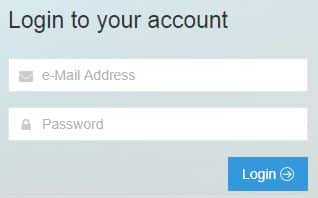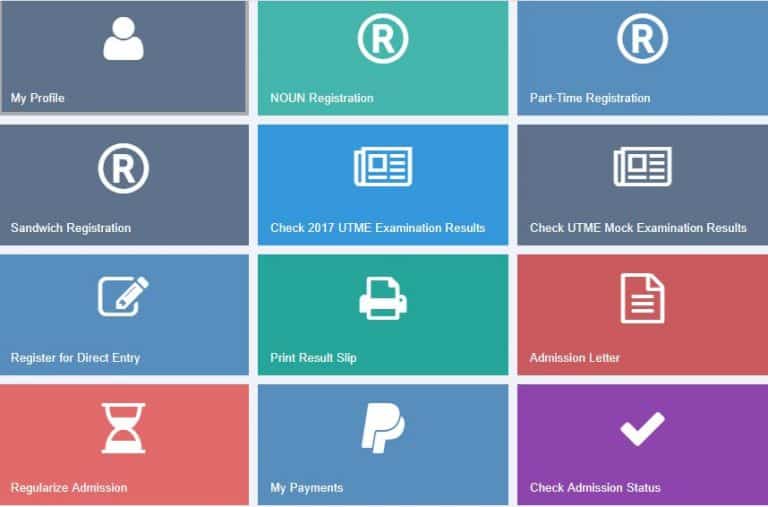Several students ask questions on a daily basis about Jamb Caps 2020 and we have done our best to provide the answers here. CAPS is a new system brought by Jamb to make your admission process simpler for aspiring university undergraduates. It also aids candidates to do things on their own. Things like accepting/rejecting of an admission offer, checking their admission status, e.t.c become more accessible with this new idea from the examination body. See JAMB CAPS Portal 2020- How To Check Your Admission On Jamb Caps?
What JAMB CAPS 2020 Can Be Used For?
JAMB CAPS can be used for several things, and they are all important. JAMB Caps can be used for:
- Confirming your admission status.
- Accepting admission.
- Rejecting admission.
- Helping candidates become aware of available spaces in Universities.
How To Check Your 2020 Jamb Admission Status On Caps?
To confirm your admission status on Jamb Caps is not complicated. All you need to do is adhere to these simple instructions. If you are using a smartphone, it is best to use Google Chrome and ensure you enable the desktop site. To make that happen, tap the 3 dotted lines at the top right corner of your browser and then tap “Desktop site.” Then after that:
- Head to JAMB e facility portal at https://www.jamb.org.ng/efacility.
You Might Also Want To Read- How To Download JAMB Brochure 2020 For All Courses, Faculties, And Institution?
- Get yourself logged in with your email(username) and password.
- Swipe down, find and tap “Check UTME/DE Admission status.”
You Might Also Want To Read- JAMB 2020/2021 Registration Form – How Much Is JAMB Form?
- On the left panel, tap “Check Jamb Admission status.”
How To Accept Or Reject Your 2020 Jamb Admission?
It is like checking your admission status. You just have to find “Search” in front of your JAMB Registration Number to load your profile. After that, you will now be able to accept or reject your admission offer under “Admission Profile.”
- Head to Joint Admission and Matriculation Board (JAMB) portal at https://www.jamb.org.ng/efacility.
- Get yourself logged in with your registered Email and Password.
- Then find and tap “Check 2020 UTME/DE Admission Status” on CAPS.
- Choose “Admission Status” on the left panel.
- Find and tap “Search” in front of your JAMB Registration Number to load your profile.
- You can now accept/reject your admission offer under “Admission Profile.”
What Does “ADMISSION IN PROGRESS” Mean In Jamb CAPS?
It simply means you have met the requirements to be admitted in your school of choice, but for specific reasons such as Admission Quota and other admission criteria of your school of choice, admission is yet to be offered. You will most likely be offered admission after some time.
What Does “Not Admitted” Mean In Jamb CAPS?
It means your school of choice has not sent or proposed any list of admitted candidates to JAMB, or your school has sent the list of admitted candidates, but you have not been considered for admission.
Invalid e-Mail Address or Password On JAMB CAPS Portal
When you visit jamb.org.ng/efacility, you will see a box to enter your email and password and then login. If you get the error, Invalid e-Mail Address or Password, Try Again then it means something is wrong. It is either your email was not entered correctly or the password you entered is wrong.
Passwords are case sensitive, when it comes to password, school is different from School. The first is all small letters while the later start with a capital letter.
The keyboard issue may also lead to this. If your keyboard is bad, you may think you’re entering the correct password but meanwhile, you are entering the wrong thing.
If you are sure of the email and password you entered plus the fact that your phone or laptop keyboard is working very well, but the issue persists, then you have to reset the password.
How To Reset Password To Login To Caps
Forgot your password?
Click here to reset your password.
On the Jamb Caps Login Screen, you will see Click here to reset your password. Enter your email and date of birth and then click on Get Password link via Email. Now, open your email and follow the link sent from Jamb to reset your Jamb password.
Some times, it returns the Jamb e-facility Error handle as shown below:
We are sorry
The page you are looking for might have been removed, had its name changed,
or had processing error or is temporarily unavailable
If you are having the error above after trying it for three different days, then your best bet is to visit any Jamb office or approved Jamb CBT Centre for 2019/2020 to reset your password and be able to access your Caps and Jamb profile once again.
What to Do When Jamb Caps Says Welcome
Many candidates complain that Jamb cap is not Displaying. We can not debate the fact that Phones have taken over laptops when it comes to browsing. However, there are certain things you can not see when you are viewing a mobile version of a website. A good example is when you are checking admission status on JAMB CAPS Portal.
After Caps Login, many candidates are stuck at the welcome page without a button to click. This makes many of them run to cyber cafes when they can check admission status on their phones. This is where the Desktop version comes in. The desktop version will help your phone display sites the way it would appear in Laptops/Desktops.
By requesting a desktop version, you can see what cyber cafes see on their laptop right on your phone. With this, you can check your admission status on Caps on your own. It is very easy to request the desktop version.
I will show you how to switch to the desktop version on Operamin, Firefox, Safari and Google chrome. I’m sure that you should be using at least one of those browsers.
A. Request Desktop Version of Website on Chrome for Android
Follow the steps below to request a desktop version of the JAMB CAPS Portal while you are using the Chrome browser on your phone.
- Open up the Google Chrome Browser on your Android Phone
- Next visit the website that you wish to request a desktop version for (e.g www.jamb.org.ng)
- After visiting the website, tap on the 3 dot Chrome icon, located in the top right corner of your screen
- From the list of options, tap on Request Desktop site option
- Follow the same step to disable the Desktop version and continue the mobile view.
B. How to Request Desktop Version of Jamb Website on Firefox
- Open the Firefox browser on your Android phone
- Search for the website that you want to access in its desktop version (e.g www.caps.jamb.gov.ng/acceptadmission.aspx).
- Once you are on the website, tap on the 3 dot icon, located at the top right corner of your screen.
- Next tap on the Request desktop site from the list of options.
- You can now view the desktop site and overcome the welcome issue in Jamb caps.
- Follow the same step to disable the desktop version.
C. Request Desktop Version Of Jamb Website On iPhone Safari:
- Open the Safari browser on your iPhone
- Visit the website that you want to request the desktop version (e.g jamb.org.ng)
- Tap and hold on the Refresh icon located at the right corner of the Safari search bar
- Tap on Request Desktop Site option in the next pop up
- Use the same method to go back to mobile view.
D. How to Request Desktop Version for JAMB CAPS Portal in Operamini:
- Open Opera Mini
- Visit the website you wish to request the desktop version (e.g www.jambcaps.com)
- Tap on the Opera mini Logo that looks like a circle
- scroll down and click on Settings
- Click on Advanced
- Click on User-Agent
- Select Desktop and you are good to go.
- Follow the same step to go back to the mobile view.
Admission SMS (Message) From JAMB CAPS Portal
Both 2019 and 2020 SMS from JAMB CAP showing that you have been offered admission will be in the form below:
Dear Candidate, Congratulations, you have been offered admission on JAMB CAPS. Pls log in to JAMB efacility site at https://jamb.org.ng/efacility/login or download the JAMB CAPS mobile app from the app stores to either accept/reject this admission offer before it lapses.
If you received the message above, then congratulations. You have been officially admitted by Jamb. Your school of choice will admit you as well if they are yet to upload your name in the admission list.
What Is Jamb Market Place
Jamb caps marketplace is where you are been made marketable by Jamb. Jamb advertises your Score to Various institutions. The schools now decide whether to admit you are not. This now results in you gaining admission into a school you didn’t apply.
Most time, Jamb Market place is as a result of you not meeting the requirements of the school you applied to (Low Jamb and Post Utme Score). So long admission is still in progress, there is a high chance that you will gain admission.
What If I Mistakenly Accept Admission? I Mistakenly Click Accept Admission In My Caps Portal? If you mistakenly accepted admission when you have not been offered admission by any school yet then it’s no issue. However, your admission is gone if you reject it.
Jamb Caps 2020 Frequently Asked Questions (FAQ)
- My status is showing ” recommended” can I accept it? Check Jamb caps market place to see if you are offered admission by another school.
- My status is showing “Admission in progress” what does it mean? It means your admission is in Progress.
- Mine is showing Welcome… Simply click the admission status menu
- I have been admitted into AAU, but I checked on jamb caps, but I’m still seeing not admitted…What do you think could be the problem, sir?
- Jamb caps has admitted me but the school says no admission given yet.
Jamb CAPS Login For All Schools in Nigeria
The Jamb cap login is the same for all schools in Nigeria. No matter the University, Polytechnic or college of Education you applied to, it is the same way to check your caps Jamb admission status. Unilorin Jamb caps login is the same as UNIBEN Jamb caps login.
The way you check Unilag Jamb caps admission is the same for UI. This applies to schools like UNN, LASU, Ahmadu Bello University (Abu Zaria), Federal University of Technology Minna (Futminna), University of Ilorin (UNILORIN), University of Port Harcourt (UNIPORT), Federal University of Technology Akure, UNICAL, Bayero University, And Auchi Polytechnic.
This also applies to schools like FUNAAB, UNIABUJA, Nnamdi Azikiwe University, Yabatech, Adekunle Ajasin University, Federal University of Technology Owerri, University of Uyo (UNIUYO), UNIJOS, Olabisi Onabanjo University (Ogun State University), Delta State University Nigeria (DELSU), Landmark University, Ambrose Alli University Ekpoma, Polytechnic Ibadan, NILE, Edo State University, Kaduna State University, PTI, FUPRE, etc.
Jamb Cap Portal Related Searches 2020:
- Caps for Jamb
- How to check jamb caps
- How to check admission status on Android phone
- How to check admission status on iPhone
- 2019 Jamb caps admission status
- Jamb cap admission list checking for 2020
- Check jamb caps admission status
- Jamb cap and Jamb cab portal
- Jamb.org.ng/efacility admission status checking
- Jamb cabs for 2019/2020 Approved and Recommended
- How do I check my Second choice school admission list on caps portal?