If you own an Android smartphone, and most specifically a Samsung Galaxy S8 or Galaxy S8 Plus, chances are you must have rooted your device, installed a custom ROM or a custom recovery. All these are the benefits which the Android OS give to its users.
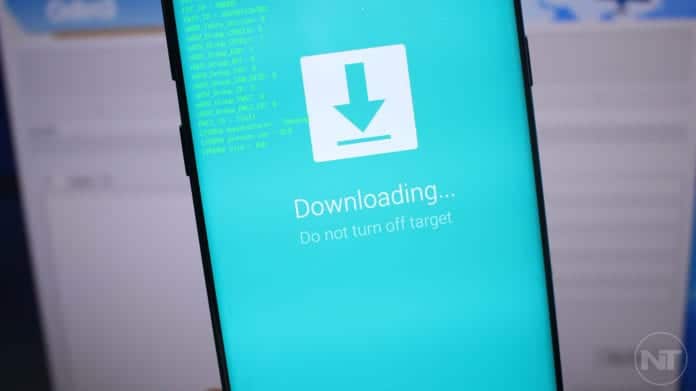
The Samsung Galaxy has always had and will always have strong support from different developers. There are and will be a plethora of different custom ROMs available for the phone to install, kernels to provide better user experience, and different mods to completely change the user experience on the smartphone.
Of course, installing fancy mods and custom ROMs is very nice and fun, up until small issues begin to happen. Even with speed the Samsung Galaxy S8 or Galaxy S8 Plus comes with, accompanied with the latest Exynos and Snapdragon chipsets, and with it 4 GB or 6 GB of RAM, it will eventually begin to slow down. However, this can be fixed and for it to be fixed, a stock firmware needs to be flashed.
With the use of Odin, flashing a stock firmware on the Samsung Galaxy S8 or Galaxy S8 Plus is pretty easy. An official firmware reverts the phone to stock and as such, if you are already rooted, or a custom recovery or custom ROM has already been installed on your device, they will all be removed during the flashing process. Flashing a stock firmware is an excellent way to revert your phone to stock, making it look like it’s brand new.
How To Revert Galaxy S8 and S8 Plus To Stock ROM By Flashing Official Firmware
Note – If your phone is under warranty and you don’t want to avoid it, don’t worry. Flashing a stock firmware with Odin is not going to trigger KNOX. So, you will still be covered under warranty. However, we at TechVaz do not take responsibility for anything which may happen to your phone in case something goes wrong. Please note that as you proceed, you do so at your own risk.
Download files
- Download Samsung Galaxy S8 USB Drivers
- Odin flashing tool for Galaxy S8 (Download)
- Stock firmware for S8 and S8+ (Download)
Installation process
Go to the firmware download page and type in your phone’s model number there. If you do not know what your phone’s model number is, you can check it by going to Settings > About Phone > Model Number. There, copy it down and enter it on the firmware download page. The builds are available for both the Exynos and Snapdragon variants of the Samsung Galaxy S8 and Galaxy S8 Plus.
- Turn off your phone. Turn it back on and boot it into download mode by holding the volume down, Bixby and power keys at the same time.
- Connect your Galaxy S8 or S8 Plus to a computer using the included USB cable.
- Download Odin using the link above and extract the file.
- Launch the program after it is done extracting.
- If the firmware you downloaded is in a zip file, extract it. You will receive a tar.md5 file.
- After you have launched the program, click on AP and select the stock firmware which you just downloaded.
- Click on the start button on the screen. After you have done that, the installation process of the stock firmware will begin. After the installation process is done, the phone will automatically reboot back the normal way.
Your Samsung Galaxy S8 or Galaxy S8 Plus will now be back to stock.
