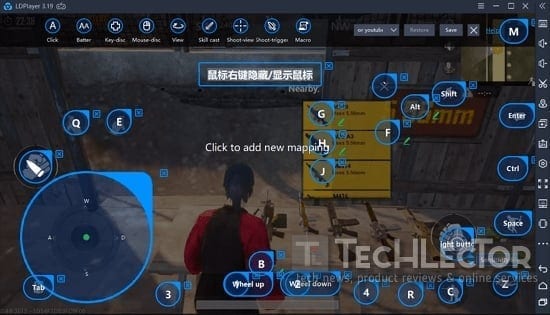LDPlayer (LD Player) is an extremely fast Android emulator because using virtualization technology is available in modern computers and processors. It can be used to experience the Android operating system in your powerful desktop computer without having to worry about the hardware limitations usually found in small smartphones running on Android.
LDPlayer is designed by a software company specializing in virtualization, Linux and Android operating systems. They released LDPlayer for all users around the world so people can enjoy apps and games on their Windows computers. And you can download the game on CH Play. Or you can download the app or game using individual APK files. You can just drag-drop APK files on the LDPlayer window and it will start installing the app automatically.
LDPlayer features on Windows
- Easily install apk (Drag and drop) apk files into the emulator to install it.
- Android v5.0 Lollipop version (with special gameplay
enhancements ) - Keymapping and mouse support to play games from your keyboard instead of touching
the fake GPS Mapping screen to play Pokemon Go games (Simply sitting in your chair can be played everywhere) - Special PUBG mode, mouse acceleration and help you shoot and control more accurately.
- Comes with Google Play Store and supports Google Games.
Download LDPlayer- Latest PC version
Download- [ Download Here ]
Since the Android emulator technology for computers has been introduced, several emulators have appeared on the market. But, the truth is not much. And Thankfully, LDPlayer 3.26 has appeared to compete with Bluestacks 3 and NoxPlayer. And It is probably the best emulator around this time. In addition, it offers incredible performance, ease of use and tons of basic and advanced features all for free. It is a great emulator for casual users, as well as developers looking to test their application. And now you can download LDPlayer on your computer.
What is Android emulator?
The Android emulator is the Android Virtual Device (Android Virtual Device – AVD), this software is for other devices to run the Android operating system. It is often used to test, find bugs, run different applications on a system that is virtually controlled on devices other than actual Android phones.
It allows sever (mainly computer systems) to act like a hardware system or other software for different purposes. The idea of Android emulator was released with Google’s Android SDK, in 2007 (2008 is official)
LDPlayer– The most effective PC emulator to use, it will help users to experience all applications until games or right on your computer. In addition, it is the new name of the previous MOMO APP Player software.
Emulator software has become quite popular in the past few years. This is why some emulators have appeared. And for new users, these Android emulators will do everything like a real Android phone right on your computer. They allow you to run Android apps and games on your computer and you can control them with your mouse and keyboard. Using applications and playing games on mobile devices on a larger screen is a completely different experience. Especially playing mobile games on PC will now be the most popular thing.
LDPlayer- Android emulator software for very good computers
Although there are many emulators online, not all are really good, and LDPlayer is a software that you should try. If you are looking for a stable, easy-to-use, feature-rich, and high-performance Android emulator, then LDPlayer will have what you need to find.
LDPlayer is designed by a Chinese software company specializing in Linux technology and the Android operating system. They have released LDPlayer for all users around the world so that people can use applications and games on computers.
You can use the keyboard and mouse for everything in LDPlayer from using applications such as a web browser to play games on your big screen computer. But you can also attach your gamepad or joystick to the desktop PC and it will be recognized by LDPlayer. After that, all you have to do is switch the LDPlayer to full-screen mode and enjoy playing android games on your powerful computer.
The good feature of LDPlayer on computer
- How to use Android Emulators the same way you use Windows? – LDPlayer supports all major shortcuts including Ctrl + C, Ctrl + V, and so on
- Comes with the pre-installed Play Store – Not just LDPlayer, there are many other Android emulators included with the Google Play Store already installed. And it’s no surprise that LDPlayer also comes with Play Store to help you download Android games easily
- Ability to use the Keyboard while playing games. Not all Android Emulators have this feature and luckily the LDPlayer has it.
- How about using joysticks to play a game. As I mentioned earlier, LDPlayer is an Android emulator that brings a lot of focus to Android Gaming, so has Joystick support and has it support this feature.
- You can control LDPlayer via your Android and iOS smartphones.
- You can take your screen and share it on Youtube, Facebook, …
- Use Mouse to adjust zoom settings.
LDPlayer for fast speed
Speed is the most remarkable point. We can see that LDPlayer is probably the fastest emulator in the market. It runs all your applications smoothest. However, the emulators are actually tested when playing Android games. Again, LDPlayer really shines here. It was developed to deliver the best performance even when you are playing a heavy game today like the Mobile Union, PUBG Mobile or Rules of Survival.
The more amazing thing is that you can edit the settings of LDPlayer, which helps improve performance better. It allows you to change the amount of processor and RAM that it can use. For most users, the default performance setting has also worked quite well. For mobile gamers, the performance is always the top attention. You can have it to increase the CPU and RAM core more powerful than the current Galaxy S9 phones
Supports a wide range of controllers for every game
When you are playing a game on your Android phone, the touch controls on the screen make it difficult to play. While the controls placed on the screen are very convenient and easy to use. In addition, some Android mobile phones support external controllers, but that doesn’t feel very natural either.
LDPlayer, on the other hand, it also supports many different game controllers that help you experience more advanced games. And to be honest, even if you don’t use the controller, playing mouse and keyboard games is always more convenient than the touchscreen.
You can manually change the keyboard buttons on LDPlayerCan Root
Many users have used the Android emulator to root on the computer without having to root their phone. For users, most emulators are like all they need to run some applications. But for users who prefer to find ways to make more changes, the root will open more things, but it can be quite complicated with other emulators. In this emulator, you need to install some special applications for this purpose
Android emulator interface is easy to use
LDPlayer’s design is quite neat and not messy. The main screen has the most used applications as well as recently installed applications. Bright colored icons on the dark background ensure easy-to-see and read. Important buttons are placed on the right dock, which can be hidden or shown at will. LDPlayer is built on Android KitKat and Android 5.1 versions so there are many things you can use.
Download LDPlayer on PC with light capacityOne of the best things about LDPlayer is that it allows you to install any Android application easily. It also has built-in support for Google Play Store to help you avoid downloading APK games from external sources like on APKPURE or APPVN. All you need to do is log in with your Google ID and you’re ready to use.
“What if I want to install the application from the APK?” That’s the question you can ask. Because the installation of the APK on the emulator is as easy as the game from CH Play. Once you have downloaded an even APK file, just drag and drop it on the emulator interface or double-click on the file. LDPlayer will then quickly identify the files and immediately begin the installation process. So, if you’re a fan of apps from sources from outside the Play Store, you’ll love this PC emulator.
Android version
This software uses Android KitKat version 4.4.2. But now it has already supported Android 5.1 version, so installing games and playing will be much better
And this is also a featured, high performance, reliable Android emulator. You can download and use it on as many computers as you want with a different Google account.
You can download LDPlayer easily because it is a lightweight application, it does not take more than 300 MB on your hard drive. Even better, it is supported on Windows, preferably Win 10.
How to increase the simulator configuration on LDPLayer
If you play the game and when entering the graphics level settings for your mobile game but you find the graphics level is quite low and then you cannot pick up higher numbers due to limitations, you may have created an Android emulator The configuration level is low, so now to choose a high level it is very simple, just create an emulator that runs Android as well as has a high profile to play the game at the best level.
- Click on the “Revise / Modify” button in the picture below to set the LDPlayer resolution to “Mobile” if you have never modified the resolution. LDPlayer will restart automatically after you click on it. The reason why you should change the resolution is that you can change it to high or lower with 720p, 1080P or 2K after it is changed. If you like to play PUBG MOBILE, Inter-Mobile Mobile or high-profile games, but only the settings below 720P, then turn it off by clicking on the X in the upper right corner.
Click Revise
- Then choose the CPU is 4 cores and RAM is 4Gb
Choose Core and RAM for the emulator, but if your computer is strong, you can choose higher
- Or change manufacturers and models to Xiaomi and Xiaomi Redmi 6 respectively, as I have done in the picture below. You can do that by clicking on the “Set” button multiple times.
Select the version and phone manufacturer
- Now go back to the game you’re playing on LDPLayer and change its graphics, here I play PUBG MOBILE, so I change the graphics level to 1080P as Full HD. Then you should choose 2K Default or 2K RClick Air.
Select the resolution configuration for the LDPLayer emulator
How to turn on VT (Virtualization Technology)
Virtualization technology can improve the performance of your computer and make LDPlayer run smoother and faster.
What is the VT feature on LDPlayer? An abbreviation of Virtualization Technology translated as virtualization technology. In it, this technology can improve the performance of your computer and make LDPlayer run smoother and faster.
1. Has the computer opened the VT?
See the upper right corner of LDPlayer. If you see the VT button, it means that VT is turned off; otherwise, VT is enabled, you can skip this tutorial.
2. How to enter the motherboard main BIOS?
Restart the computer and press F2 or DELETE (if not, try ESC, F1, F8, F9, F10, F11, F12) or you can search on Google how to open the BIOS.
3. Turn on VT
a. If you don’t see a mouse in the BIOS, click “←” 、 “→” 、 “↑” or “↓” to switch options and press “Enter” to select them.
b. The name of the VT feature is often called Virtualization (keyword is Virtua or Virtualization, in some cases VT-X or SVM), usually in (Advanced) -> (CPU) and in Configuration or Security.
c. Set virtualization technology (VT) option to On.
d. Then press the save key (usually F10) to save and exit
How to install the APK File on LDPlayer
Installing APK files in LDPlayer is very simple. Follow these steps to get it:
- Step 1- To get started, you need to download the APK file, for example, but where you can download this file like Appvn, APKPURE, where you will find a lot of good Android apps and games to install on your computer screen. After downloading is complete, open the folder with this File (usually it will be in the Download folder) and you just need to drag it through the main screen of the emulator. (In addition, there is another way that is on the main screen of LDPlayer next to the APK icon, you just need to click it, it will automatically find the APK file on your PC, then select it to be )
- Step 2- Now just follow the installation steps until finished. And when you have done it, the application will appear on the main screen of the PC LDPlayer emulator and you will be able to open it up for normal use.
However, you have other alternatives to install the application in this Android Emulator with LDPlayer
- Google Play- in this emulator version, like any other Android, it will give you access to the Play CH Store, the official app store for this operating system. Just Access and log in with your Google account is okay, you can download the application the same way you downloaded on your Android phone or tablet.
- LDStore- it is a simulator shop from which you can download any mobile application or game today.
In recent times, the use of Android emulators has increased due to convenience, you can play games on your computer with controllers such as keyboards, and mice, as well as powerful configuration and easy operation. more phones. In particular, the games are played as much as Mobile Union (Arena of Valor, PUBG Mobile, Asphalt, Rules of Survival…
How to install XAPK File for LDPLayer emulator
XAPK is an entirely new file format standard for Android’s APK package file. Contains all APK software and cache obb content files to keep Android games or applications running, it always ends with “.xapk”.
This tutorial will show you how to install the XAPK file on LDPlayer step by step. Please note that this method only applies to version 3.31+. If your LDPlayer version is old, please download the latest version at the link at the top of the article.
1. Open the shared folder in the following way.
2. Copy the XAPK file you want to install into the shared folder.
3. Open LDStore to install XAPK. Click “ME” and then click “APK / XAPK management” and you will find the XAPK you just switched. Just click “Install” to install the game or Application. After you click INSTALL, LDPlayer will parse XAPK and the parsing process will take some time because XAPK is with OBB file. So please wait patiently for it.
How to use the script tool to install the game
The Script tool Game is a special feature only available on LDPLayer, which can help you hang games and complete tasks automatically, such as daily tasks, resource gathering and iterative activities. again. Through this tool, you will save more time to do other things.
If you want to use it, you can see the following instructions.
Notice- you must adjust the resolution to simulate Android to 720 * 1280 at first.
Instructions for installing the Game script tool yourself
- 1. Open LDStore to search for this tool in the search box. Enter search term- Hay day script (Or game + script name)
- 2. Install the tool and get started.
- You must choose to allow the script to run “allow the script running” and choose “” and “Remember choice for” for the first run.
- 3. Turn on the script application
- 4. Register an account (you must install the game before running the script)
- 5. Turn on the script application
- 6. Select the script you like
- 7. Select the script function and start the script
- 8. And the game starts hanging when you see the bee turns red.
LDMultiPlayer feature on LDPlayer
If you play games on your computer with this software on a well-configured PC, but using only one account, it is a big omission, because as you know, this free Android simulator has allowed you install multiple accounts of another game on the computer with LDMultiPlayer feature, which means that at the same time, you can run many similar games to plow comfortably.
LDMultiPlayer lets you open emulation on your PC (if your PC is strong enough). The following tutorial will show you how to use this function.
- New / Clone
- You can create a completely new LDPlayer here, or copy your old emulator.
- The LDPlayer emulator will be launched after you click Start. If an emulator is running, the Start button will be changed to Close and therefore you cannot click Backup / Restore (Backup / Restore), Settings, Delete and Create a shortcut on the screen.
- Backup / Restore
- When you click Backup / Restore in this emulator, you can backup or restore the content of this emulator.
- Setting
- You can change the CPU, RAM and resolution cores for the emulator here. It’s like the Settings in the right toolbar, which you’ll see after you open LDPlayer.
- Delete (Delete)
- The fake will be deleted after you click the Delete button. (Please note that all simulated data will be deleted after deletion. If important data is available, first back up the data through the backup function.)
- Series
- You can directly create new emulators and copy old emulators by batch processing. Besides, you can start, close, copy or delete multiple emulators through this function, but you need to check the checkboxes of the emulators you want to patch before they are grouped.
- Align the screen frame
- Optimization
- When you click Optimization to Optimize it will help you speed up better
- Multi-play opt
- Here you can adjust your emulator’s FPS. Please note that you can open more emulators, but it will reduce FPS. Besides, it will turn off and no sound on the emulator. The reason why it happens is that the sound of the emulator has been disabled by default so that the CPU can be used less. If you want to open as many emulators as possible, it is recommended to turn off the sound.
- Virtual hard drive mode
- If your hard drive is SSD, you can choose the option to Stable because this mode can make the hard drive stable and work better. But if your hard drive is not an SSD, you must choose the High-speed option or the LDPlayer will slow down considerably. Also, if you select the New option with a smaller hard drive, less hard drive capacity will be used.