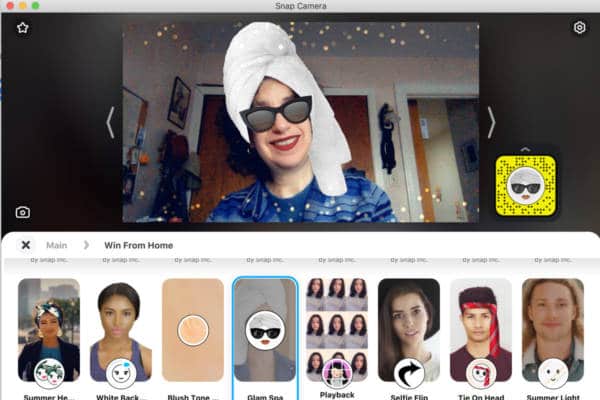We have been appearing on Zoom with just our images for a long time. Our Zoom companions know what to expect once we switch on our videos. Now is the time to spice things up. Our friends and we ourselves can now enjoy looking at cool effects created by the Snap Camera app for our Zoom meetings.
Are you interested in know how to add cool effects to your face and background? Read on to find out how.
What is Snap Camera App?
Obviously, when you make Zoom calls, it is your computer’s main camera that displays your face and a few of your surroundings. It is fine for one to appear as oneself, but that gets boring after some time.
Here’s where the app comes in. It is an app made by Snapchat. It offers a variety of fun filters that adds effects to the face of the Zoom owner. The effects could be simple add-ons to others that can change the face entirely. Even the background can be changed entirely.
Snap Camera is available and can be used on a laptop. Snap Camera and Zoom offer a variety of different filters so everyone involved in a Zoom meeting can enjoy it.
How To Set Up Snap Camera
I assume you already have the Zoom app installed on your laptop or smartphone. If so, head over to the Google Play Store or App Store and download the Snap Camera app for Android and iOS users.
Next, open the app and check yourself out in the display. You also need to search for the filter you want to use by browsing the different categories available. Start by typing a category in the search bar. You could input words like “happy” or “love”. There will be several filters displayed for you to pick from.
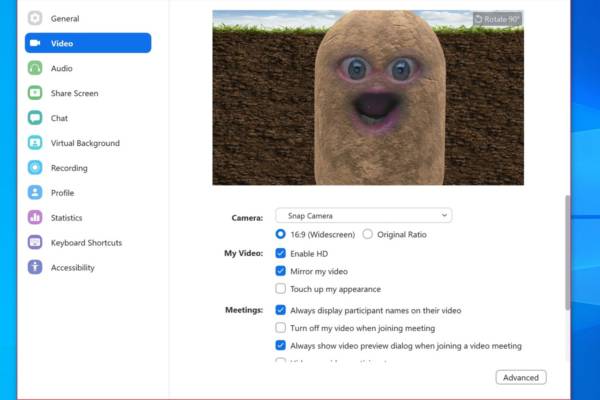
Once you’ve figured out which filter you want, open Zoom and join a meeting or you could start one.
You need to change the camera source that Zoom is using. So, click on Start Video, and then click on Snap Camera. That’s how to change from the default camera to the one by Snap Camera app.
Click on Start Video again to turn on the video and see what your face looks like. That’s the filter applied right there. The good thing is that you can change it anytime you want during the Zoom meeting. To do that, just click on another filter in Snap Camera, and your face will adopt it immediately.
Return to Normal Setting
It is easy to do that. If what you want to do is go back to your normal human appearance, just click the filter that you have clicked on before. This action is like you’re de-selecting the filter.
Close the Snap Camera app, which in other words means you’re turning it off. There you go, return the Zoom video window, and click on the arrow beside the video button again. That switches you back to your computer or smartphone main camera that you were using before.
Conclusion
Many people have found the Snap Camera app to be very valuable because it gives off vibrant colors. The autofocus technology is amazing with outstanding clarity. The best thing about it is that you can appear with a variety of backgrounds when you engage in zoom meetings.