Windows 11 has had some issues. The latest one was thought to only affect screenshots but it actually covers other applications. In the case of the app that allows taking captures, it stops working and gives an error. At the level of the others, random messages may appear. So let’s look at what’s causing problems in Windows 11.
Microsoft has revealed what is causing problems in Windows 11!
Microsoft has acknowledged the existence of this problem and yet has given an explanation. After all, all the problems that are arising are related to a certificate that expired on October 31st. In other words, a very simple explanation but one that gave so many headaches.

This affects the screenshot tool, but also the accounts page in the settings, the emoji panel, the touch keyboard, the interface where you choose the input method, among others.
To mitigate the above problems in most cases just install update KB5006746. However, in the case of the screenshot tool, there are other things we can do.
There are several ways to solve the problem with the Windows 11 screen capture tool. The first is to use an older version. But be aware that there are other alternatives.
Use an old version
Do you remember seeing a Windows.old folder on your hard drive, if you haven’t deleted it or it’s been 10 days since the upgrade? Well then, you have the files from an old installation. Eventually from Windows 10.
Open the file explorer. Then go to C:/Windows.old/Windows/System32/ and use the search field to locate SnippingTool.exe. Right-click and copy the .exe file. Meanwhile, go to C:/Windows/System32/ folder and paste the file. Everything should be running smoothly.
Reinstall Windows 11 Screen Capture Tool to resolve issues
The screen capture issue may also be due to the fact that this application has become corrupted. So it’s a good idea to reinstall. Click the search icon in the taskbar and look for PowerShell. Then choose the Run as Administrator option.
Copy and paste the command below in this window:
get-appxpackage *Microsoft.ScreenSketch* | remove-appxpackage
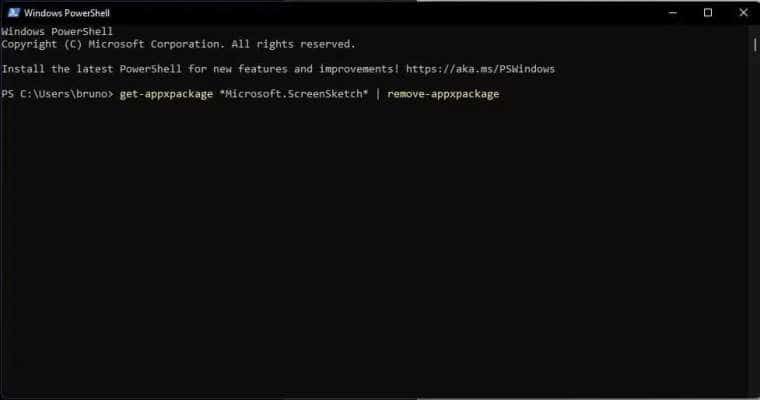
Then restart your PC and reopen PowerShell with admin privileges. Then restart your PC and enter the following:
Get-AppXPackage *Microsoft.ScreenSketch* -AllUsers | Foreach {Add-AppxPackage -DisableDevelopmentMode -Register “$($_.InstallLocation)\AppXManifest.xml”}
This command will download and reinstall the tool again. This will solve any problems that might be present.
Reset the PC
If you can’t live even without this tool then the best thing is to reset your PC. So use the Windows + i key combination. Then choose the Windows Update option.
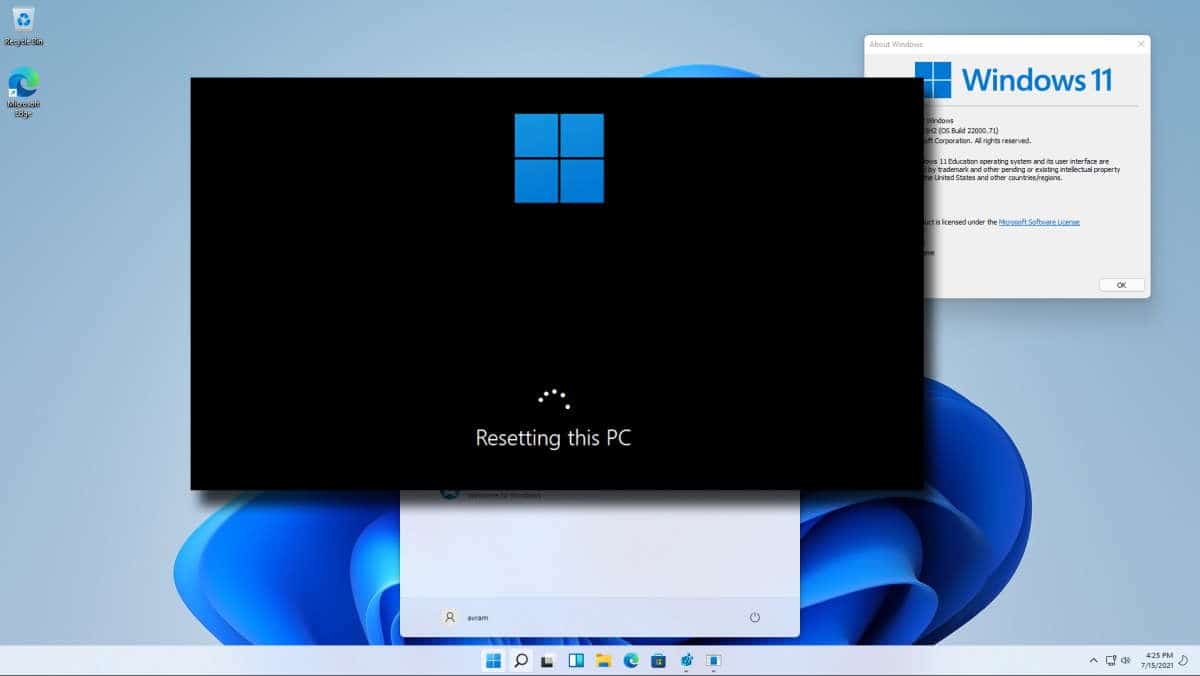
Then choose Advanced Options > Recovery > Reset PC. In the meantime choose the option to keep the files. This will reinstall Windows 11 without losing any data. However, the problem will be solved.
Either alternative should get the screenshot tool working again and without any problems.
