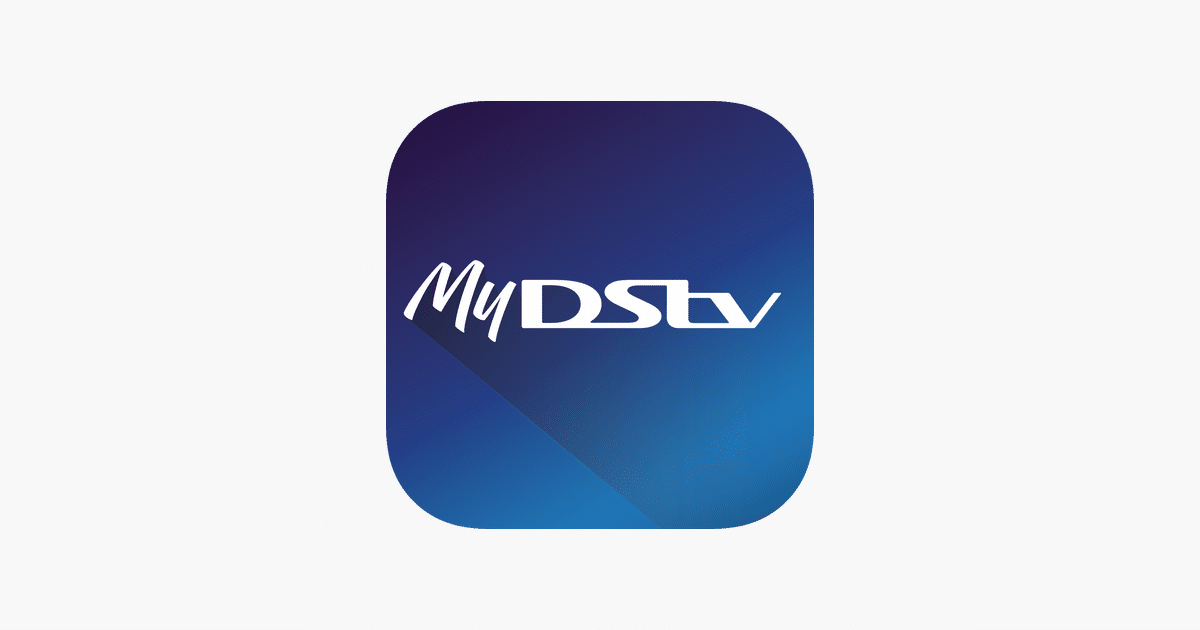If you are not aware, the new MyDStv application lets you take total control of your cable TV viewing experience all day long. In fact, with this vital platform, reaching out to DSTV customer care service from time to time will no longer be necessary as you get things done yourself from within the app.
The ever-useful MyDStv application is simply a comfortable way to manage your account with DSTV, and with it, customers will be able to fix errors, pay bills online, move from one package to another, update their account details e.t.c, all from one spot. In this tutorial, we’ll not only show you how to own the app, but we’ll also explain how DSTV users can log in to their account straight from the application, enable channels, retrieve their smartcard number, among other things.

You Might Also Want To Read: DSTV Remote Control App for Smartphones – How to Use
Download And Register On The MyDStv App:
Android:
- Tap here to install directly or access the Play Store, enter MyDSTV in the search box, then tap “Install” immediately it pops up.
iOS:
- Tap here to install directly or access the App Store, enter MyDSTV in the search box, then tap “Install” as soon as it pops up.
Login To Your MyDStv App:
After downloading the official MyDStv application on your device, it is time to get yourself logged in. Just adhere to the instructions below:
- Click on the application to launch it.
- Choose your country from the scroll bar.
- You can enter the “Name” or “Phone Number” used while registering for your DSTV account.
- After that, type in your Smartcard Number.
- Then tap “Login,” and your account will be visible.
Retrieve Your DSTV Smartcard Number:
If you’re not aware, retrieving your smartcard number on the application is not complicated. Just adhere to these instructions:
- Click “Forgot Smartcard number?” just under the login form.
- Choose your country.
- Type in your phone number.
- Tap “Find”
- You’ll immediately receive a notification on your display that you have received your smartcard. Once you see the notification, just tap “OK, GOT IT.”
- You’ll immediately see the notification with your smartcard number.
Reactivate Your DSTV Channels After Subscribing:
As you already know, sometimes, after customers subscribe for a DSTV package, the channels paid for still refuse to show. If you’re also in this situation, be aware that it happened because you allowed your previous subscription to expire. Not to worry, though, because you can get your channels up and running in no time. Just adhere to these instructions:
- Ensure your subscription was successful and your DSTV decoder is ON.
- Check your DSTV remote and press the “OPT” button. Note that OPT stands for option.
- With the direction button, move down to the channel option, where you’ll see “My DStv channel,” just use the side-direction button to choose “All Channels.”
- Press “OK.”
Now head back to your DSTV channel list, and all the channels you subscribed for will be visible. To activate them asap, just reset the channels to view your favorite content. To do that, just:
Send “RE Smartcard Number” to 30333.
MyDSTV App Features:
With the MyDSTV application, you’ll be guaranteed amazing features like:
- Enjoying DStv rewards for free.
- Checking your subscription balance.
- Paying for your subscription and remaining connected.
- Managing and updating your personal details.
- Upgrading or downgrading your DSTV package.
- Rectifying common errors on your decoder.
- Checking your entire payment history.
With this application, users can read live news from across the globe, locate fresh shows for themselves and their children, access the TV guide, see the most recent promotions while also registering and earning rewards.
On top of that, with the most recent update of the MyDSTV application, users can improve their DStv viewing by using the immersive experiences DSTV launched within the application that ensures you are a part of the shows you watch on the MyDStv application. Be aware that logging in to the MyDStv app will also grant you access to more features, functionality, and a brilliant customized DSTV experience.
Registering For MyDSTV App For The First Time:
- Enter your email address or phone number and go for a strong password.
- Tap “Create An Account.”
- Enter your DStv ID number, smartcard number, or customer number.
- Check your inbox for confirmation.
Forgot Your MyDSTV App Password?
- As you try to log in, tap “Reset Password.”
- Type in the email address or phone number you registered with
- Tap “Reset.”
- You’ll then receive a 4-digit OTP in your email inbox or on your phone.
- Enter the OTP.
- Reset your password.
- Log into your MyDStv application with your new password.
Link Your Smartcard To Your MyDStv Now:
You can also link your smartcard to your MyDStv Now application to start streaming your favorite clips, sports shows, TV series while accessing other useful features on the app. Just adhere to these instructions:
- Launch the MyDStv Now mobile app.
- Use your registered email and password to access it.
- Click “Link DSTV account,” and as soon as connection happens, type in the following details – Your smartcard number or the surname of the DSTV account owner.
- Select the nation your account is registered under.
- Tap “Link DSTV Smart Card.”
- Type in the name of your smart card.
- Click on the link, and it’ll link your smartcard automatically.
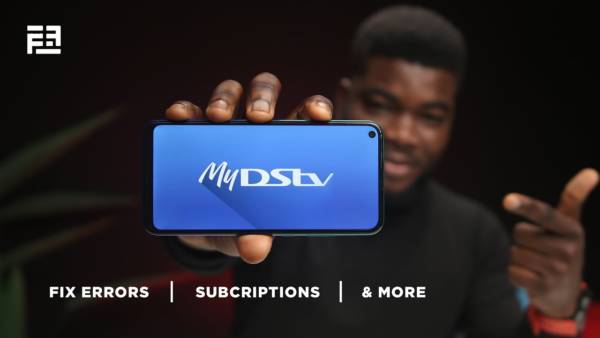
You Might Also Want To Read: 3 methods to Add Netflix to your DStv
Use MyDSTv Now Mobile App To Download, Watch Or Stream:
- Launch the MyDSTV Now mobile application.
- Tap on the 3 lines at the left top bar.
- Enter Catch Up.
- Tap on the right top bar icon.
- Here you’ll be able to select TV series, download or stream them live on the application.
Reset DSTV Via Self Service:
- Head to the DSTV site and choose your country.
- Get yourself signed in to your account with your surname/mobile number or your smartcard number.
- Tap “Fix Errors.”
- Type in your smartcard number in the dialogue box provided.
- Choose the “E16” error option.
- Type in the text you see in the captcha box.
- Tap “Fix Error.”
- As long as your DSTV decoder is powered on, the error will be cleared immediately, and your channels will start showing.
There you go; if you want to manage your DSTV application and subscription via the MyDSTV app, you now know what to do and how to go about it.