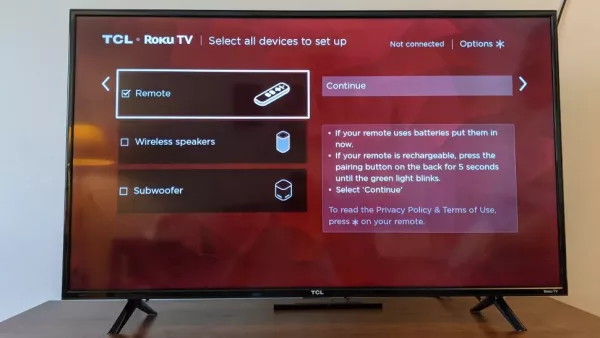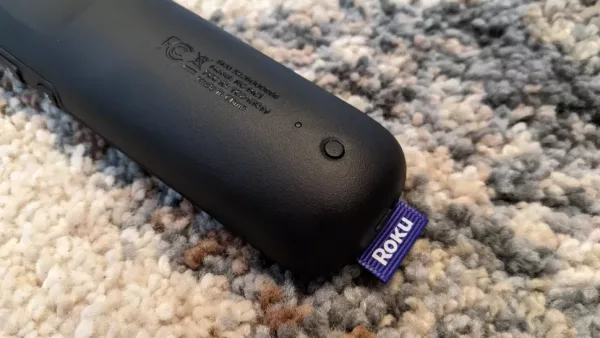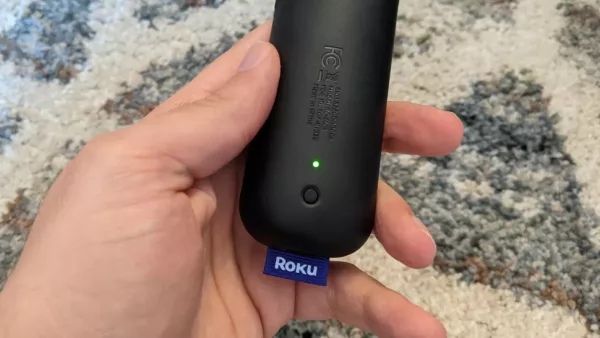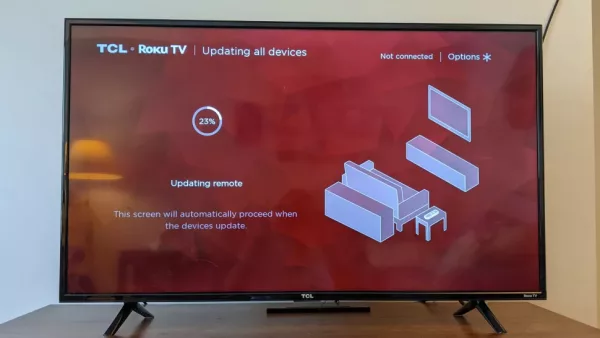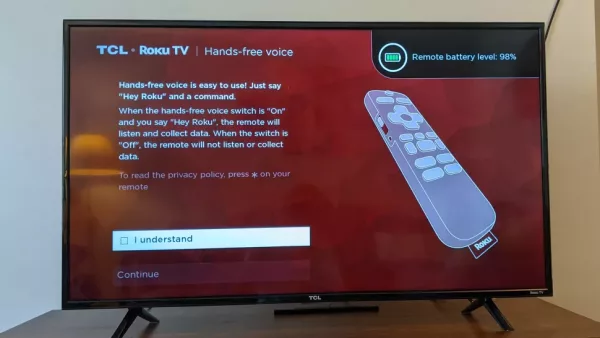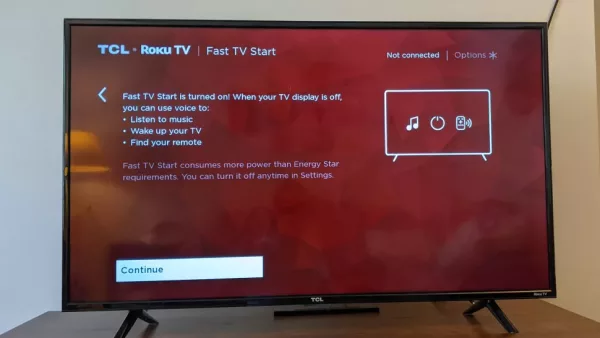Understanding how you can replace the remote control of your Roku TV can be the key to unlocking a whole new experience on your Roku smart TV. Many users have no idea many of the features that are available on their Roku device. There are many amazing premium features available on the best Roku TVs and devices. Some of these features are available on the lower-end devices as well, except some of them do not come built-in.
To get these features, all you may have to do is to upgrade your remote control. The best Roku remote you could possibly lay your hands on is the Roku Voice Remote Pro which comes with many amazing features. Some of the features it supports include custom shortcuts, hands-free controls, and private listening. The remote is on the market for less than $30 and is one of the cheapest upgrades you can get for your Roku TV.
The remote also offers a great way to get a slightly different selection of dedicated app buttons. If you use an older Roku remote, you most likely have buttons for services like Vudu and the Roku Channel. These channels may not be channels you use frequently on your Roku device and you also probably don’t need a shortcut button for them.
The Roku Voice Remote pro comes with dedicated buttons for Netflix, Disney Plus, Hulu, and Sling TV. While you may say that the remote only offers shortcuts to one or two new apps that your older remote doesn’t, you can’t really put a price on the convenience of these programmed buttons. Also, there really isn’t any other way of changing these programmed buttons. Another bonus is that the Roku Voice Remote Pro comes with two custom buttons that allow you to use the buttons as shortcuts to the apps of your choice.

There are many amazing features that come with the Roku Voice Remote Pro such as push to talk voice search, a built-in locator for finding the remote when it is lost, a rechargeable battery that keeps your remote powered for months on a single charge, hands-free voice search, personalized shortcut buttons, and a headphone jack for private listening.
Many of the features listed above are features that you can’t find on older Roku models and are limited to the most premium Roku models. Adding them to older and less expensive models, however, isn’t much of a hassle.
In the guide we have prepared below, we will show you how to pair your Roku TV or device with a new remote control.
Pair Your Roku Voice Remote Pro
Before you proceed to pair your Roku device to the Roku Voice Remote Pro, you need to, first of all, charge it as new remotes come with an empty battery.
After you have charged the remote, it can then go on for months of use without having to charge again. This is one of the benefits that come with purchasing the Roku Voice Remote Pro. After you have charged it, you no longer need to worry about charging it again for a long time.
For you to pair your new remote, you will also need the current remote you use to control your TV. An alternative will be to use the Roku app on your mobile phone to set it up.

Follow the steps below to replace your Roku TV remote.
- The first thing you need to do is to open up the setup menu on your TV. You can do this with the home button on your Roku TV remote. Press and hold down the button for 5 seconds. After you have done this, you should see the menu appear on the screen.
Press And Hold The Home Button To Open The Setup Menu - Once in the Setup menu, go to the “Select Remote” option to start pairing your Roku TV with a new remote.
Select The Remote Option From The Setup Menu - Now, use the pairing button on the remote. The button is a small one and can be found on the back of the Roku voice Remote Pro.
Press The Pairing Button On The Back Of The Remote - Press and hold the button for 5 seconds until you notice the status light starts blinking green. Once this is done, your remote and TV will automatically begin pairing.
The Green Light Will Begin To Blink - Now, you need to wait for the remote and TV to pair and update.
Your Remote Will Begin To Update After Pairing - Once it is done pairing, you will need to check the box next to the “I Understand” checkbox and then select continue to proceed.
Select The I Understand Checkbox - Once they are paired, you can check out information about the new features offered on your new remote control. The features will be displayed on the TV screen for you to check them out and better understand how to use the remote control.
Check Out The New Features Offered By The Remote - You can also check out Fast TV Start, which enables additional new features.
Learn About Fast Tv
Now that you have the Roku Voice Remote Pro paired with your Roku TV, you can enjoy premium features such as hands-free voice control and custom buttons.
So what is your favorite premium feature on the Roku Voice Remote Pro?