When Twitter was unveiled 13 years ago, the developers restricted each user’s tweet to 140 characters, with spaces added to the count.
2 years ago, Twitter increased the per-tweet character count to 280, but even these more lengthy posts can still cause brevity or a message broken up over the course of a number of different tweets.
Sharing a clip on Twitter lets you post much more content than you could in character-restricted posts. You can record yourself sharing a long message and tweet the clip along with the post, thereby boosting the amount of content you share.
It is also possible to upload that beautiful clip of your pet, baby e.t.c. Users can directly embed clips from platforms like YouTube into a tweet by just copying URLs, so sharing a clip via Twitter can be as simple as a copy and paste.
How Can I Post a Video To Twitter From My Computer?
- Get yourself logged into your account and tap “What’s happening?” close to your profile picture to compose a fresh tweet.
- Hit the icon that resembles mountains, that will reveal “Add photos or video” when you hover over it, or it will be visible as the plain icon if you have the latest update of Twitter’s desktop version.

You Might Also Want To Read- How To Fix Twitter Keeps Crashing Issue On Your Galaxy S10
Then Choose the clip you want to upload from your PC and Include any text you wish to tweet with the video and tap “tweet.”
How Can I Post A Video To Twitter From Your Smartphone?
- Immediately you are logged into your Twitter account on your mobile phone, tap the quill icon in the bottom left corner of the display to compose a tweet.
- On the next window, tap the mountain icon at the bottom left of the text window.
- Record a clip or choose one from your device. You might have to activate Twitter’s access to your Camera or Photos application, which can be done through the Twitter tab on the main page of your phone’s Settings application.
- Include text and then tap “tweet.”
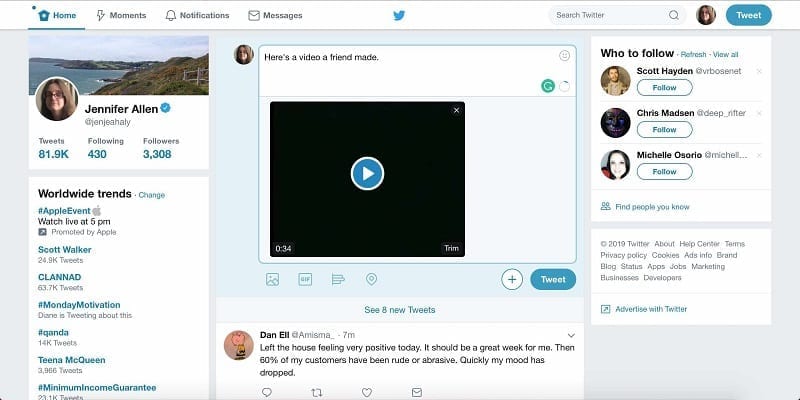
You Might Also Want To Read- How To Download Videos From Twitter On iPhone And iPad?
How Can I Embed YouTube And Other Video In A Tweet?
- Copy and paste the URL of the clip you want to tweet from the platform that’s hosting the clip.
- Paste the URL into a tweet – watch the character limit, because an incomplete link will not work.
- Include the text you want and tweet on.

