How To Recover Deleted Files On Your Windows PC
Have you ever been in a situation where you mistakenly deleted a file on your PC? This can happen when we delete the file from the recycle bin in Windows OS or when we do not backup our files and lose them to virus attacks or whatnot. Do not worry anymore as there is a solution for you.
Your files are not immediately erased when you delete them on your PC
Do you know that whenever you delete a file on your hard disk, it is still there and never actually erased? Windows OS as well as other Operating Systems do not erase the contents of a file when you delete them. They do this is to save time and increase system performance.
What these Operating Systems do is that they delete the file’s pointer – a kind of data that points to the location of a file – with the file itself still residing on your hard disk.
How to recover your deleted files with EaseUS Data Recovery Wizard
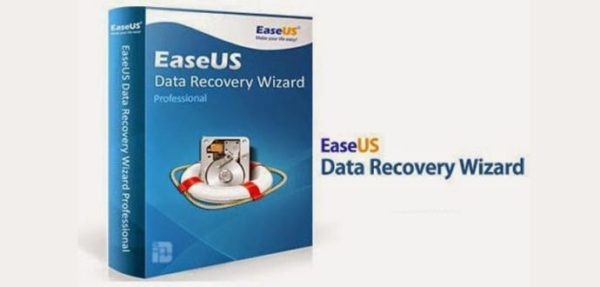
There are several data recovery software available on the Internet for getting back your deleted files, but in this tutorial guide, we’ll be using EaseUs data recovery wizard.
To recover your deleted files using EaseUs data recovery tool, follow the steps below:
- Step 1: Download and install the software from the Internet (it is available for Windows and Mac OS). The download is a trial version to scan for lost files. To recover your lost files, you need a license key.
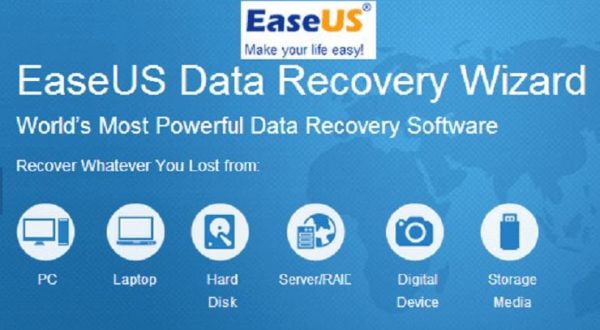
- Step 2: Launch the software on your PC.
- Step 3: Select the disk or partition where you have deleted the files and click the scan button at the bottom.
- Step 4: A quick scan for the deleted files will begin, after which a deep scan will follow automatically to find more files.
- Step 5 – You have the options to Preview or Recover the deleted files after the deep scanning.
- Step 6 – Ensure that you do not save the recovered files on the drive or partition as where you deleted them.
And that would be all.
Note that you can only recover deleted files on hard-disk drives (HDDs) and not on solid-state drives (SSDs) as files are immediately permanently erased on SSDs unlike in HDDs.
This guide could be quite useful in times when you lose your files and cannot find any way to get them back. I hope you liked it? Don’t forget to leave a comment below.
Ciao.



You can also use another proficient and secure Windows data recovery
software, which is well known as Kernel for Windows data recovery
software. The software allows you to recover deleted or permanently
deleted data from formatted or corrupted Windows hard disk and Windows
FAT/NTFS partitions.