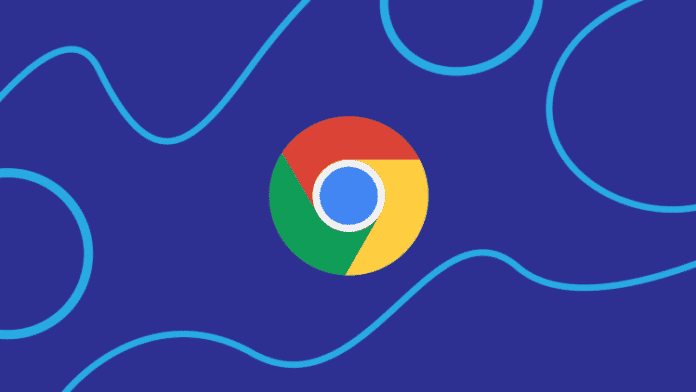How to restart Google Chrome browser without losing open tabs. There are several ways to restart the Chrome browser. You can restart Google Chrome by simply closing and reopening the program or forcing it to close if necessary.
You may need to restart Google Chrome to install updates or extensions or fix a faulty browser. There is a method to restart a Google Chrome browser without losing open tabs.
Although Google Chrome makes it easy to browse online and can keep many sites open at the same time without too much trouble, there are some occasions when you need to restart your browser.
Whether you’re installing an update or a new extension or your pages are unresponsive, a reboot is sometimes required. Restarting your Chrome browser can be done in seconds, whether you’re on a Mac or a Windows PC. Google also has a way to ensure that your open tabs reappear immediately after rebooting.
Restart a Chrome browser without losing tabs
If you need to restart Chrome but want to make sure the tabs you have open aren’t lost in the process, there’s a feature within the application that makes this possible.
On a Mac or Windows PC, type chrome://restart in the address bar of the Chrome browser, then press the Enter key on your keyboard to enter the command. The browser will automatically restart and the tabs you previously opened will reappear.
Restart a Chrome browser on a Mac without losing open tabs
If you don’t need to reopen open tabs, you can restart Chrome on a Mac by simply closing the application and reopening it. This can be done in several ways.
In the menu at the top of the screen, click the Chrome button and click Quit Google Chrome from the drop-down menu or enter the Command + Q keyboard shortcut. You can also quickly close the browser using the red window button in the upper left corner of the window.
If you are unable to close the window because the browser is not responding, you may need to force quit Google Chrome.
When you want to reopen Chrome to restart it, you can simply click on the application icon on the desktop or in the Applications folder of your Mac’s Finder.
How to reopen Chrome browser on Windows without losing open tabs
If you want to restart Chrome on a Windows PC without reopening the open tabs, you can do so by going to the top right of the browser window and clicking the X in the top right corner of the window.
You can also click on the three dots stacked vertically below that X to bring up a drop-down menu, then click Exit at the bottom of the menu to exit Chrome.
If the Chrome window is not responding, you may need to force quit Google Chrome to close the program. To reopen Chrome, simply double-click the app icon on your desktop, Start menu, or application folder on your computer.