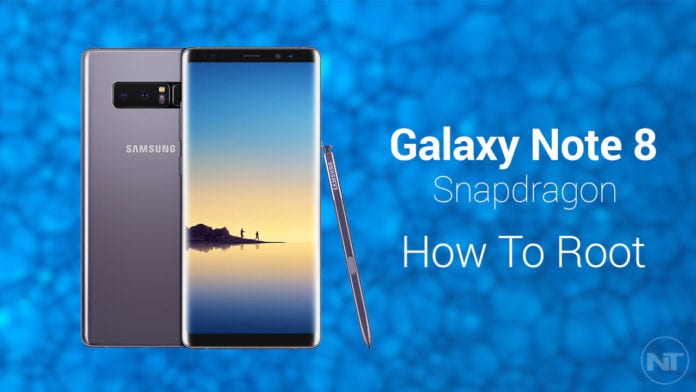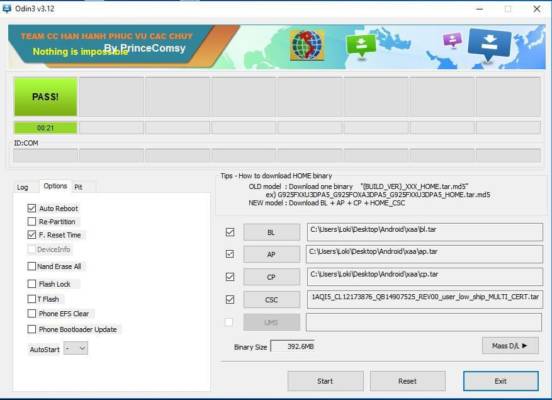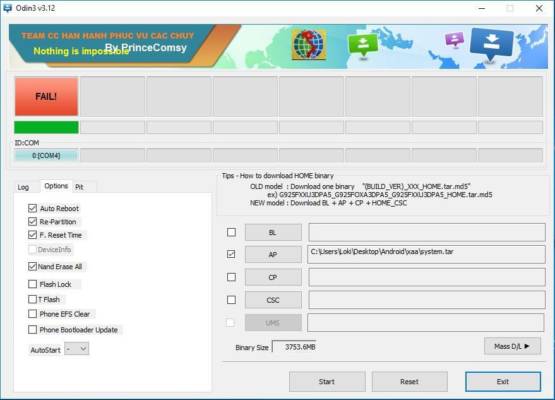After developers have discovered another way to enable root access on the Exynos variant of the Samsung Galaxy Note 8, they have also found a way to do the same on the Snapdragon variant of the Galaxy Note 8 as well. Rooting Samsung Devices keeps getting more difficult every day. Now with Samsung incorporating Knox, rooting Samsung devices is now almost impossible unless if you do not care about the warranty of the device.
Each time a conventional method of rooting is used on a device, the KNOX counter gets tripped to 0x1, which means that the warranty of the device is permanently lost.
Fortunately for the Galaxy Note 8 users who want to root their device, a method called SamFAIL can be used to enable root access without tripping KNOX.
This means that you can enable root access on your Galaxy Note 8 and at the same time keep your $1000 phone warranty. The team which is responsible for SamFAIL have also managed to include root and modify the boot image of a stock firmware. Odin can be used to flash the modified stock image. This means that the bootloader will remain locked while having root access.
How To Use SamFAIL to Root Samsung Galaxy Note 8 Without Tripping Knox
Note – This method works on the USA variant of the Galaxy Note 8. However, the developer says it should work on all Snapdragon variants of the Samsung Galaxy Note 8.
One main issue with this root method is that it limits your charging to only 80%. However, some users say that this is only a bug and the device actually charges to 100%. Reverting the phone back to stock is also very easy. To do this, all you need to do is simply flash the stock firmware again.
Important Files
CSC Download
Flashing Note 8 System File
- Download the “Note8_SamFAIL_System” file from the link provided above and extract the zip file.
- Turn off your Galaxy Note 8.
- Next, press the volume button, Bixby and power buttons at the same time. This will boot your phone into download mode.
- Connect your Galaxy Note 8 to your computer via USB.
- Open Odin on your computer and click on the AP slot.
- Next, select the pre-rooted image file named “system.rar”
- Click on the “PIT” box and select the downloaded pit file as well.
- Next, open the options menu and enable “Auto Reboot, F. Reset Time, NAND ERASE ALL and Re-Partition”.
- Now, make sure that all has been set and when you are done, click on the “Start” button.
Odin will display a big red button with “FAIL” written on it. Do not worry, the program has already written the files.
Flashing Note 8 System Firmware
- When the first file is done flashing, you need to boot your device back into download mode.
- Next, download the “Note8_SamFAIL_Firmware” file and your CSC file and then extract the two files.
- Click on the Reset button to reset Odin for a new flashing process.
- When the firmware is done extracting, you will see some new files named “bl.tar, ap.tar, cp.tar”. Put the files on Odin according to their names. For example, click on AP and select “ap.tar” and do the others alike.
- On CSC, select the extracted .tar file.
- However, this time make sure that only the boxes beside “Auto Reboot and F. Reset Time” are checked. Disable all the other options.
- Next, click on the “Start” button and the flashing process will begin.
- As soon as the flashing process is done, your device will boot automatically.
When your phone boots, open the SuperSU app on your device and update the binary using the normal method.
That is all. You can now enjoy root access on Samsung Galaxy Note 8 Snapdragon variant.
Wrapping Up
So what do you think about the experience on your rooted Galaxy Note 8? Share your feedback in the comments section below.