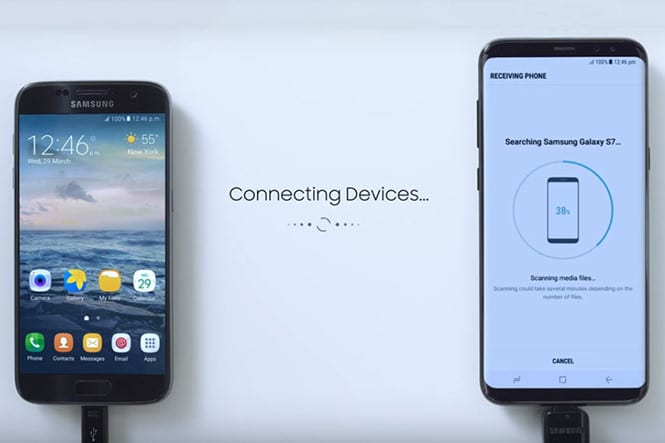Samsung says its Smart Switch feature will allow users to easily convert valuable data from the old device to the new device. In it, the company has launched a new version of Smart Switch to improve some features and to attract more users of smartphones running Android or iPhone to switch to the Galaxy S8 and S8 +.
In the past, to transfer music, videos, photos and other files from a Samsung Galaxy smartphone to another Samsung Galaxy smartphone, the Samsung Kies application was the best option. Samsung has now come up with new software that is known as the Samsung Smart Switch, and this comes with the recent release of the Samsung J5 and Galaxy J7 with others like the Galaxy S7, Galaxy S7 Edge, Galaxy A5, Galaxy A7, Galaxy A3, Galaxy J3 to name just few.
The Samsung Smart Switch download size is around 38MB. The Samsung Smart Switch works quite the same way as the Samsung Galaxy Kies, and it can transfer a lot more than the Samsung Kies can, including contacts, messages, calendars and a whole lot more.
It also has a fantastic feature to help users who are switching from an iPhone to the Samsung Galaxy J5 or J7, and it helps you switch quickly, and the best part; you do not even need to connect your smartphone using USB. The Samsung Smart Switch allows you to transfer music, photos, videos, apps, contacts, messages, calendars, notes and a whole lot more on your Samsung Galaxy J5 and the Galaxy J7.
How The Samsung Smart Switch Works
The Samsung Smart Switch connects to your iCloud directly and then it enables you to download all your iPhone data. It also comes with a guide, which advises you to change your default iMessage settings to avoid inevitable disruptions while trying to receive text messages on the Samsung Galaxy J5.
How to Download the Samsung Smart Switch Software For PC
The Samsung Smart Switch software can be downloaded from the Samsung official website. The file size is about 38 MB.
You can use the following links below to download the Samsung Smart Switch for both Windows and Mac respectively.
Samsung Smart Switch for Windows
Samsung Smart Switch PC suite Compatible devices
All the latest Galaxy smartphones are compatible with Galaxy Smart switch PC suite. To name just few, Samsung Galaxy J5,Galaxy J7, Galaxy S7, Galaxy S7 Edge, Galaxy A5, Galaxy A7, Galaxy A3, Galaxy J3 etc.
System Requirement for Installing Samsung Smart Switch PC Suite
OS:Windows XP (SP3), Windows Vista, Windows 7, Windows 8, Windows 10.
CPU:Pentium 1.8 GHz or above (Intel Core i5 3.0 GHz or above (recommended)).
Minimum memory size (RAM):1 GB (recommended).
Free hard drive space:At least 200 MB (recommended).
Screen resolution:1024 x 768 (600), (32 bit or above).
For Mac Systems,
OS:Mac OS X 10.5 or later
CPU:1.8 GHz Intel or faster processor
Minimum memory size (RAM):1 GB or more (recommended)
Free hard drive space:At least 200 MB (recommended)
Supported device:Android 4.1 JellyBean OS or over
How To Setup Samsung Smart Switch
- When you are done setting up your new device, a download link will pop up asking you to download the Smart Switch app.
- Tap on ‘Download and Open.’ to start the download process.
- The app will be installed automatically after the download is complete.
For iPhone users, Samsung recommends that when transferring data, the user should cancel the iMessage activation on the old iPhone device, in order to lose the message.
It is known that the Galaxy S8, S8 + and Note 8 are currently Android smartphones with the most attention of consumers around the world. Not only impressed in the home market of Korea, but this smartphone also created a global fever with sales of 5 million units in less than a month sold in the market.
Analysts expect Samsung to sell 20 million Galaxy S8 / S8 + units by the end of Q207. Currently, this product has just added the purple version of the smoke (Orchid Gray) to attract more people.
Please Share & Comment! TechVaz wants to hear from you. Show us some love by commenting in the comment box below…