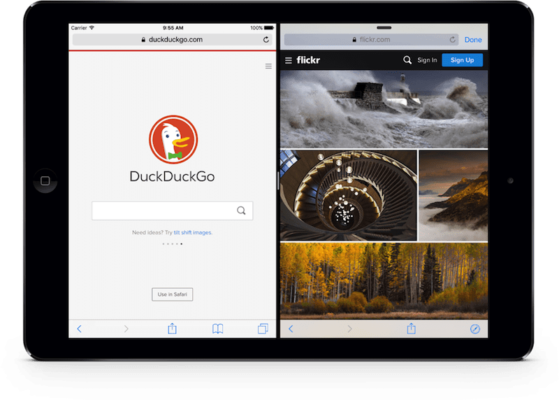
Split View is a feature that was originally released in iOS 9; Safari Split-View is an iOS 10 version of that feature on iPads running iOS 10. Safari Split View is similar to the Split View feature in iOS 9, but in this case, it is exclusively for the Safari mobile browser on iOS 10. In a nutshell, the Split View feature allows the user to simultaneously run two (2) apps side by side on the iPad; a kind of real multitasking.
How to Enable & Use Split View in Safari iOS 10 on iPad
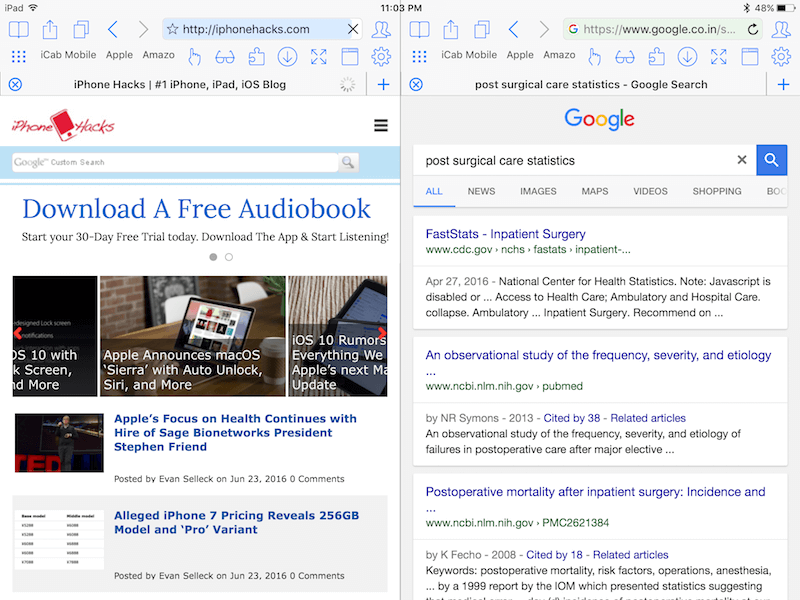
To use Safari Split View on your iPad, follow these steps
- Make sure your iPad is in landscape mode
- Open your Safari browser on your iPad; after this step, you can open a new tab in Split View by doing any of these:
- Tap and hold a link to bring out the option to open in Split View
- Or tap on the tabs icon and select the “Open in Split View” option
- Or if you are making use of a physical keyboard, hold the “Command “ and “N” keys together
- Or drag a tab to either the left or right of the screen to separate it from the parent tab.
Whenever you are using the Safari Split View feature, each tab has its own complete controls and interface; it’s just as if you are running two different Safari apps side by side. You can, however, merge all open tabs in Split View into one by clicking on the tabs button on a tab and selecting the “Merge all tabs” option.
You also have the capability of opening a link in one tab on the other by simply tapping and holding the link and selecting the “Open on Other Side” option in the menu that pops up.
Conclusion
Note that this feature is limited to only certain iPad models such as the iPad Pro, iPad Air 2, iPad mini 4 and above and as previously stated, they must be running iOS 10 or above. Another point to note here is this – unlike in the Split View for iOS 9 that allowed you to scale the size of the apps on the screen, you cannot do that with the Safari split view; each Safari tab covers one-half of the screen i.e., 50:50 ratio.
