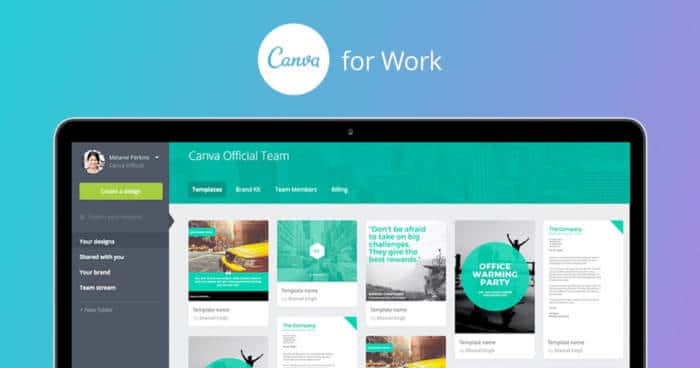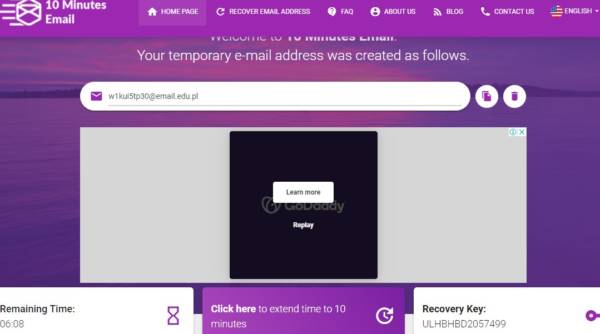Imagine making use of Canva Pro as if you’re using the free version? And also, imagine making use of the Pro version without ever having to pay anything? Canva demands that if you must use its Pro version you get to pay for it every month.
Ordinarily, Canva for education allows teachers to make use of it for free when they enter their education-related (.edu) email. Even students too can make use of it for free. I believe that’s due to the COVID-19 pandemic. But you don’t have to be a teacher or student to get Canva Pro free. Here below are the steps you need to do so.
What is Canva?
It is an online platform that offers free graphic design capabilities to anyone who needs to create images such as YouTube thumbnails, edit videos, or create business cards, or other items like flyers, lesson plans, Zoom backgrounds, and more. The templates are professionally designed so much so that when you make use of them the items you create digitally will appear in professional quality. The Canva platform also allows individuals to upload personal photos and add them to the list of existing templates.
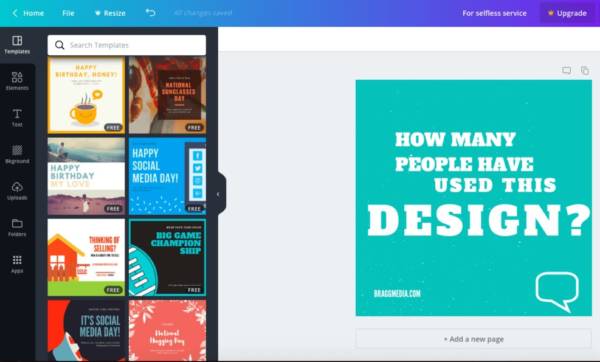
Why Get Canva Pro?
Canva is great for creating graphics stuff even if all you got is a free account. But that comes with obvious limitations. You cannot make use of some features, images, and other areas on the site if your account is the free version. With a pro account, you are able to expand your limits and create virtually anything you want on Canva.
Canva Pro will cost you around $12 per month, or you may decide to do pay as you go, which means you pay to make use of any individual asset on the platform. That can cost you around $1 to $2 for the asset.
Step 1: Get a .edu Email for Free
Visit this link to create a free .edu email now. The website is a temporary email service used by thousands of people worldwide to bypass unnecessary verifications and also to avoid spamming on their emails. What I love most about the site is that it provides .edu emails, where most other email providers don’t, and you get that for free. Even other temporary email providers don’t provide that.
In case you don’t see .edu emails, just tap the delete button to the right side of the page to generate a new email address and everything should be fine. You may have to do the repeated tapping of the delete button before you get your ideal temporary email address.
Step 2: Go Back to Canva
Once you’ve got the right .edu email, go back to Canva (Click this link) because you don’t have to go to the homepage. It won’t work that way. Sign up on the page to Canva premium forever.
Step 3: Choose Sign Up with Email
When you arrive on the page, you’ll notice that that there are multiple ways to sign up. Choose “Sign Up with Email” to use your .edu email.
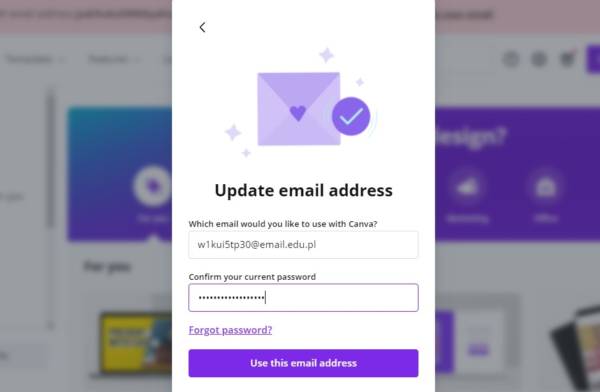
Step 4: Click Get Started, it’s Free
Clicking “Get Started, it’s Free” is very important as that will help you to generate a verification code (OTP) that will be sent to your .edu email that you just created.
Step 5: Get the OTP and Paste it on Canva
Hopefully, you don’t have to wait, as this kind of mail could take some time to arrive. After some time the OTP or one-time password should arrive in your .edu email. Just copy and paste on Canva.
Conclusion
There’s a critical step for you to skip and that is if you get a popup telling you to verify that you’re a student. Another thing to note is that your email is temporary and it can expire at any time. Go to the profile page and change it to a permanent email. Verify your password and change the email to avoid future updates on the temporary email address.
That’s all you need to get Canva Pro free for life.