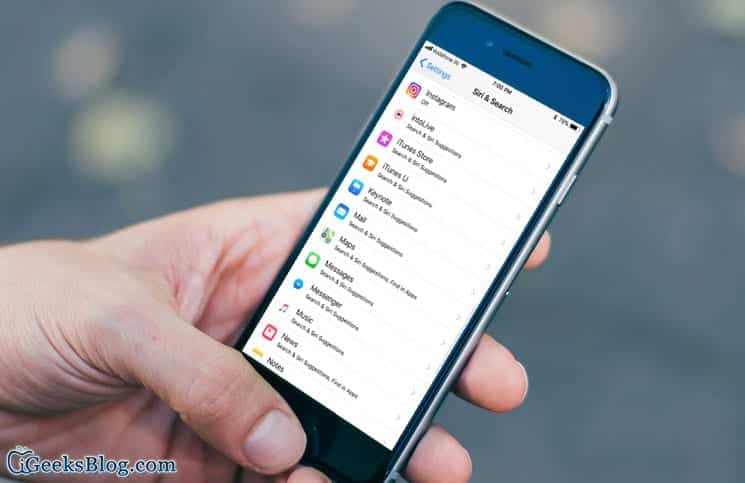Siri provides a personalised suggestion for searches, news, photos, and much more based on your browsing history, contacts, messages as well as information from other third-party apps on your device. The intelligent personal assistant syncs the info across other devices that use the same Apple ID as yours so that you can quickly access all the information you need from other devices. The assistant also sends the information to Apple so that you get more relevant search results.
However, if you are more concerned about your privacy, you may want to turn off Siri Suggestions or prevent individual apps from showing up in Search and Siri Suggestions on your device. Well, you have the option to do this on your device. In this guide, we will show you how to do just that on your iPhone running iOS 11.
One important thing you should note is that all of your information is encrypted and fully secure. Apple also lets you ideally customise your privacy controls for Search and Siri suggestions based on your need. Continue reading to learn more:
How To Prevent Apps from Appearing in Search and Siri Suggestions on iPhone and iPad
Just as I have mentioned above, you have the option to stop individual apps from appearing in the search results and suggestions. If you disable any app, information from the app will not be displayed in Search, Lookup, and Keyboard, etc.
- Launch the Settings app on your iPhone or iPad and then tap on the “Siri & Search” option.
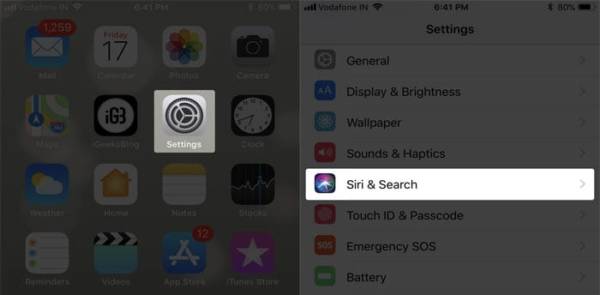
- Next, look for the app you do not want to appear in search and Siri suggestions.
- When you find the app, toggle the switch beside it to turn it off.
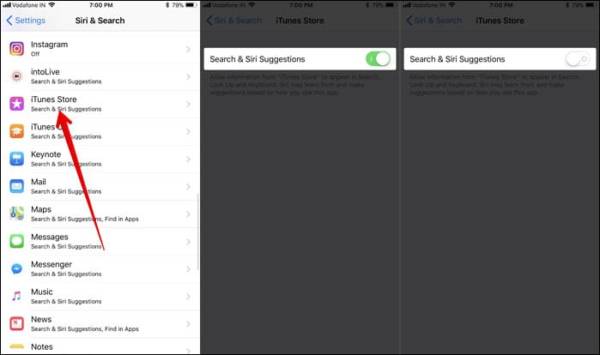
That is all. Henceforth, all of your information from this app will have additional privacy.
How to Completely Disable Siri Suggestions on iPhone and iPad
If you are no longer interested in using Siri suggestion on your iPhone or iPad, you can easily disable it entirely. To do this follow the steps below.
- Launch the Settings app on your iPhone or iPad and then tap on the “Siri & Search” option.
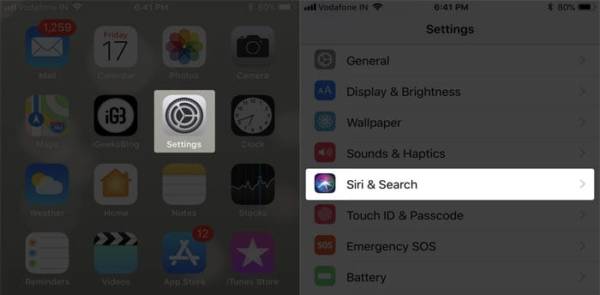
- Next, look for “Suggestions in Search” and “Suggestions in Look Up” and toggle the switches beside them to turn them off.
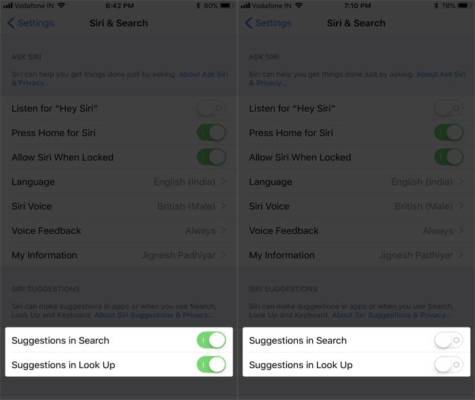
Now, Siri will no longer provide personalised suggestions whenever you make searches.
Also, your data will no longer be sent to Apple too.
However, Siri will continue to display apps installed on your iPhone or iPad in search and other areas as it just prevents the intelligent personal assistant from learning your preferences as well as sending data to Apple. If you still do not want some certain apps to show up in search results, simply turn them off for Siri suggestions. You can easily do this by following the steps mentioned above.
SEE ALSO: How to Disallow Explicit Music Videos, Podcasts and News on your iPhone and iPad
How to Stop Siri Suggestions From Sending Your Location to Apple
Siri Suggestions share your location or the location of your device with Apple in order to provide you with more relevant search results. However, if you no longer want this feature on your iOS device, you can easily disable it. Read on to learn how to.
DONT MISS: Easy Methods To Import Photos From iPhone To Mac
- Launch the Settings app on your iPhone or iPad.
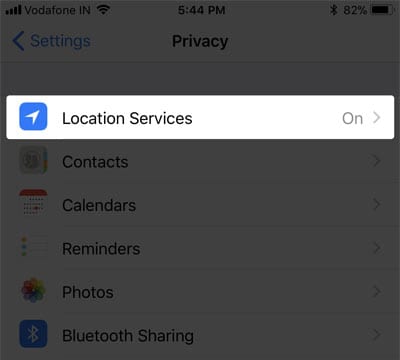
- Next, tap on the “Privacy” option and then tap on “Location Services.”
- Tap on System System Services
- Finally, toggle the switch beside “Location-Based Suggestions” to turn it off.
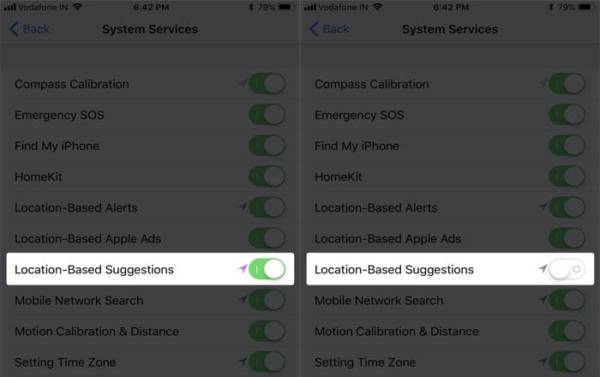
Wrapping Up
I think Siri Suggestions is a very helpful feature on iOS devices as it helps you quickly find things you need or are looking for. However, if you need more privacy with your data, you have the option to entirely disable this feature. Share your thoughts in the comments section below.