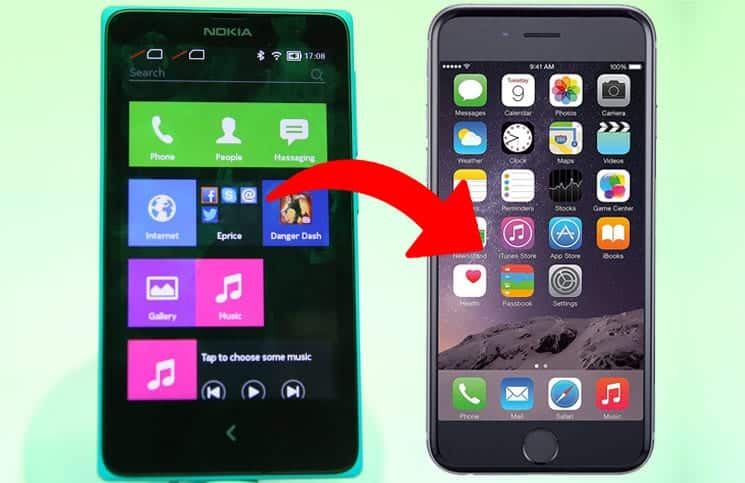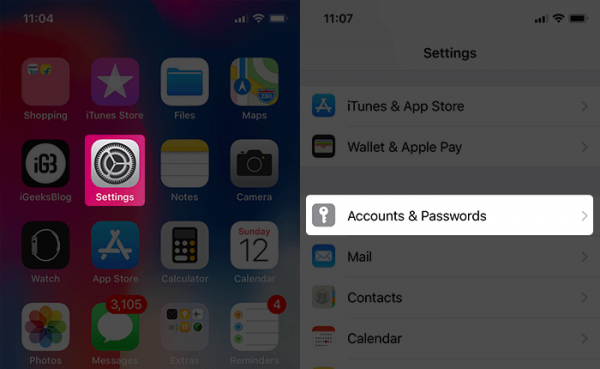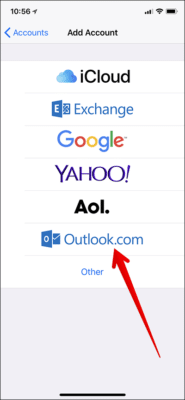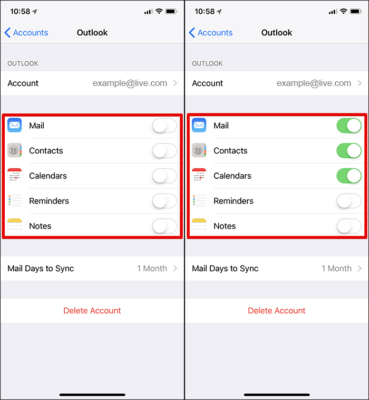If you use a Windows phone and you have finally geared up to switch from Windows to iPhone 8/8 Plus or iPhone X, well you are in the right place as in this article, we will help you to switch to your new device with much ease. Luckily, switch from a Windows phone to an iPhone is as easy as ABC!
You can transfer everything including your contacts, photos, notes, photos, and videos to your new iPhone. If you use Microsoft app a lot on your Windows phone, you can also download and install these apps on your iPhone too.
How to Switch from Windows Phone to iPhone 8/8 Plus or iPhone X
How to Transfer Contacts, Calendars, Emails, Notes from Windows Phone to iPhone
- First off, launch the Settings app on your iPhone.
- Next up, scroll down the Settings page till you see the “Accounts & Passwords” option.
- Tap on it.
- Now, tap on Add account and then select the account and then log in to the account.
- When you are done adding the account, turn on syncing for all the data you wish to transfer to your iPhone.
- Next up, tap on Accounts in the upper left corner of the screen to return to the Accounts screen if you already aren’t there. Once there, you need to tap on your new account.
- Now, you need to toggle on the switch beside Mail to sync your email data. Likewise, turn on Contacts, Calendars and Notes.
- Now, your Microsoft account will sync your email, your calendar and your contacts to the respective stock apps on the iPhone.
If you still wish to continue using Microsoft Outlook on your new iPhone to manage your emails, you can install the iOS version of the app from the App Store.
How to Transfer Photos from Windows Phone to iPhone
So, what do you do about all your memorable photos? Well, you can easily transfer the photos to your new iPhone 8/8 Plus or iPhone X. Instead of moving the photo library from your Windows phone to your new iPhone, you can use the cloud to easily sync them.
If you had uploaded your photo library to OneDrive, transferring them to your new iPhone would be so easy. However, if you had not done that yet, you can still do it now. Simply upload all the content you wish to transfer to Microsoft’s cloud. Next, download the OneDrive iOS app from the App Store on your iPhone. Once you have installed the app, you can easily access all your photos from Microsoft’s cloud using the app.
And, those great Microsoft Apps?
Well, almost all Microsofts’ apps are available on other operating systems. Hence, you should be able to get most of your favourite Microsoft apps from the App Store on your iPhone.
Simply launch the App Store on your iPhone and search for the app you wish to download. Once you find the app, tap on Get. In case you are prompted to enter your Apple ID password, enter it and tap on Install.
That is all!
Wrapping Up
Once you are able to successfully switch from Windows to your iPhone 8/8 Plus, iPhone X or any other iPhone or iPad, explore the operating system and let us know what you think about it. If you also have any questions, make sure to let us know in the comments section below.
You should also check out these posts below: