Don’t you use your Apple device anymore and want to Sync Apple iTunes music on Android Phone? If so, then you are on the right web page. After using the Apple device for a while, you probably have stored a huge collection of music that you play in your free time. And transferring all the music from your iPhone to Android can be a time-consuming task. Also, transferring all the music manually can put all your music in danger, and it may leave your music corrupted. Because when we transfer or move large data from one device to another, it takes real processing power, and this process is also sensitive. The connection may get stuck in the middle and leaves you with no music on any device.
Apple’s iTunes allows users to sync media files such as Music and picture with any Apple device. But Apple doesn’t have a strong relationship with Android, and due to that, there is no official method to sync iTunes music to Android directly.
There are few suggested and working guides that will sync iTunes music on Android phone without any risk. And here, we will walk through the guides to easily sync apple iTunes music on your Android phone. Let’s start this article!
Can you Sync Apple iTunes Music to your Android?
Straightly, No! You can’t sync because of no support from the Apple company. But some third-party software and few tricks have made this possible. And so, it is possible to Sync iTunes to Android, but it’s going to require real work. Because not all the methods will work for everybody, you will need to try every approach until you work for you. Now, without waiting anymore, let me provide you the guides.
How to Sync Apple iTunes music to Android
Here, we will show possible methods to sync Apple iTunes Music to your Android phone.
1. Using Google Play Music
Google Play Music is one of the best music apps that allow users to stream music online and listen to offline saved music on the phone. And surprisingly, it also helps to sync Apple iTunes music to Android. You will need to have some requirements before you follow the steps. Like Internet Connection, Google Play Music on your Android, and Google Play Music Manager on your computer. We will upload all the iTunes music to the Cloud of Google Play Music, and then we will sync to the Google Play Music Android version from the computer version. Have the requirements first on the respective devices, and then follow the steps from below.
- Launch the Google Play Music Manager on your computer.
- Log in with your Google Account (Use the same account, which is present on your phone).
- Select the platform of the music you want to upload to the cloud (Choose iTunes).
- Once you select the platform, all the iTunes music will start uploading to the Google Play Music cloud.
- When uploading complete, open Google Play Music on your Android phone.
- Go to the Music Library, refresh one-time, and you will see all your iTunes music there.
- Done.
This is how you can use Google Play Music to sync iTunes music on your Android phone. If you have more than 50,000 songs on iTunes, you will need to upgrade your Google Play Music account. Free users can’t upload more than 50,000 songs to the GPM cloud. You can check your iTunes to know the number of Music available.
2. Using doubleTwist
There are few Softwares in the market that allow directly transferring iTunes music to Android phones. And doubleTwist is one of them. This software will help you sync all your iTunes music to a computer and then Android, like the previous method. But this one is going to be quick. However, doubleTwist allows syncing with the help of both USB cable and AirSync(Wi-Fi). The fastest one is WiFi, but this requires the Pro version of doubleTwist. If you are syncing a large amount of music, you definitely pay and use the pro version.
Because the USB method will take hours or even days to sync all the music from iTunes, now, there are also few requirements that you must have, doubleTwist (For Android, Computer), Internet Access, and USB cable (if you want to use the first method).
Once you have the requirements, and you can follow the steps below.
- First, launch the doubleTwist on your computer (Windows or Mac).
- Go to the Preferences tab of the software and then set the iTunes library (It will enable doubleTwist to Access iTunes Library to sync).
- Now, connect your Apple phone with a doubleTwist using the WiFi or USB cable option.
- Once connected, press on the sync now button and wait to get the process finish.
- Disconnect your iPhone from doubleTwist.
- After that, go to the music tab on the software.
- Select the Sync Music option press the big button to begin the process.
- Once done, open doubleTwist on your Android phone and go to the music page.
- You will find all the iTunes music available there. Just tap on any music to see if everything is working.
- Done.
Make sure you have enough storage space for the music’s on your Android. If you have less storage than the music files, you may face a huge screen freeze, and your SD card may die. So, be aware of that! Now, let me show you the third method to Sync Apple iTunes music to Android.
3. Synctunes Wireless Pro
It is a great solution for those who quickly want to transfer all the iTunes music to Android phones. It uses the WiFi connection to instantly transfer any media files like Music, Pictures, Music, etc. It’s a free version and a little less fast and also allows only syncing 100 songs. We recommend you get the pro version, which only costs $2.99. It will give you many benefits and even help you transfer music from iTunes to Android quickly. So, download Synctunes Wireless on your computer and Android. Then follow the steps from below to sync Apple iTunes music to Android.
- Launch Synctunes Wireless pro on your Android.
- On the bottom, you will see an IP address and port number. Just take a note of it.
- Launch Synctunes Desktop client on your Windows Computer.
- Put the IP address and port number in the respective field.
- After that, press the connect button on the Desktop Synctunes.
- Once the device is connected, you will get the option to sync iTunes music, playlist to your Android.
- Just select which one you want to send to your Android, then press the Sync Button.
- In a few minutes, the music collection or playlist will be transferred to your Android over WiFi.
- That’s it.
This method is pretty simple and only requires a few minutes to set up things. We definitely recommend trying this method because it is quick and doesn’t need anything extra.
4. Use Apple Music for Android
Apple usually doesn’t make apps for Android. But to keep iTunes customers who wisely made the switch to Android, Apple made the Apple Music for Android app. It has its flaws, but it’s the official way to listen to your iTunes music on Android.
Because it is an Apple service, you will need an Apple ID to use it. You should already have one since you have iTunes music. Make sure you retrieve your account if you can’t find the information, and consider contacting customer support if you can still access it.
The Apple Music app gives you the same features as iTunes, with recommendations for you from a 30 million song catalog. You can keep all of the playlists you made when you used iOS, and transferring is fairly simple. It is a streaming service (like Spotify) that requires a subscription, but the first three months are free. Download it from the link below:
5. Manually Transfer Music Files
If nothing worked for you, you should use the manual option to transfer your iTunes music to your Android phone. It’s the only solution is left now. Manual file transfer is effortless, and you require your computer and both your phones (iPhone, Android). This step may also need a USB driver on your computer to properly connect the device with the computer. Especially the Android device! You can download your phone’s USB driver from its chipset company’s official website. Now, let me shows you how you can properly transfer iTunes music to Android.
- Connect your iPhone with the computer using a USB cable.
- Start Windows Explorer and go to iTunes library.
- Copy all the music or select music and then directly drop them to your Android storage music folder.
- Please wait for it to get completely transferred, as it may take some minutes depending on the total file size.
- Once transfer complete, disconnected both the device.
- Open the music app on your Android phone, and you will find all your iTunes music there.
- Just tap on any music and see if everything is working.
- Done.
You have successfully transferred music from your iTunes to your Android. This is really straightforward and easy. But it may turn into a risk. However, the USB cable may pull out accidentally in the middle process by the moves of your body, and you will lose all the music as it will get corrupted. So, make sure you will only copy the music from iTunes. So, if by chance something went wrong, you could again transfer the music files.
Read More: How To Use Split Screen View & Multi-Window On Apple iPhone Xs, Xs Max & XR.
Sync Apple iTunes Music To Android – Final Words
Even after no support from Apple for syncing Apple iTunes Music to Android, you can still do that. Thanks to the third-party apps and software. Many third-party apps and software are available than listed above for syncing music files between two systems. I found only a few, so I listed them up. You can follow any method from this article to sync Apple iTunes Music to Android.
So, that was it. Hopefully, you liked this comprehensive article on Syncing Apple iTunes Music to Android? If so, share it with your friends and let them also know. If you have any suggestion or query, you can drop in the comments below. We will try our best to help you.

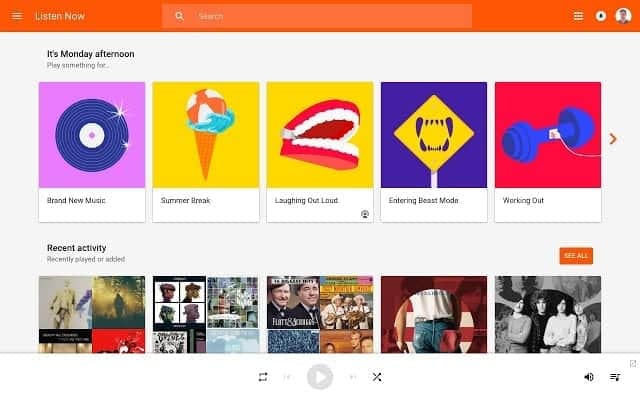
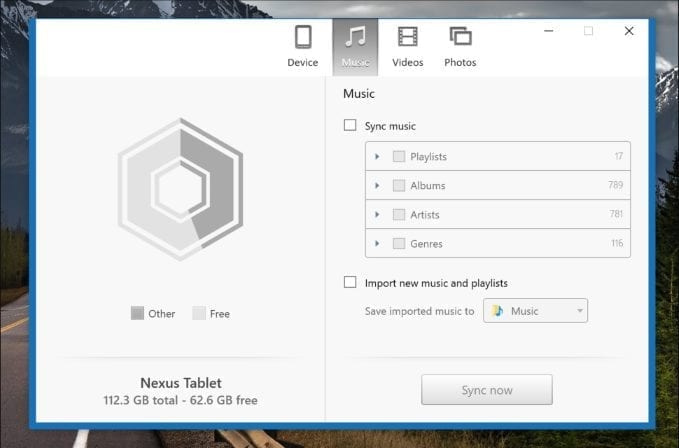
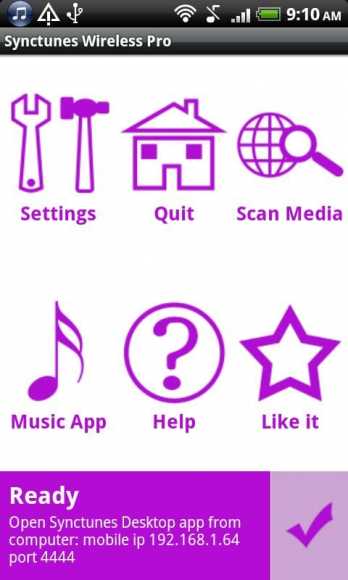
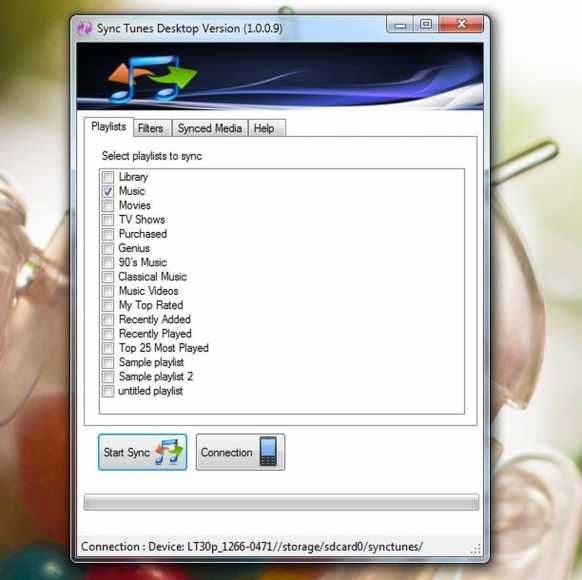
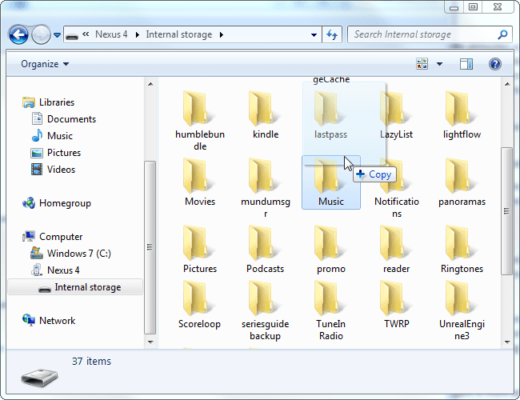

Thanks Itunes you guy and ladies really came all the way out for me and I don’t think no one knows that they could even do this but I really appreciate it and fo t want any money to no one. And again thank you all and having a very great Thanksgiving and a very lovely Merry Christmas from the Jenkins, Cammacks, and the Bonds family you all and thanks again….,.
Sincerely yours Ladies and Gentelmans.