Adobe has just released a new version of Photoshop Elements, its popular image editor for photo enthusiasts and advanced amateur photographers. Adobe has added six new features and updated two more to Photoshop Elements.
Adobe Photoshop Elements, a powerful digital image editing program masquerading as a simple platform for beginners and casual users, offers a lot for a low price. If you’re looking to break out of the Adobe ecosystem, read the post to learn about the 5 best Adobe Photoshop alternatives for Mac.
The best free and paid Photoshop alternatives for Mac
- Affinity Photo
- Pixelmator Pro
- Skylum Luminar 4
- Colorcinch
- ON1 Photo RAW
- GIMP
- Krita
- Pixlr Editor
1. Affinity Photo
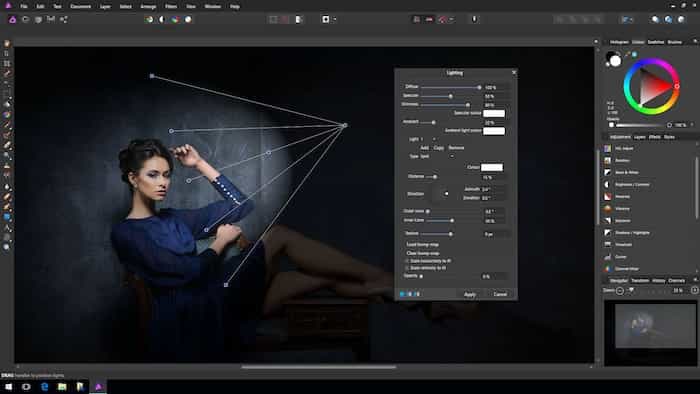
No surprises here. Due to Affinity’s one-time payment option coupled with frequent sales (and, of course, an excellent feature set), Affinity Photo is having a positive WOM (word of mouth) among professionals.
Affinity is available cross-platform. It is accessible on both Windows and Mac. The feature set is almost identical to Adobe Photoshop. However, you will need to master the user interface as it requires a bit of a learning curve. Some of the noteworthy features include color correction, RAW support, panning, batch processing, and more.
Do you work with PSD files? Affinity has that covered for you too. You can easily import Photoshop files and start editing. The software is also powerful enough to support 360 ° image editing.
As mentioned above, Affinity requires a bit of a learning curve, and understandably, there aren’t many online guides available for the software yet. The company offers a hardcover workbook to help new users familiarize themselves with their schedules.
2. Pixelmator Pro
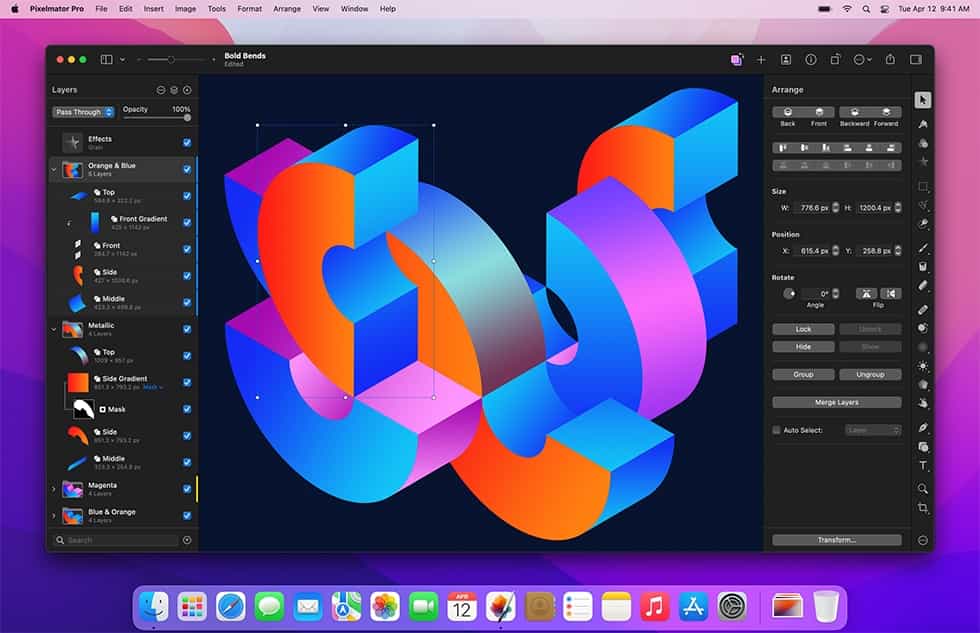
Pixelmator Pro is more of a Lightroom alternative than the current Photoshop replacement. But if you have a light workflow and have no issues with Pixelmator Pro’s current feature set, I will definitely recommend giving Pixelmator a try.
I love the Pixelmator Pro interface. It’s simple, easy to use, and smooth compared to the complex Photoshop user interface. Instead of throwing each option to the user, Pixelmator intelligently organizes functions in the sidebar.
The company claims to have written the editing engine from scratch on Metal, Apple’s hardware-accelerated graphics API. The method allows developers almost direct access to the graphics processing unit (GPU). And it shows in the final product. I have been using Pixelmator Pro for over six months and have never encountered any random errors or glitches, which I often experience with Adobe Photoshop.
As for features, you’ve got the usual set of editing options like RAW photo support, a host of filters, retouching tools, text styles, ready-to-use shapes, and more.
3. Skylum Luminar 4
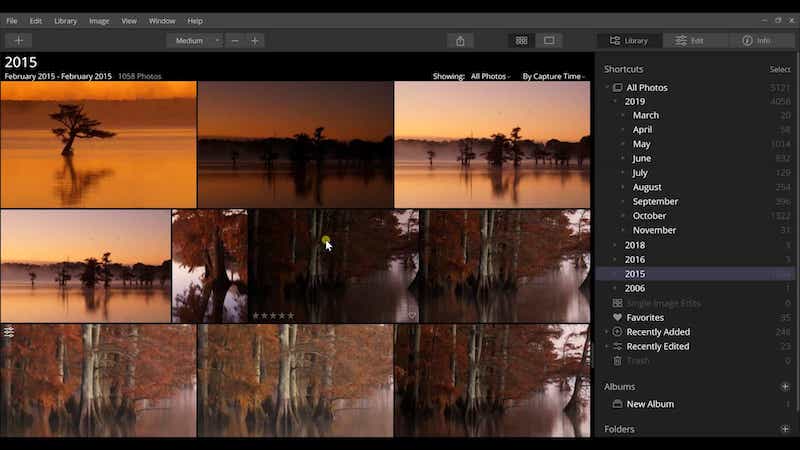
Skylum points out Luminar 4’s AI capabilities to attract potential Photoshop convertibles. The entire software is designed to allow users to spend less time messing with endless editing options and let the AI establish and fix the photos for you.
True to Skylum’s big claims, I love the AI outline tool in Luminar 4. With just one click, you can let the software make the necessary adjustments to an image to look richer and give the pop-up effect. We’ve seen something similar on Google Photos, and it’s great to see Luminar offer something comparable on Mac.
Luminar’s library feature is a blessing for anyone who frequently imports photos from their hard drive. When you connect your hard drive to Mac, Luminar will mirror your hard drive and keep sync changes between the software and the hard drive.
The list of remaining features includes add-ons like the erase tool, adjustment amount slider, portrait enhancement, and more.
Lumiar 4 is available for both Mac and Windows. However, it still doesn’t support the M1 architecture natively, which both rivals Pixelmator Pro and Affinity offer immediately.
4. Colorcinch
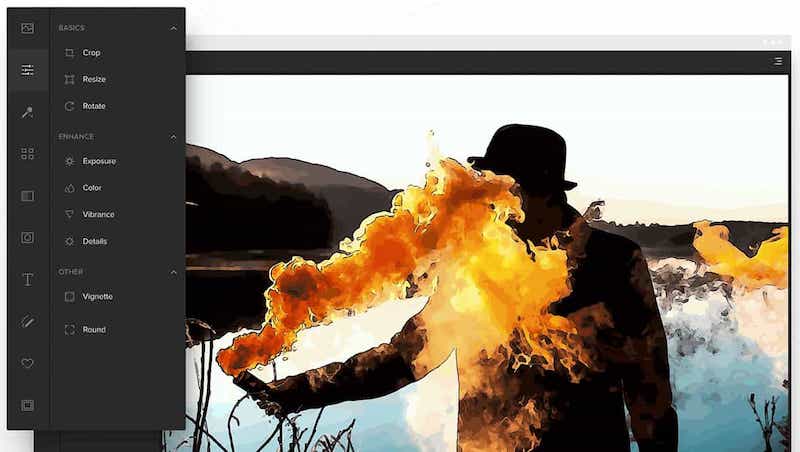
So far, we have only talked about dedicated Photoshop alternatives for Mac or Windows. Let’s take a look at Colorcinch, which is a web-based image editor. Using a web-based solution allows you to use the same software on Windows, Mac, Chrome OS, or even Linux. There is no need to worry about cross-platform availability.
The software has a large collection of presets, graphics, and other creative assets. One of Colorcinch’s biggest selling points is that it features a handful of AI-based special effects. One of my favorites is the Cartoonizer effect which can neatly turn images into cartoons, sketches, and paintings.
Need access to royalty-free images for your next project? Colorcinch has you covered on that too. The software offers 1.5 million high-resolution stock photos to choose from.
You can also enjoy hundreds of artistic borders, vector graphics, and icons. The only problem with Colorcinch is the lack of offline support. Understandably, the software only works with an efficient internet connection.
Colorcinch offers a free version with basic editing functionality. The Plus plan starts at $ 5.99 per month.
5. ON1 Photo RAW

If you don’t want all those AI tools to do a mediocre job for you and instead want all the control, ON1 Photo RAW is a Photoshop alternative for you.
ON1 has most of the photo adjustment tools you’d expect from a Photoshop replacement. Some of the head-spinning features include portrait editing, various gifts, filters, clever organization, and masking tools to explore your creative side.
My only problem with ON1 Photo RAW is the complex user interface. New users will find it difficult to navigate the menus and options.
6. GIMP

The GNU Image Manipulation Program, or GIMP, is one of the best-known free alternatives to Photoshop on the market. Being a very feature-rich solution for photographers, GIMP can do almost everything Photoshop can do. However, GIMP isn’t without its problems. For example, many of the preset brushes have the same settings. Furthermore, there are no drawing features in GIMP either.
7. Krita
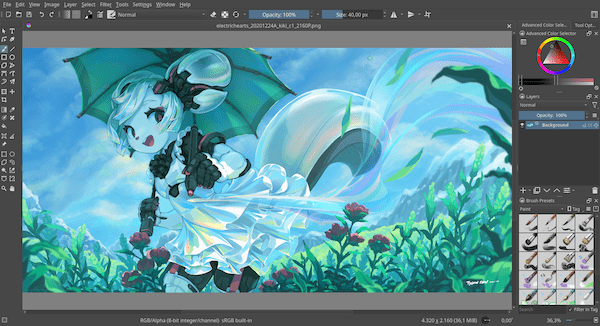
Krita is another trendy free alternative to Photoshop. In fact, it is one of the most recommended tools by photographers on forums about image editing and creative design. The best thing about Krita is how similar it is to Photoshop. The toolbars look almost the same, and the dark theme reminds you of working with Adobe. Unfortunately, the tool is a bit slow at times, and no RAW filter is included.
8. Pixlr Editor

Although a browser-based tool, the Pixlr editor is as powerful as many desktop applications. Unlike other free Photoshop alternatives, the Pixlr editor was created by AutoDesk, a leading name in computer-aided design. There are multiple versions of Pixlr Editor available. The Editor offers a wide variety of tools, including blur, sharpness, noise, levels, and curves. There’s also a GIMP-like toolbox, including tools for stamps, corrections, brushes, fills, and more.
If you are looking for a quick and easy way to enhance your images and don’t want to worry about complex software, Pixlr is a great solution.
Conclusion
I personally use Pixelmator Pro on my MacBook Air and switch to Affinity Photo on a Windows desktop. And you? Which alternative to Photoshop for Mac will you choose? Share your thoughts in the comments section below.

