Xiaomi’s inexpensive activity bracelet Mi Band has been one of its most popular and best-selling products. The Xiaomi Mi Band 6 is the newest version. The success of this type of Xiaomi product isn’t just based on how great it is or how cheap it is (the price is low enough that almost everyone can afford it), but also on how well it works with different apps, which lets you get more out of this bracelet.
Mi Fit (now Zepp Life) is the official Xiaomi app for keeping track of what you do with your Mi Band. This app lets us change different settings on our bracelet. For example, we can keep track of our daily, weekly, and monthly physical activity, measure our heart rate, and keep a rough count of the calories we burn. It also has pedometer functions, among other things.
But this application often falls short and doesn’t use all of its potentials.
What can we do with this inexpensive and useful bracelet? Because of this, we’ve put together a list of the most exciting apps that can be used with the different versions of the Mi Band.
Google Fit: activity and health tracking
Google worked with the World Health Organization and the American Heart Association to make this app, which will help us stay active and avoid the Sedentary lifestyle. Google Fit can sync up with the Mi Band and other bracelets like the Fitbit. Some of its features include the ability to track your daily exercises from your smartwatch or smartband, automatically detect if you are exercising and what type, and record the data and performance of each of those exercises.
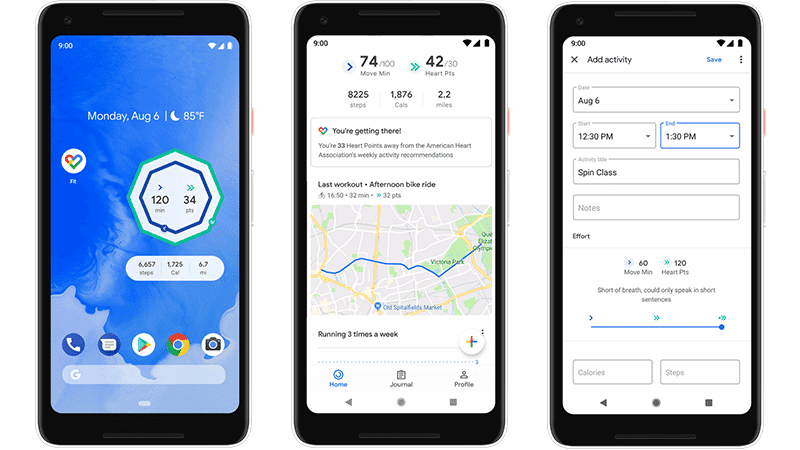
Notify & Fitness for Mi Band
This app is probably the BEST and most comprehensive one available for the Mi Band. It is also available for the Amazfit Bip, which is even better than the official Xiaomi app. Notify & Fitness lets us make as many changes as possible to get the most out of this activity bracelet.
We can set up the Mi Band to show us messages from apps like Whatsapp on its small OLED screen, give us GPS directions as we walk, let us set tasks, and work as an alarm clock using the bracelet’s vibration sensor. In addition to all of this, the app will also use the data it gets from the bracelet every day to make graphs. These graphs will show not only our physical activity but also our hours of sleep since the bracelet has sensors that can track it, and the app can tell if it was good to sleep or not. Definitely, the most complete app on this list and the PRO version is worth paying for.

Alert Bridge for Amazfit & Mi Band
With this app for the Mi Band 4 or 5, you can change how notifications from apps like Gmail, WhatsApp, Facebook, or Instagram look. For example, you can make the bracelet show the full text of the messages you get. Also, you can change the way the messages look and choose the icons for the apps that will send you notifications.

Master for Mi Band
If the official Xiaomi app for your Mi Band or Mi Fit doesn’t meet your needs, you can always use one of the other apps as Master for Mi Band. This app for the bracelet lets you make much more detailed graphs and statistics about your activity, heart rate, sleep analysis, and other things.

This app works with the Mi Band 3 and 4, as well as the Amazfit Bip and Cor. To use it, we must add it to Mi Fit or Notify and Fitness. With this app, our smart bracelets will be able to show us real-time information about our Google Maps route. It helps both people on foot and people in cars.
Tools & Mi Band
This app is like the Notify app and the Fitness app. It lets us set up notifications for apps, incoming calls, and messages so that we can see them on the bracelet’s screen since it supports text. It has a feature that lets you keep an eye on your sleep, offers different ways to repeat notifications, lets you set reminders, and enables you to choose which notifications you want to see.

WatchFace for Xiaomi Mi Band
This simple app gives us a great way to customize our Mi bands: we can choose how the screen looks. It provides us with a lot of different options, so we can choose the one that suits us best. Some people don’t need this simple app, but others find it very useful.

Mi Band 4 Watchfaces
Works with the Mi Band 4. This application is a lot like the one before it. It lets us change how the face on our Mi Band looks. It gives us a lot of other choices so we can pick the one we like best, and we can give a rating to the designer of each face. It also lets us set up the app in different languages.

Mi Bandage for Mi Band and Amazfit
This app works with Xiaomi’s We Fit. You could think of it as an add-on that gives you more ways to set up your bracelet. Some of his options include showing the battery level, naming the phone numbers of callers with caller ID, answering and rejecting calls from the bracelet, making text characters, adjusting the volume and vibration, showing notifications or delaying them, and having a pedometer, pulsometer, and dream monitoring functions with graphics. As we can see, it adds to a list of options that was already very long.

Fix-it for Mi Band 2
The Mi Band 2 has been a great activity tracker because of how cheap it is, but it sometimes has trouble connecting to mobile devices and syncing with them, which can be a pain. If it’s wrongly paired with a device other than ours, it can sometimes cause problems when we try to pair it with the new device again. This application is in charge of readjusting these parameters so that the bracelet works again.

Find My Band
Find Mi Band is a very simple app that does a lot of good. With it, we can change some settings to make it easier to find the phone through the bracelet. We can set up the app so that if we lose our phone, we can press the smart band’s touch screen a few times to make it sound, vibrate, and even flash with the flash, making it easier to find. In turn, we can use the mobile app to tell the bracelet to send out strong vibrations so we can find it. It’s a handy app, especially for people who don’t know much.

Vibro band
Vibro Band is an app that was made for only one reason: to make your phone vibrate. Scientists have shown that vibrations relax the human body. Like the purring of a cat, for example, vibrations help to lower blood pressure and stress levels, making us feel more at ease. This is the main thing you can do with this app for the Mi Band, but I’m sure you can think of other things to do with it if you try. We can change things like how strong the vibrations are and how long they last between them. We can also set the bracelet to vibrate to the beat of a song or even from afar using our phones. This app works with all models of the Mi Band and some models of the Amazfit.

How to install the spheres on the Xiaomi Mi Band 4
Even though it’s not hard, it’s a good idea to know how to install all the spheres that we downloaded from the apps mentioned above. Everything is done between that app and Mi Fit, and the Watchface will be sent to the device by Mi Fit. So, since the sphere has already been picked, we need to do the following.
- Download the sphere from the app so that it is saved in the storage. A .bin file will download.
- Next, we go to Mi Fit, clicking on «Profile» and then clicking on «Mi Band 4».
- In the Watchface Settings, we will see an option that says “Mi Band displays”, where both the spheres will be locally and those downloaded externally.
- We click on that sphere and click on “Apply”.
Even though it’s not hard, it’s a good idea to know how to install all the spheres that we downloaded from the apps mentioned above. Everything is done between that app and Mi Fit, and the Watchface will be sent to the device by Mi Fit. So, since the sphere has already been picked, we need to do the following.

