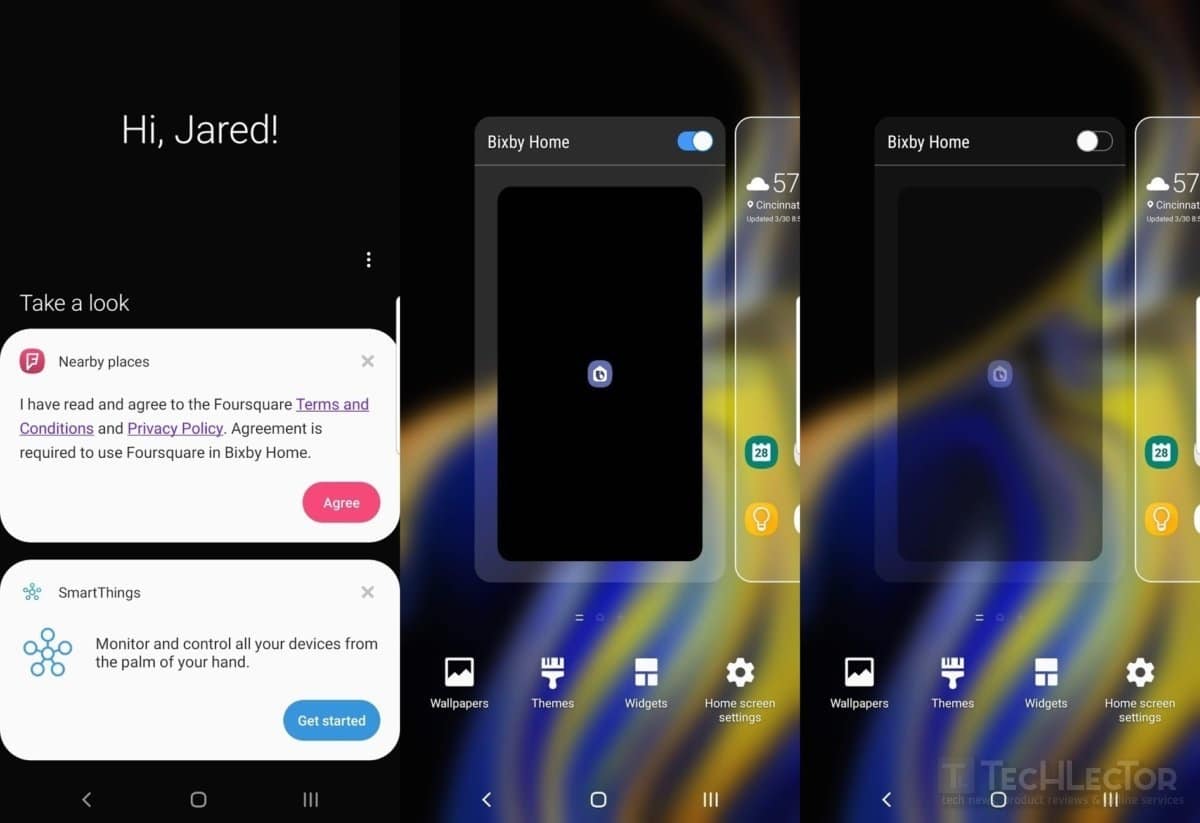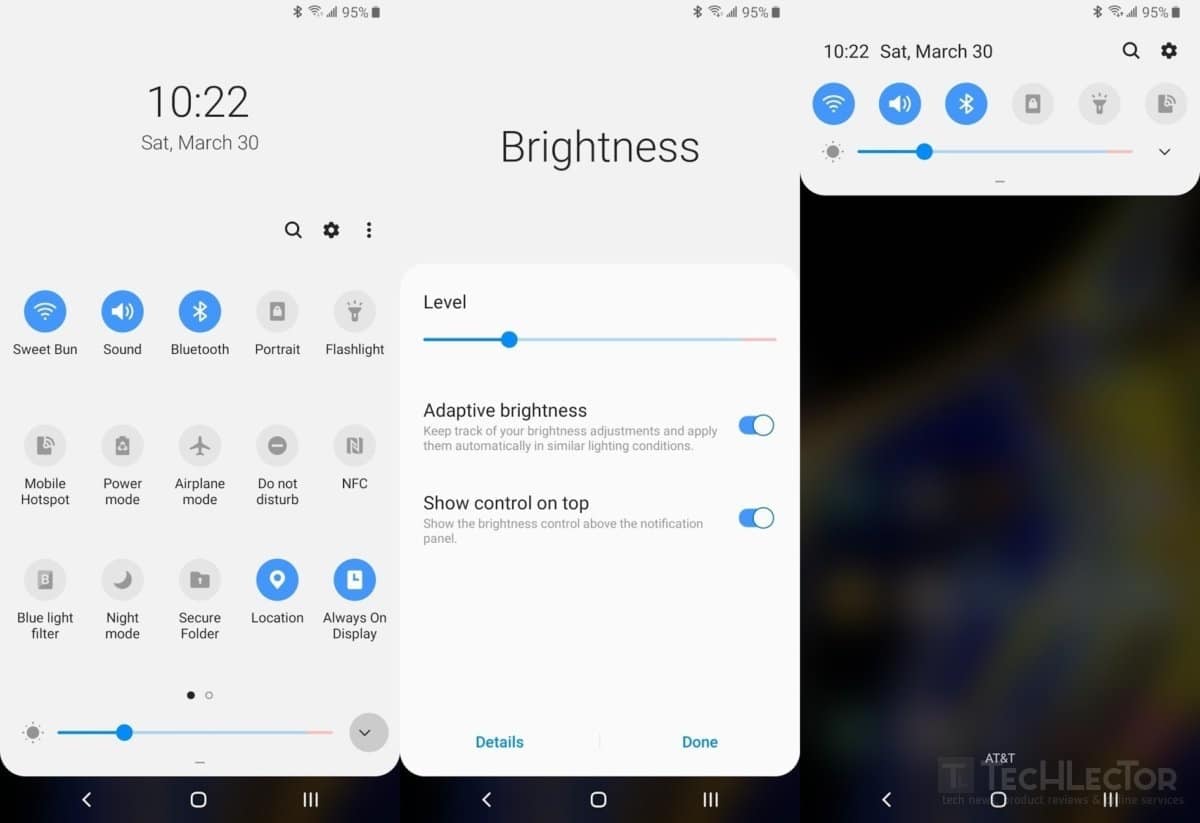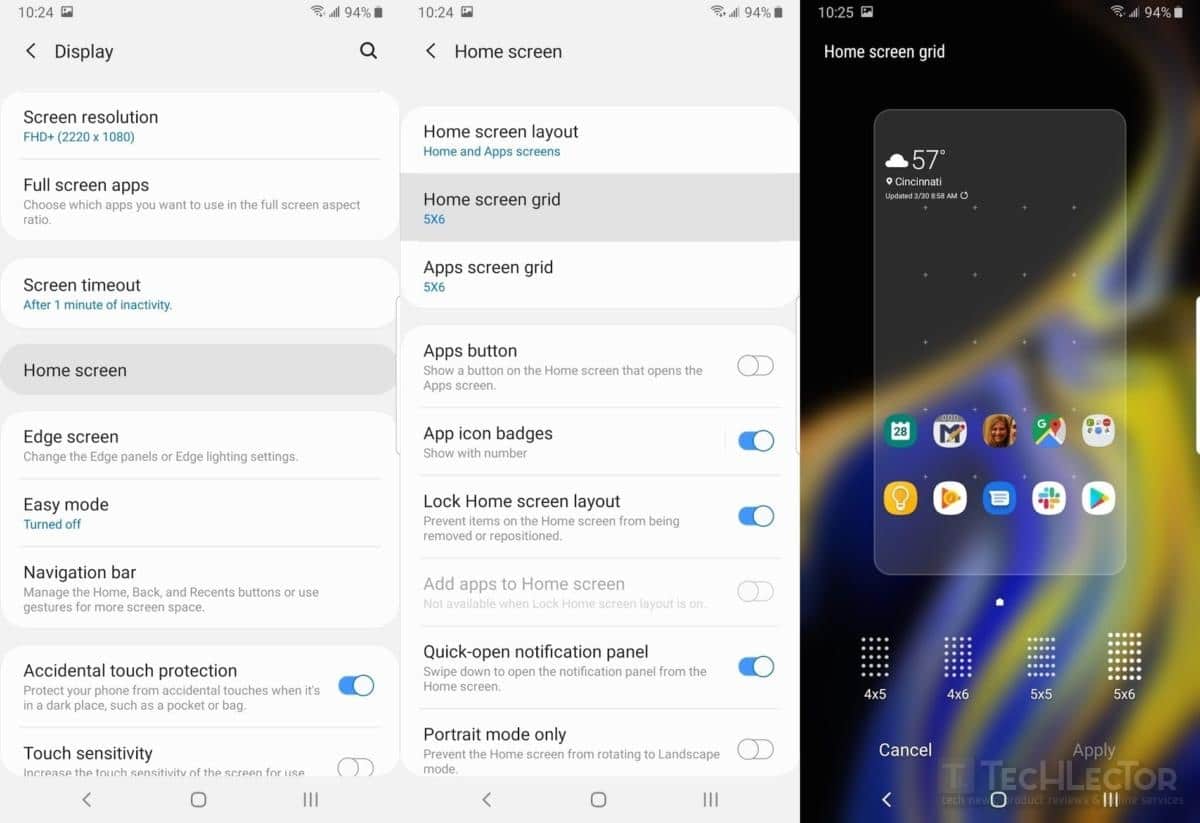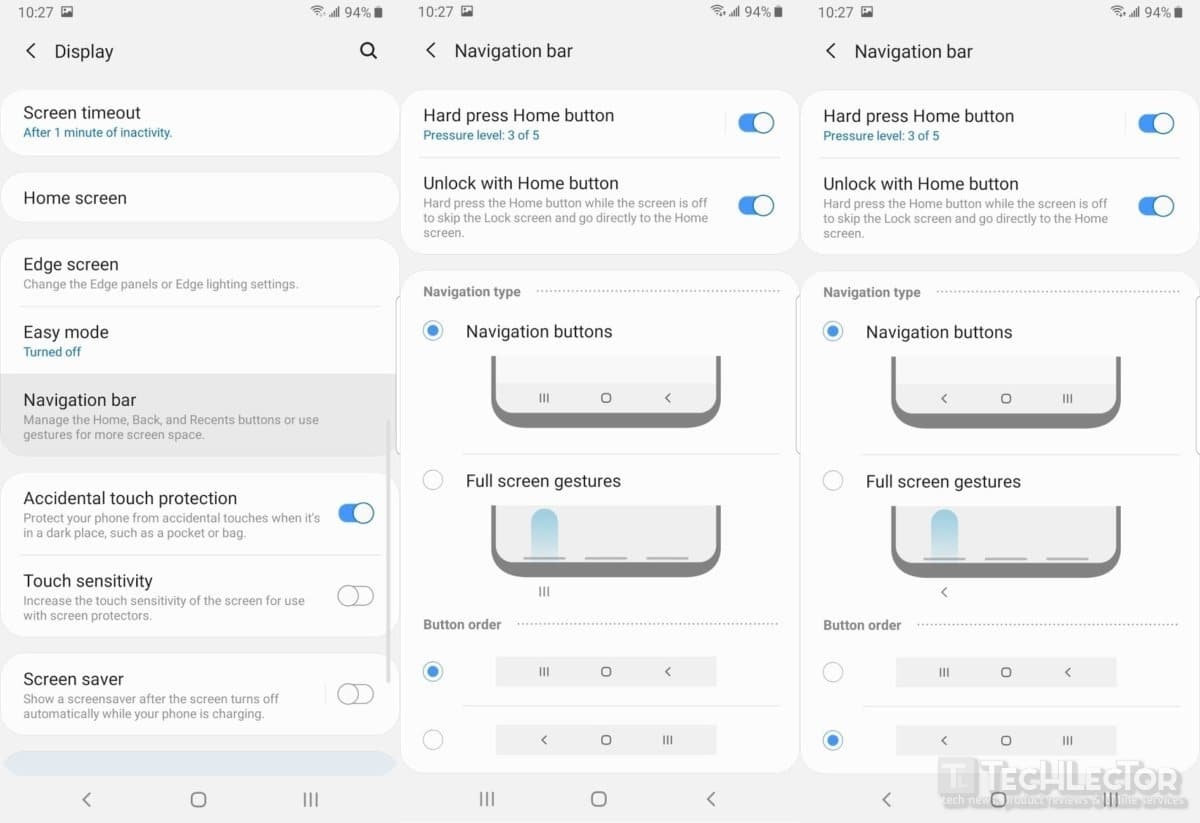The Samsung Galaxy S10 is without any doubt one of the best Android smartphones currently in circulation. Although from the first moment you use it you understand that you have a great device in your hands, your user experience could be greatly improved by implementing some little tricks.
Precisely for this reason, we at TechVaz have decided to propose some tips and tricks in this article to improve the use and productivity of this little gem signed by Samsung. Without further delay, let’s go straight to the action- here are the best tricks and tips for Galaxy S10.
How to make the most of the Samsung Galaxy S10
Below you will find some tips and tricks to make the most of Samsung’s latest top of the line range.
1. Removes the Bixby button
Samsung has finally released Bixby on all devices in the Galaxy S10 range. For the moment, however, the artificial intelligence developed by the South Korean company is still not able to completely replace Google’s virtual assistant. This ends up not taking advantage of Bixby and almost always falling back on Google Assistant. If you are also part of this circle of users who do not use the Samsung assistant, then it will certainly be useful to remap the Bixby button. With the latest version of the operating system, you can assign a shortcut to the button to open any other third-party app with a single or double click. To do this, simply go to Settings and then select the Bixby menu. Alternatively, you can completely remap the Bixby button via the bxActions app.
2. Hide the Bixby home screen
If you really can’t stand Samsung’s virtual assistant, you can remove all its tracks by turning off the Bixby home screen. This is the screen on the left of the home screen and shows various information, including weather, sports results, the calendar, and the main news. You can disable this screen by holding down any point on the home screen, go to the Bixby screen and deselect the “Bixby Home” option at the top of the panel.
3. Move the brightness slider at the top of the notifications panel
You will surely notice that the brightness slider is located at the bottom of the notifications panel. This means that every time you want to change the brightness level of the display you have to completely open the panel by sliding your finger from top to bottom twice. To speed things up, you can move the cursor to the top of the screen. All you have to do is open the notifications panel completely, press the arrow next to the brightness slider and select the “show control above” option.
4. Show more apps on the home screen
Thanks to its 6.1-inch full-screen display, the Samsung Galaxy S10 lets you display more apps on the home screen than other Android smartphones. You can change the number of icons in the Home to your liking by going to Settings > Display > main screen and then Home screen grid. You can increase the size of the grid up to a maximum of 5 apps horizontally and 6 vertically.
5. Change the back and recent buttons positions
Unlike many other Android phones, on the Samsung S10, the back button is positioned on the right while the button of recently used apps on the left. It is possible to invert these buttons by going to Settings > Display > navigation bar and then choosing the layout of the buttons in the Buttons order section.