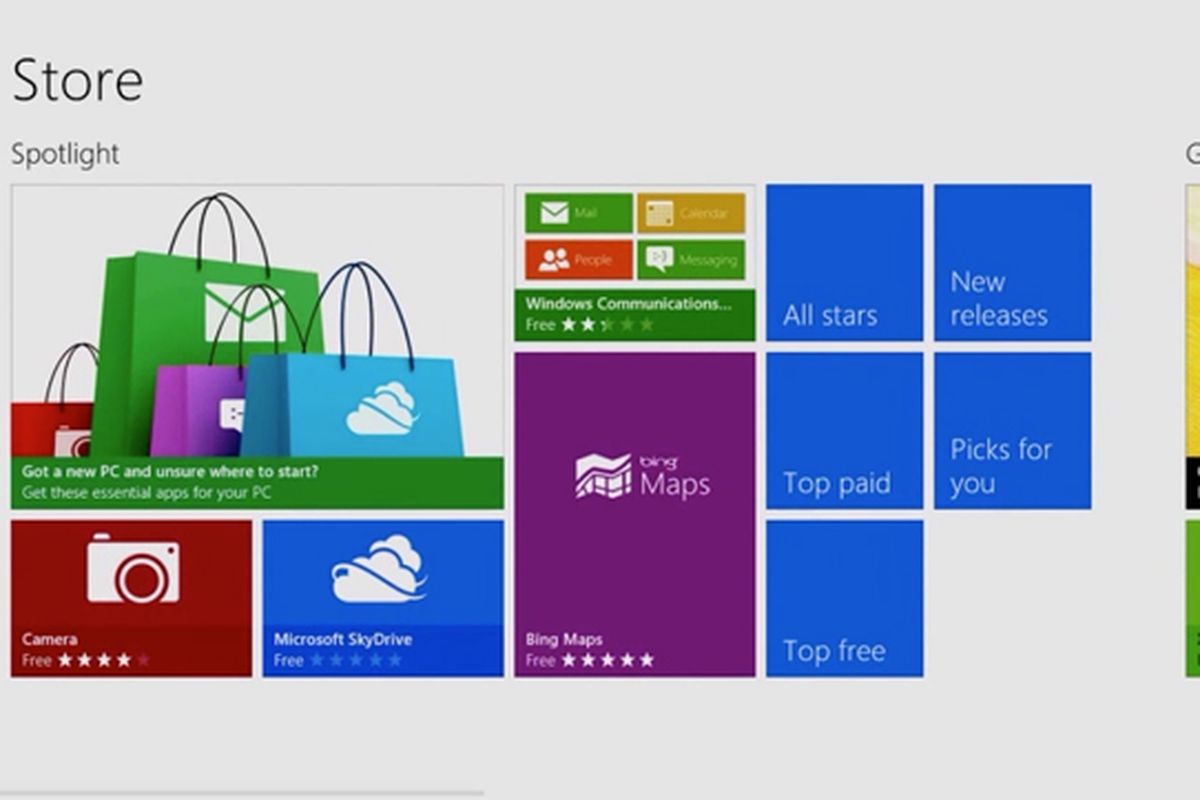It is very rampant everywhere, that program developers bundle their adware for profit making, and sometimes you might fall a victim when installing new software. During the installation, it might cost you more than what you expected. Likewise, Chromium malware is a pretty popular option for roguish developers, it is always organized to look like a real deal, so be careful not to be fooled. In that regards, if you want your system to be safe to use, you have to remove it from your PC. So if you are finding it hard to uninstall Chromium malware, this articles will help you greatly to successfully uninstall Chromium malware but before we look at that, let’s first consider the meaning of “Chromium“.

Chromium is practically known as the Google open-source browser project, used as the basis of Google Chrome. Chromium malware came to be after the project because we realized that some malicious developers use that code to create fake Chrome web browsers. They will organize it in a way that they will have their name, and it will just be a resemblance of Chrome on the surface. Have in mind that this is not designed to benefit the interest of its users. One funny thing they normally do is to set your home page and default search engine to match a site that generates income once you use it. If you are actually a Windows novice, you can easily be fooled. Again they may also infect settings in other browsers, or infect your Chrome installation with rogue third-party extensions. Are you aware that you can install this driver accidentally? Oh yes, you can do that from a browser pop-ups, or they might come alongside with other software. Below are some vital tips that can help you uninstall a Chromium.
How To Uninstall Chromium
In case you really want to uninstall Chromium, there are various ways to do that, but in this article, we will deliberate on the major ways to do that which is to “End Running Process And Attempt Uninstall.”

End Running Process And Attempt Uninstall:
To start learning how to uninstall Chromium malware all you have to do is to check if the software is running because we discovered that some stubborn malware will continue running on the background even when you close it. The main purpose of this is to stop you from uninstalling it. Open your Task Manager on your Windows PC by clicking the Ctrl + Shift + Esc. Once that is done, you will see the list of running processes and app, search for Chromium or Chrome.
At this juncture, select an unwanted process and click on Delete. In case it doesn’t close kindly right-click the process and select End task. If it insists, head to the next step because you will need extra software to deal with the problem.
If the software closes, you can begin uninstalling the malware. If peradventure you are making use of Windows 10, hit Win + X Settings before choosing Apps in the screen that appears. Look for the name of the malicious molested in the app. And select uninstall. With that, you have successfully uninstalled the Chromium