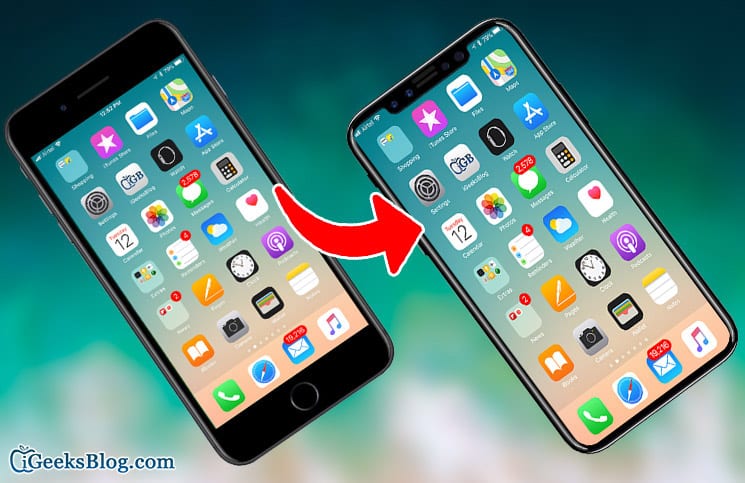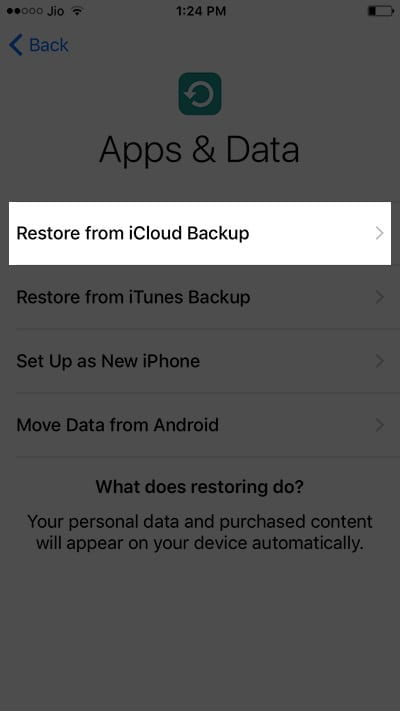A lot of people are looking forward to changing their iPhone and getting a new one since the release of the new iPhone 8, iPhone 8 Plus and Apple iPhone X. When you switch from one phone to another, the most important thing you want on the new phone is your precious data from the previous phone. Same is the case when you change your iPhone too. Since Apple iPhones do not have microSD card slots, offline transferring of data is difficult. So whenever you get a new iPhone, and you want to get the data from the old one, you can use iCloud. Below, we will be describing how you can backup your data from your old iPhone and retrieve it on the new one.
Before you proceed on the guide, you need to make sure that your former iPhone data has been backed up. You also need to make sure that the new one is connected to the internet. Also, make sure that the new iPhone is well charged and if possible, it should be plugged in. In this post, we are going to be using iCloud to transfer the files and data because it is the simplest and of course, the most effective method we can use. Also, using iCloud to do this, all you need to do is make a few taps, and you are all set. Follow the steps below to transfer data from your old iPhone to your new one using an iCloud backup.
How To Transfer Data From old iPhone To New One Using iCloud
You can also connect all your external devices to your iPhone so that their backup is restored automatically.
How To Get Data on New iPhone From The iCloud of the Old One.
- First of all, turn on your new iPhone and then wait for the “Hello” text to appear on your screen. If you have already set up your iPhone, you will not see the Hello text so do not worry if you did not see it.
- Open the Settings app on the new iPhone.
- Next, tap on the “General” and then tap on “Reset.”
- Tap on “Erase all content and settings.”
- The “Hello” will appear now. When it does, press the Home button and then follow the instructions which you see on your screen until it gets to a WiFi screen.
- On the Wi-Fi screen, tap on any available WiFi network and then continue with the remaining instructions you see on your screen until you get to the “Apps & Data” screen.
- On the Apps & Data screen, tap on the Restore from iCloud backup option and then tap next to proceed with the remaining steps.
- Now, you will be asked to enter your iCloud login info for the account you wish to retrieve data from. Enter your Apple iCloud ID and password and then click on Continue to log in.
When the backup process, begins, it might take awhile but not to worry, it won’t take too long, as long as your internet connection is okay. Also, make sure that you do not interrupt the process because it might cause your device to malfunction. Also, make sure that your iPhone remains connected to the WiFi network and it is sufficiently charged throughout the retrieval process. There are many other methods to backup and retrieve data on your iPhone, so make sure you choose the one which suits your situation best.