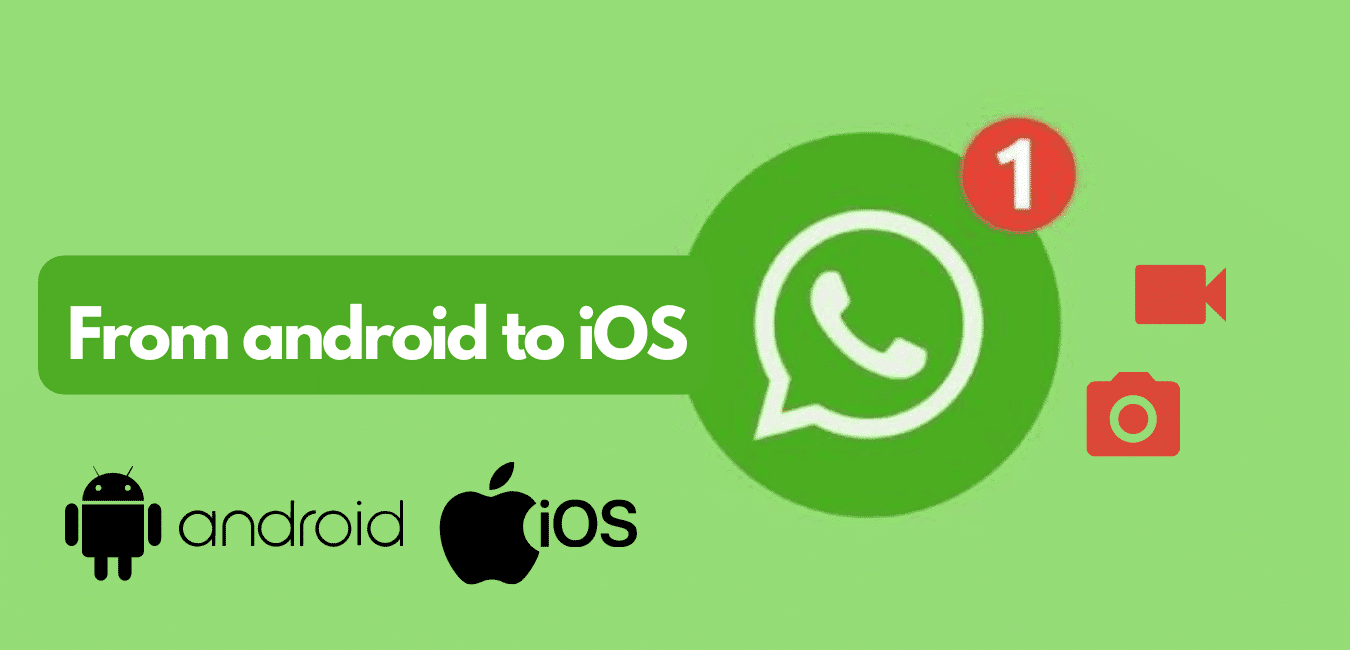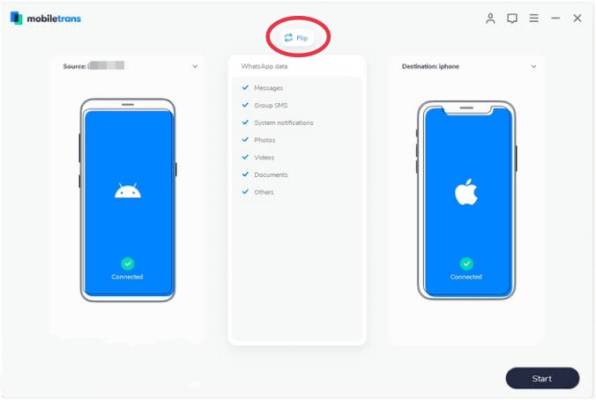Now that you have a new phone with a different OS. At the end of this guide, you will know how to transfer WhatsApp data from Android to iOS or from iOS to Android.
Getting a new phone or mobile device and the next thing that comes to mind are the important things on the old device that you do not want to lose. It might be pictures, videos, mobile apps and even chats. The bottom line is that you want a new and cooler mobile device, but on the inside, you just want to see and do everything you were doing on the old one, plus more features instead of less.
Compared to moving from one house to another, moving between mobile devices can be very tricky, especially if they have different operating systems.
Moving from Android to iOS
There are various ways you can move data from Android to iOS. iOS has made this easier by providing an app to help with that. No doubt there were other similar apps, but you just have to trust the one from the platform you are moving to, right?
Move to iOS app helps you migrate from your Android to iPhone, iPad or other iOS mobile devices, but it is only limited to certain data types. Photos and videos from your camera roll, Gmail accounts, Contacts and SMS, and Google Chrome browser bookmarks are the data you can migrate to an iOS device with the Move to iOS app.
Now the big problem is that WhatsApp is not on the list above due to privacy policies, so we have to think of another solution.
When you Backup WhatsApp data on Android backups to Google Drive, while when you backup WhatsApp data on iOS, it backups to iCloud. This makes cross-OS transfer near impossible without a similar cloud service between them. To completely transfer WhatsApp data across platforms, you need third-party software, and there are two ways you can do it. With a PC and without a PC.
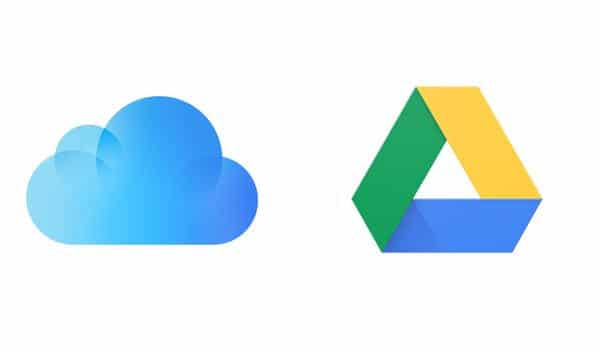
How to transfer WhatsApp from Android to iOS with a PC
Most of the third-party migration applications are commonly available as applications on PC. There are many out there all doing the same thing in different ways – migrate your data across devices.
There are many data transfer software, but we shall be looking at MobileTrans by Wondershare.
Transferring with Wondershare MobileTrans
MobileTrans is one of Wondershare’s numerous mobile utility applications. It can be used for doing more than just transferring WhatsApp data; you can migrate the entire phone data between two devices on the same platform or across platforms. MobileTrans acts as a backup service using your personal computer as the storage and acts as a transfer module to restore your backup to a device of your choice.
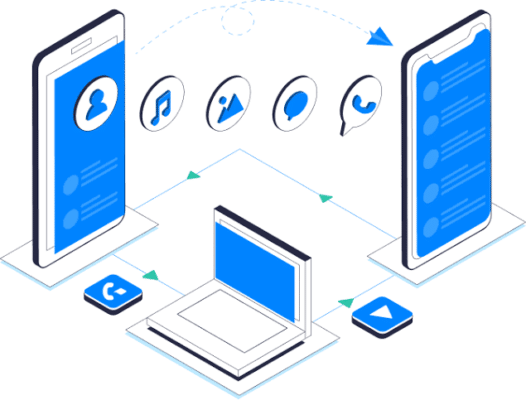
- Download the MobileTrans application and open it on your computer.
- Since we are transferring WhatsApp data, click on WhatsApp transfer.
- Click on transfer WhatsApp messages on the side menu options.
- Check and confirm the source and destination device. In this case, the Android device you want to transfer from is the source device, and your iPhone to which you are transferring data is the destination device. If that is not the case, click on the flip button on the screen to swap the phones between source and destination positions.
- Now click on start to begin the transfer. You will get a notification once the transfer is done.
- Disconnect your devices from your computer.
You should note that transferring from one phone to another is an overwriting process, and any similar data you had will be replaced with the new one. So if you already had WhatsApp installed on the iOS device you are transferring data to, all will be erased and replaced with the one from the source device.
How to transfer WhatsApp data from Android to iOS without a PC
Wutsaper WhatsApp transfer by Wondershare is a better alternative if you do not have a PC to do your data transfer. Wutsaper works just like Samsung Smart Switch. It transfers WhatsApp data from Android to iOS via OTG connection between both phones.
To transfer WhatsApp data from Android to iOS without a PC, just download Wutsaper WhatsApp transfer, connect your fully charged devices, open the app and follow the instructions on the app.
Transferring WhatsApp data via WhatsApp migration feature
This is a new feature on iOS WhatsApp and is a response by WhatsApp to popular demands by the iOS community. For now, the WhatsApp migration feature is only available on WhatsApp for iOS devices and works only one way – from iOS to Samsung phones.
With this feature, you can transfer your chat history, including personal and group chats, alongside their respective media. Your WhatsApp settings can also be transferred, including account information and your profile photo.
Call history is left out of the picture, and you might need to set your display name again after transfer as it cannot be transferred.
How to migrate from iPhone to Samsung
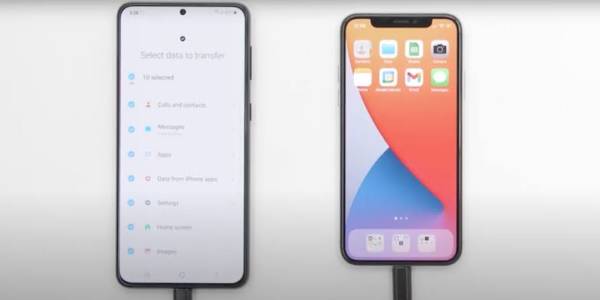
- Connect your iPhone to your Samsung via OTG connection when you see a prompt to do so. A USB type C to Lightning cable or USB-B to Lightning, depending on what you are working with.
- Follow the steps on the Smart Switch app on your Samsung phone until a QR code is displayed.
- Scan the QR code with your iPhone camera
- On your iPhone, click on start to begin the transfer process.
- When completed, open WhatsApp on your Samsung phone and log in using the same mobile number as the account you just transferred data from.
- Click on import when the option comes up during the login process.
That’s it; you are done.
Frequently Asked Question
Q1. Can I Transfer WhatsApp from Android to iPhone Directly?
There is no direct way to transfer WhatsApp data from Android to iOS directly except through third-party data transfer software. There is, however, a way to transfer WhatsApp data directly from iOS to Android. This is through the Smart Switch app, which is only available for Samsung phones.
Q2. Can I transfer WhatsApp chat from Android to iOS via email?
Yes, you can transfer WhatsApp chat from Android to iOS via email. To do this
- Open WhatsApp and navigate to settings.
- Click on chats
- Go to chat history at the bottom of the page.
- On the chat history menu, click on Export chat.
- Select the chat you want to export.
- On the pop-up, choose whether to include me or not to include media.
- Now select email from the options.
- Send the mail to yourself, and you can open the attachment on your iPhone.
Chats sent via mail cannot be opened on WhatsApp. It is exported as a .txt file and can be opened by any software that can open a .txt file.
Q3.Can I restore WhatsApp chat from Google Drive backup on iPhone?
There is no way to restore a backup from Google Drive on an iPhone directly. iPhone uses iCloud for its backup, while Android uses Google Drive. These are two different cloud platforms, and for a cross-platform app, backup and restore between platforms can only be achieved through a third-party data migration app.
Final thoughts
With regular updates and demand for cross-platform migration increasing, WhatsApp might launch the feature in the future.