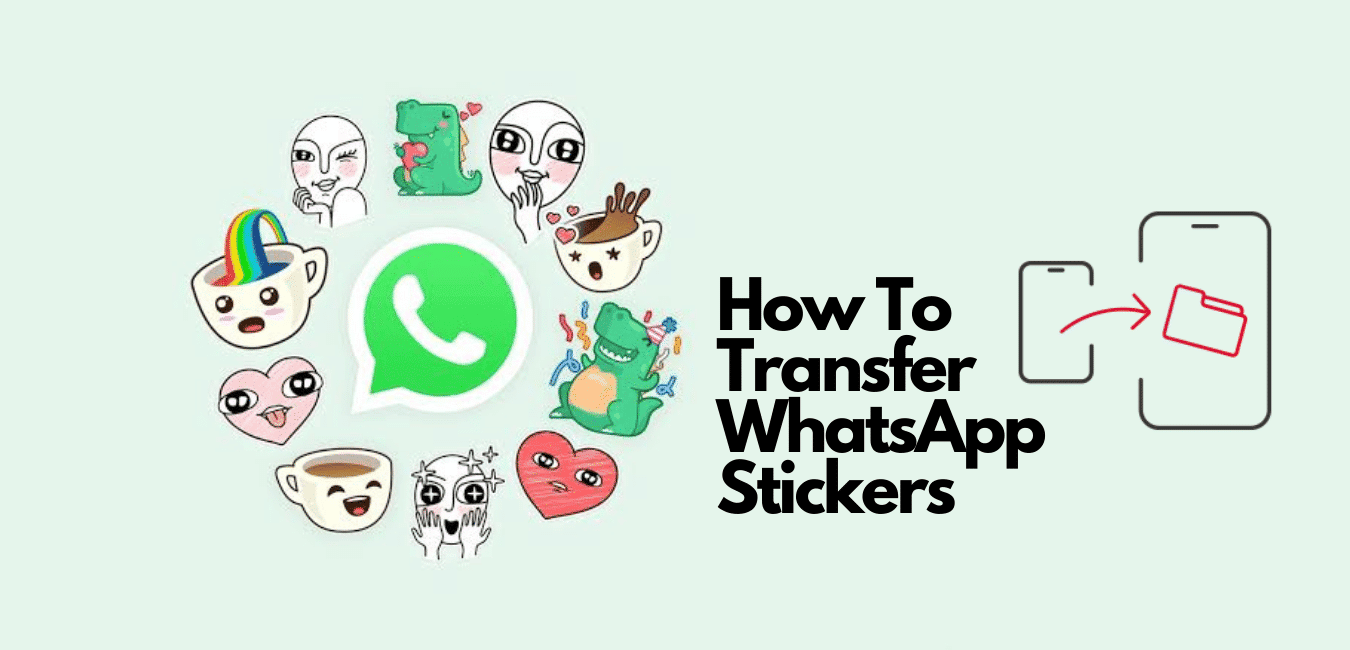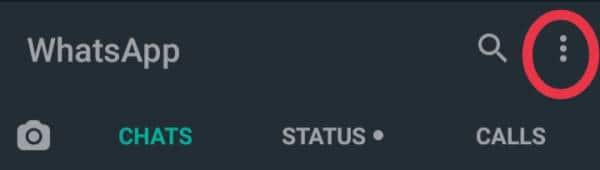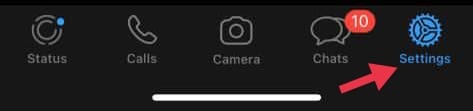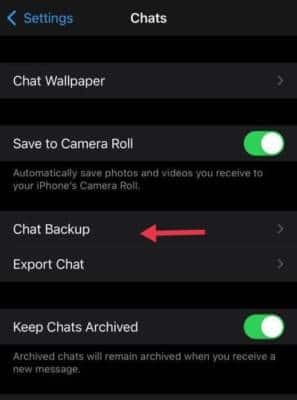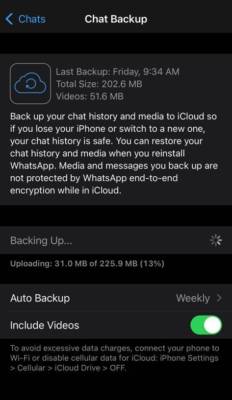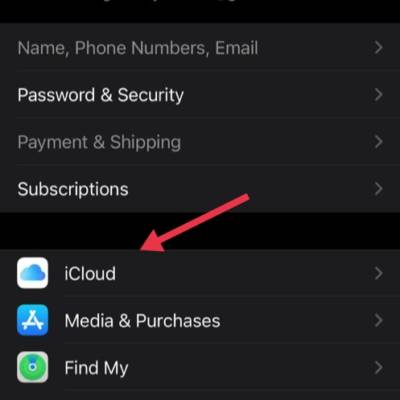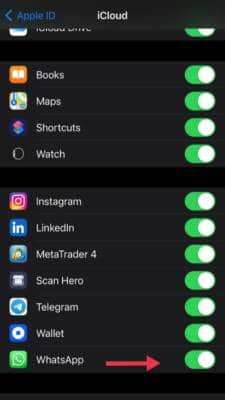Imagine WhatsApp without your stickers. Learn how to transfer WhatsApp stickers to your new device.
From a boring text-based messaging app to a platform where you can fully express yourself and your emotions, WhatsApp continuously cuts into possibilities with new features.
What big news it was when WhatsApp WhatsApp introduced stickers in October 2018, something we had all been waiting for. The introduction of animated WhatsApp stickers in 2020 pushed expression via chat to a whole new level. Personalized stickers are something you don’t want to lose now that you have gotten a new phone.
Ways to transfer WhatsApp Stickers
Finally, got a new device? There’s no need to start all over again. Move on with your favorite stickers on WhatsApp.
Transferring WhatsApp data can be on the same platform basis or across different platforms. Say one Android device to another Android device or from one iOS device to another iOS device. Or even across Android and iOS devices.
Now let’s look at two ways you can transfer WhatsApp data across the same platform devices.
- Transfer via cloud backup
- Transfer via manual file transfer.
You can also transfer WhatsApp stickers via a third-party migration software. It is well detailed in the article via the link.
Before we go into explaining the answers to the various “how to’s” surrounding WhatsApp data transfer, in this case, WhatsApp stickers, you need to know that there would be nothing to transfer if there is no backup. So first things first, we are going to look at how to create a WhatsApp Backup.
How to Backup WhatsApp stickers
WhatsApp stickers get saved in the app data folder in normal circumstances, just like every other media sent or received. So as your chats get saved in chronological order, the WhatsApp stickers save with the chats in the same way too, according to the time it was sent or received. Meaning your stickers are saved on your phone already.
How to backup WhatsApp stickers on Android storage
- Open the WhatsApp application on your device.
- From any tab, open settings by clicking on the three dots at the top right corner and then click on settings on the menu that appears.
- Now select Chats from the settings menu.
- Next step, click on Chat Backup. The Chat Backup screen will show when your last backup happened.
- Finally, click on the BACKUP button, and WhatsApp will start backing up.
How to Backup WhatsApp Stickers on cloud
Whenever you backup your WhatsApp data, your stickers, which you know is part of WhatsApp data, also get backed up. WhatsApp backup is usually scheduled to be automatic on a monthly or weekly basis, so you should have a backup of your chats and everything already. If that is not the case, you can do so by following the steps below.
Backing up WhatsApp stickers to cloud on Android
To back up to the cloud on Android devices, follow the steps above till you get to chat backup.
- Now select the Google account you want to backup to.
- Click on Back up to Google Drive and select only when I tap “Back up” from the options.
- Proceed to click the BACK UP button. Backup to cloud should start immediately after local backup ends.
Backing up WhatsApp stickers to cloud on iOS
For iOS devices, first, ensure that iCloud for WhatsApp is turned on. If it is not, or you are unsure, follow these steps to turn on iCloud for WhatsApp.
Now, to backup WhatsApp to cloud on your iOS device
- Open the WhatsApp application on your device.
- Open settings by clicking the settings icon, which is the last tab to the right at the bottom right of the screen.
- Select Chats from the settings menu.
- On the chat settings menu, click on Chat Backup. The Chat Backup screen will show when your last backup happened, plus some other details.
- If you want to set or change how frequent your backup happens, click on Auto Backup and choose the backup frequency or turn it off if you want it to back up only when you click backup.
- Toggle the include videos button on if you want to include videos in your backup. A bigger Backup size, I must warn you.
- Finally, click on the Back Up Now, and WhatsApp will start backing up.
How to transfer WhatsApp Stickers
Now let’s look at how to move your stickers to your new device
Transferring WhatsApp Stickers via cloud backup
Cloud backup is very useful not just for the safekeeping of your data but also for transferring data to another device. Easily explained, your backup to cloud from one device, and then you download from cloud on another device. WhatsApp does not have its cloud backup but uses a third-party backup service depending on the device you are using – Google Drive for Android or iCloud for iOS devices, which in my opinion is reliable and secure as they are native cloud services of the respective mobile platforms.
For this method, you should have already backed up your WhatsApp stickers alongside your WhatsApp data to a cloud service on your previous phone. Suppose you haven’t, backup to the cloud now.
Next, install WhatsApp on your new phone. Login and restore from the cloud when prompted to. All your stickers should be back.
Transferring WhatsApp Stickers via manual file transfer.
This method is very easy and requires little to no mobile data, aside from the one you will use to log in to your WhatsApp, of course. Recommended if you are using WhatsApp Mods like GBWhatsApp and the rest of them, which cannot access Google Drive for cloud backup.
- Back up your WhatsApp to your storage on the device you want to transfer from. Your WhatsApp stickers will also backup with it. Everything should be in the WhatsApp folder on your device.
- Now transfer the entire WhatsApp folder to your new device. You can do this via Xender or by copying it to a PC and then copying it into the new device.
Suppose you need just the stickers and not all that much file data. Copy or transfer the following folders in the WhatsApp folder: Backup, Database and WhatsApp Stickers. Please ensure the file path is the same as on the new device as it is on the old one. Backup and Database folders should be within the WhatsApp folder, and the WhatsApp Stickers folder should be within the Media folder with the WhatsApp folder.
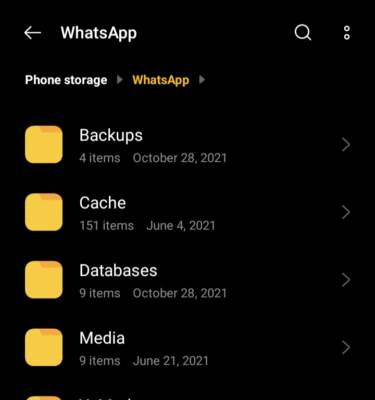
Now,
- Install WhatsApp on the new phone and then proceed to log in to your account.
- Click on restore backup when prompted.
Frequently Asked Questions
Does WhatsApp Backup on SD Card or phone storage?
Phones are designed to save internal storage. So if there is an SD card available, data will be saved on it instead. WhatsApp Backups to phone internal storage only in the absence of an SD card.
How do I turn on iCloud for WhatsApp?
- Go to Settings on your iOS device.
- On the settings menu, click on the Apple ID banner, the one at the top containing your details and all.
- Now select iCloud
- Look for WhatsApp from the list of apps, then click the toggle switch to green to turn it on.
Icloud
Final thoughts
Restoring your WhatsApp data to another device is easy and possible. But your favorite stickers might not be in the favorite section of stickers since most of them were added to it from chats. So you might do some work in the end too.