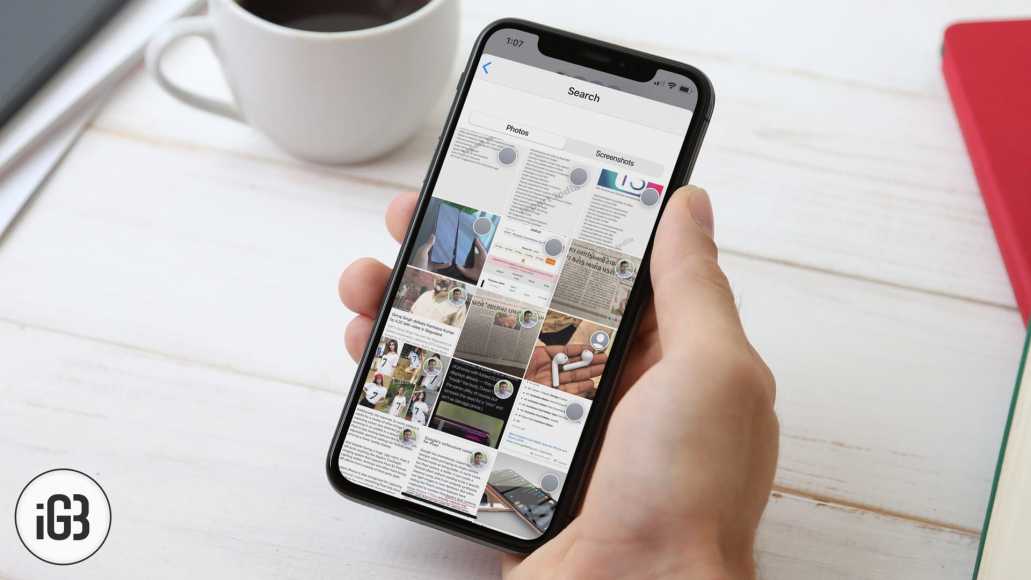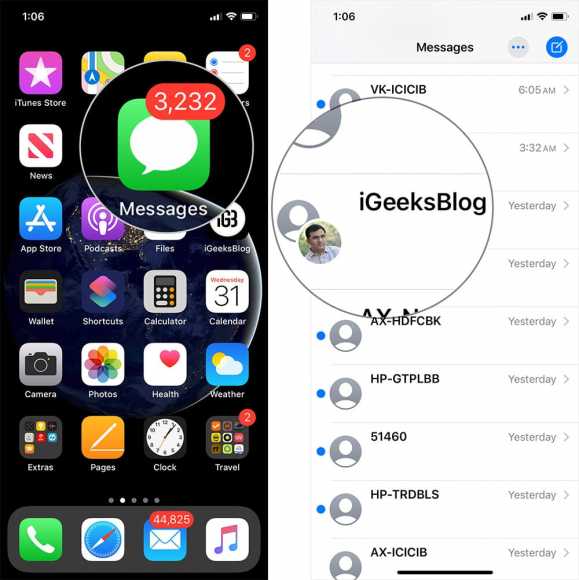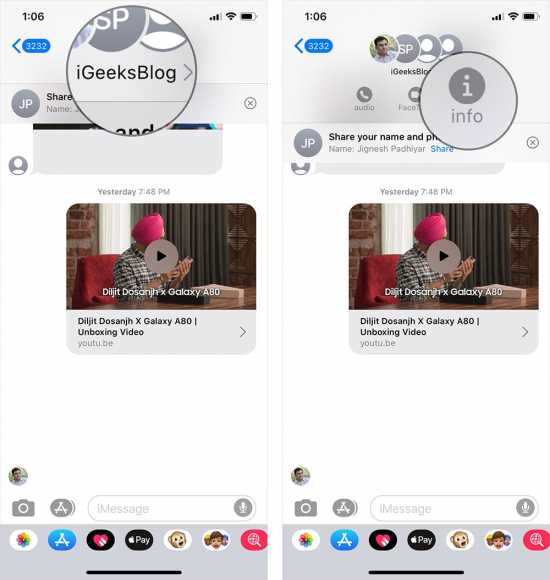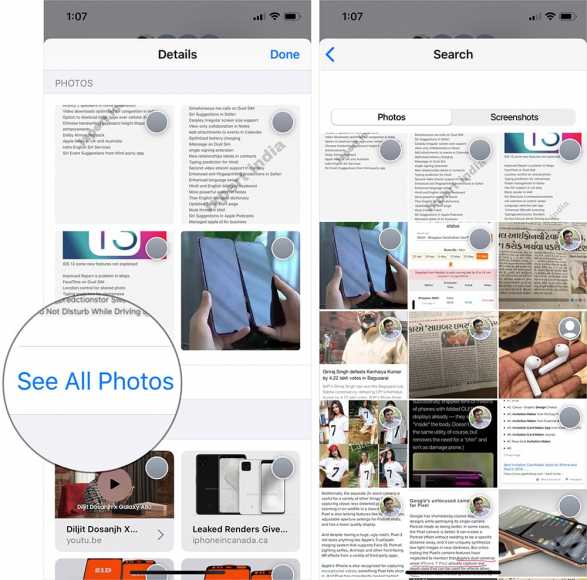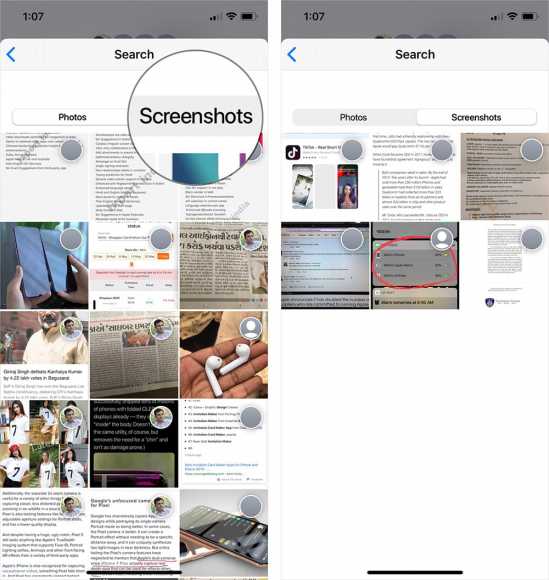If you have been having quite a lot of visual conversations with your friends through Messages, chances are you share a lot of photos with each other. There might come a time when you wish to check out all the images you have shared via the Message app.
The Messages app on iOS devices allows you to view all the photos which you have shared in a conversation in an album-like way. Read on to find out more.
How to Check Out All Photos You Have SHared Via the Message App on iPhone or iPad
- First off, you need to go to the Messages app on your iPhone or iPad.
- Next up, tap on any conversation whose photos you would like to check (Make sure that you have shared pictures in the discussion).
- Now, you will need to tap on the name of the Contact or Group and then tap on the “i” icon.
- Now, you need to scroll down the screen until you see the “See All Photos” option. Tap on it.
- You should see a list of all the photos that have been shared in that conversation. If you have also shared screenshots, you can check them out by tapping on the Screenshots tab.
The list is quite similar to a photo album list. To view an image, simply tap on it. You can also share a photo with others over Messages, Mail, or other social networks using the share button. Also, if you have connected your iCloud account, you can add the photo to your Photo Stream.
Let’s say you have shared other media files other than photos such as audio or video files, and you can also find them in the list. You can also share them using the share button.
Just like WhatsApp, you can only see the media files associated with the conversation you chose.
If you have also seen the large “Other” data when you connect your iPhone or iPad to iTunes, these files form a considerable portion of that. In fact, if the ‘Other” part you see is alarmingly huge, you might want to delete the entire conversations (or delete the media content within the conversations by swipe). That will clear some (or a little) of the Other data.
If you delete the images from a conversation from your device, it won’t – quite obviously – affect the media on the end of the other person involved in the conversation.