Here’s how to extract editable text from images at no cost. In this guide, you will get to know the best OCR programs that take advantage of Google’s artificial intelligence and the best OCR sites.
Compared to the past, optical character recognition has undergone an incredible evolution. Apart from the real-time extraction capabilities, OCR (Optical Character Recognition) has always been a useful tool even in contexts outside of work. Just think of those who have documents taken with a camera or poems written on an image to understand how much an optical character recognition system would help to extract text from images avoiding having to rewrite everything by arming themselves with patience.
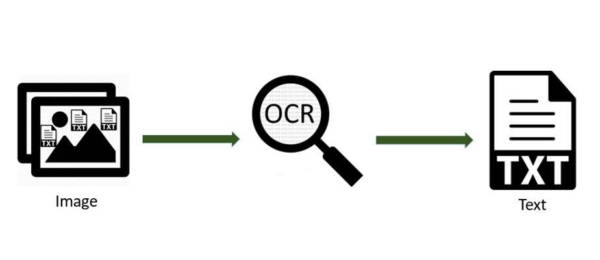
Best OCR programs
Extracting text from images using an OCR program is definitely a wise choice. That’s why in this tutorial I want to show you which OCR programs can help you recognize more than 100 different languages to successfully extract the texts present in any image.
EasyScreenOCR
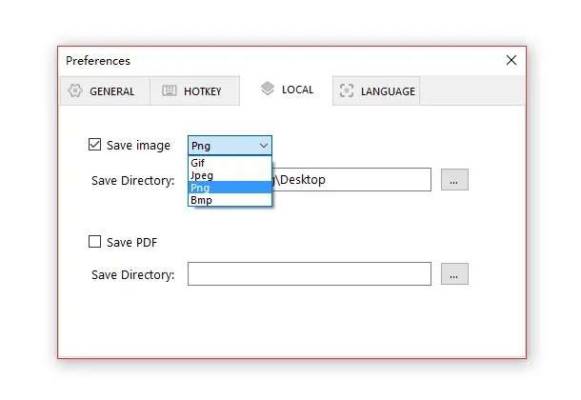
EasyScreenOCR is free software for Windows 10 and earlier that allows you to extract and capture text from any image or screenshot. After positioning yourself on the image click with the right mouse button on the software icon in the system tray and select Capture. Drag the pointer to select the piece of text you are interested in and release the mouse button. Upon completion of the selection, a window will open containing the screenshot of the selection. Click on OCR and wait for processing. The text will appear in the Text tab and from there you can copy and paste it wherever you want.
ABBYY FineReader
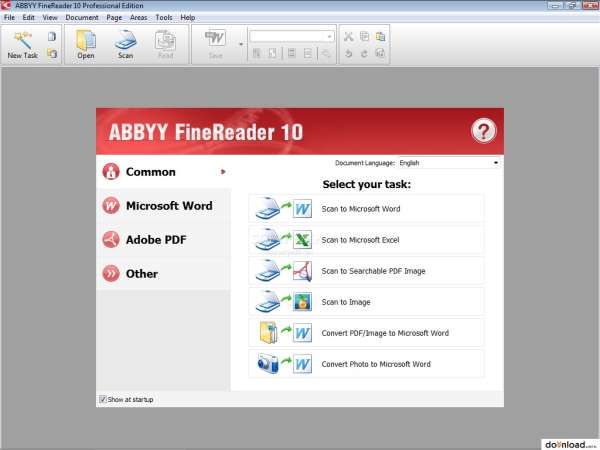
ABBYY FineReader is by far the most popular OCR software in its class. Allows you to scan for editable text documents. It also captures text from images and converts PDFs to Word and text documents. In addition to supporting many languages, it offers high quality recognition of texts. Available for Windows and Mac, ABBYY Fine Reader is available for a fee but also in a free trial version to test its features in a limited time.
OCR Tools
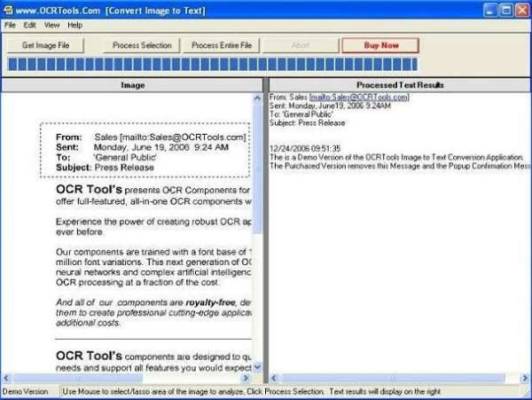
OCR Tools is a utility that generates ASCII text from images. It features over 4 million font variations and uses the latest optical character recognition technology. To use it you have to select the image from which you want to extract the text and click on the Get Image File button and then click on Process File. You can choose to select the whole file or a portion of it. The application can be used on Windows and is paid but also has a free trial version.
Capture2Text
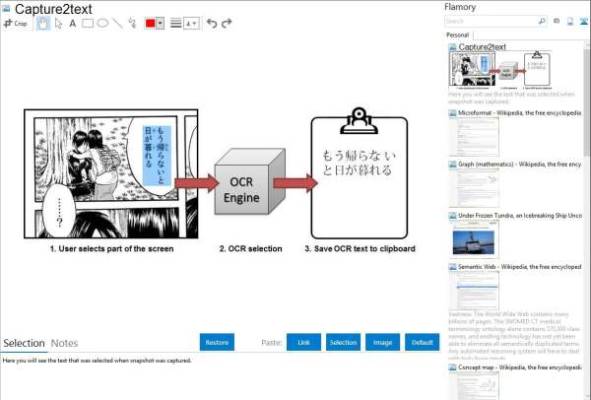
Capture2Text is a program available for Windows that allows you to capture the text of any image simply by selecting a portion. It can be used directly from the notification area through the Win + Q key combination. The extracted text will be copied to the clipboard or shown on a special window.
GT Text
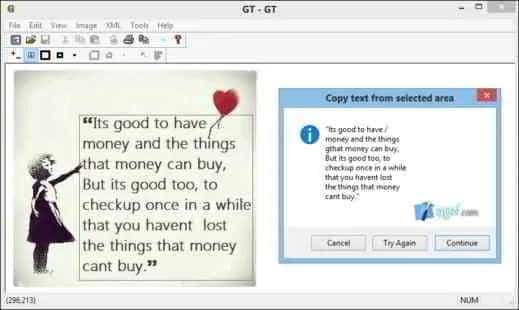
GT Text is a Windows application for capturing image text. Through an advanced algorithm, the program recognizes the text in the photo and manages to distinguish the colors pixel by pixel. It supports all graphic formats and is suitable for both expert and non-expert users.
Prizmo
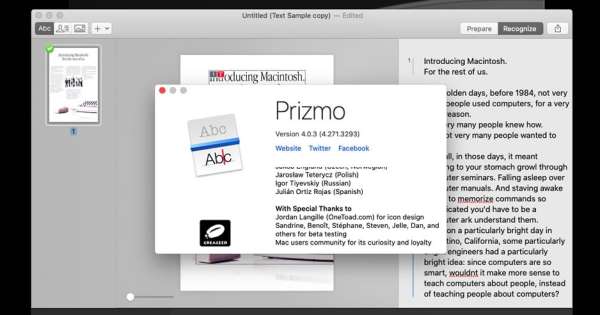
Prizmo is an application used only for Mac OS X users. Its ability is to digitize documents to extract their texts through OCR technology. After starting it click on New document and then on Import from scanner or camera. Consider that the application is paid but still offers a trial version with no deadlines but with limitations.
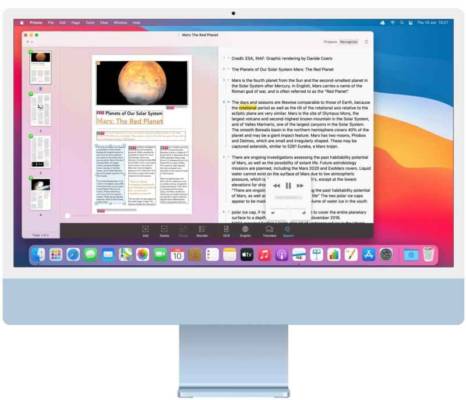
Best OCR Sites
If you are looking for the best online services to extract editable text from images, then I recommend that you also take a look at the websites, listed below, which will save you from installing software on your PC.
Free Online OCR
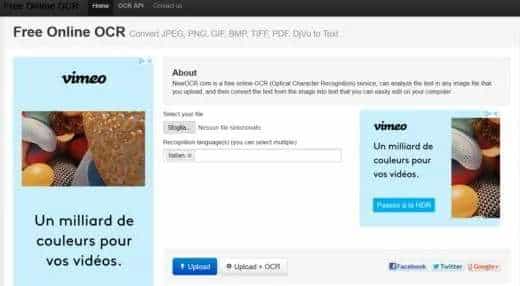
Free Online OCR is a very easy-to-use web service. To extract editable text from images you must first upload the image to the site or enter its URL. Then choose the portion of text you want to extract and select the available options, such as image rotation and text language. At the bottom of the site, you will find the extracted text to copy, modify, or download.
Free OCR
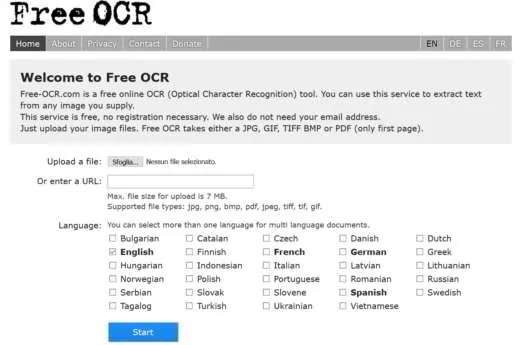
Free OCR is free and requires no registration. It supports different image formats, such as JPG, GIF, BMP, TIFF and even PDF. The images cannot exceed 2 MB, must not exceed 5 thousand pixels and it is possible to upload a maximum of 10 images per hour.
Online OCR
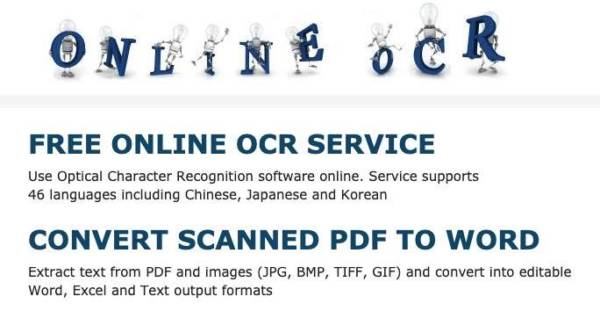
Online OCR offers an easy-to-use interface and supports approximately 46 languages. To use it, all you have to do is upload your image file or your PDF file to convert it into one of the output formats: Word, Excel, and text. Converted documents will look exactly like the original with tables, columns, and graphics. No registration is required and you can convert up to 15 files per hour. By registering you will be able to convert multipage PDF documents and have other options.
Convertio OCR
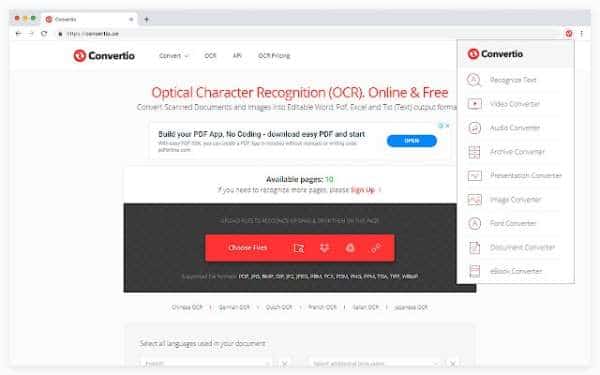
Convertio OCR allows online and free optical character recognition up to 10 pages. You can upload files from the desktop but also from Dropbox or Google Drive, select the language and choose the output format.
LightPDF
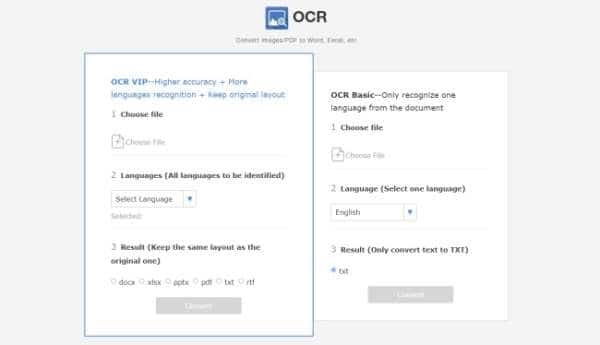
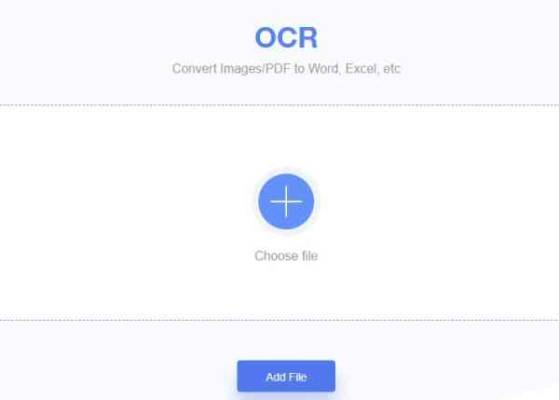
LightPDF is another great site for exporting text from images. In addition to converting PDF to tons of formats, it has a very good OCR section that allows you to extract text in any language on any image. All you have to do is upload, by dragging the image onto the site, in the appropriate section, and wait for it to load. Select the type of text format to extract and specify the language of the text inside the image, wait a few seconds, press the Download button and you will have your text.

