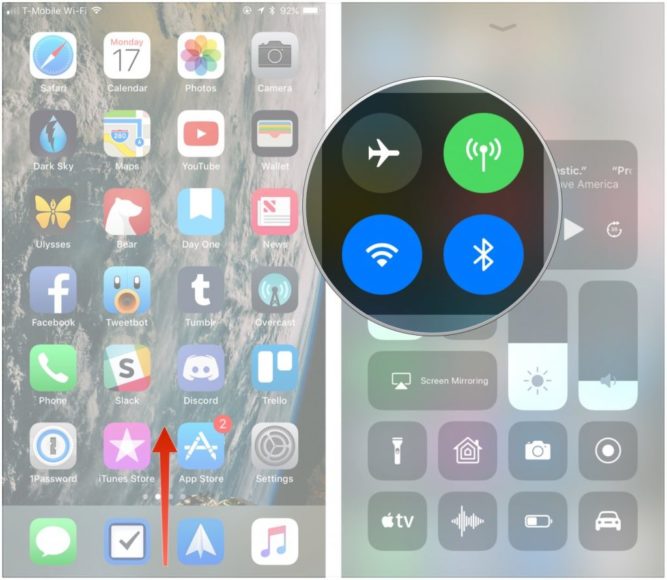Share files with friends without emails or text messages. AirDrop is a feature that allows Macs and iOS devices to share files wirelessly with minimum effort. Usually, when we want to share a photo with someone, we simply send it in a text message. But when someone is right next to you, it’s easier to use AirDrop.
AirDrop is not just for photos. You can use it to transfer almost anything you want to share. For example, you can use AirDrop to send a website from your iPad to your friend’s phone, which is great if you want to add a bookmark to read it later. You can also send Airdrop from a Galaxy Note to iPad or someone else’s iPhone.
The feature can also handle information such as playlists, contact information, and locations you’ve pinned in Apple Maps. These instructions apply to devices running iOS 7 or later and Mac after 2012 with OS X Yosemite and later versions.
How does AirDrop work?
AirDrop uses Bluetooth to create a peer-to-peer Wi-Fi network between devices. Each device creates a firewall around the connection and the files are sent encrypted, which actually makes it more secure than the transfer by e-mail.
AirDrop will automatically detect nearby supported devices and devices must be close enough to establish a good Wi-Fi connection, making it possible to share files between multiple rooms.
One of the advantages of AirDrop is the use of Wi-Fi to establish the connection. Some apps offer similar file sharing functionality via Bluetooth. And some Android devices use a combination of Near Field Communications (NFC) and Bluetooth to share files.
But both Bluetooth and NFC are relatively slow compared to Wi-Fi, which makes sharing files bigger using AirDrop much faster and more convenient.
DONT MISS- How to activate AirDrop
Apple wanted to make activating or deactivating AirDrop easier, so they entered it into the settings in the control panel. Here’s how to access it and change its settings.
- Open the control panel by swiping up from the bottom of your iPhone screen. On iPhone X and later and on all iPads, scroll down from the top right corner of the screen.
- Hold your finger on the top left box with the airplane buttons.
- On the next menu, tap the AirDrop button.
- The next screen shows the options for authorizations. The settings are Reception off, which turns off AirDrop completely; Contacts only, which allows you to receive files only from people in your contact list; and Everyone, which allows anyone within range to send you things via AirDrop.
- The safest option is Contact Only. AirDrop presents no security risk on its own, but you may not want strangers to send you unsolicited files in public.
How to use AirDrop on an iPhone or iPad
To use AirDrop, you must be close to the person with whom you intend to share a file and have the device turned on. However, it is not necessary to be right next to them. AirDrop has an effective range that can reach the next room. Both devices should have AirDrop set to Contacts Only or All.
- Switch to the item you want to share, such as a photo in the Photos app.
- Tap the Share button.
- Locate the device you want to connect with your AirDrop at the top of the Share menu. The devices will appear as a circle with an identifying label below it. Usually, it will be the contact photo with its name below, but if you don’t have a photo attached to this contact, it will appear as a gray circle with its initials.
- Touching the circle will start sending the document to the recipient, who will be asked whether to accept or not to send the file with AirDrop.