Windows 10 is a major release of the Windows NT operating system developed by Microsoft, and it took over from Windows 8.1, released nearly two years earlier. It was launched manufacturing on July 15, 2015, and broadly released for the general public on July 29, 2015, plus it receives fresh builds from to time which are available at no extra cost to users.
Windows 10 attracted several positive reviews upon its original release as users hailed Microsoft’s decision to offer a desktop-oriented interface in line with previous versions of Windows, contrasting the tablet-oriented approach of Windows 8. However, a few negative reviews centred around Windows 10’s touch-oriented user interface mode which delivered regressions upon the touch-oriented interface of its predecessor.
The enhancements noticed in Windows 10’s bundled software, the functionality and capabilities of the Cortana personal assistant, and the replacement of Internet Explorer with Microsoft Edge also earned a lot of praise as they solved a lot of problems. However, media outlets still blasted the changes to operating system behaviors, including mandatory update installation, privacy concerns over data collection performed by the OS for Microsoft & its partners, plus the adware-like tricks used to promote the operating system on its launch.
As you already know, we are all used to tapping the Windows+E keys to access “This PC” or “My Computer.” However, in Windows 10, this hotkey opens “Quick Access” by default, rather than “This PC.” Now even if this fresh hotkey path in Windows 10 provides quick access to all your recent files and folders, it doesn’t deliver the functionality of revealing the drive usage.
And for several users, using the Windows+E hotkey is more of a habit now, so we are very right to get frustrated when it doesn’t immediately grant us access to “My Computer.” Not to worry though, because we can prevent your computer from opening “Quick Access” henceforth, and the instructions involved are quite straightforward. See How To Change WinKey + E Shortcut To Open “My Computer” Or “This PC” Instead Of Quick Access In Windows 10:
How Can I Change WinKey + E Shortcut To Open “My Computer” Or “This PC” Instead Of Quick Access In Windows 10?
- Open “Explorer,” then tap “View,” then “Options.”
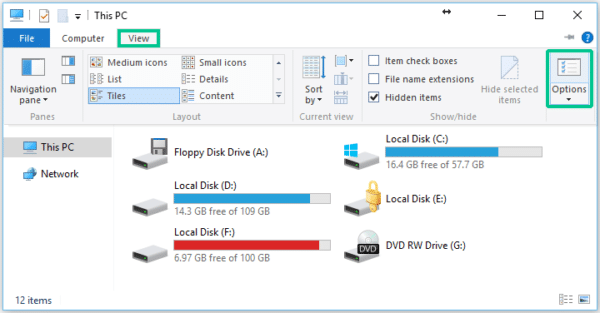
You Might Also Want To Read: How to upgrade Windows 10 to Windows 11
- Now, in “Folder” under “General,” select “This PC,” in the “Open File Explorer to” drop-down menu and tap “OK.”
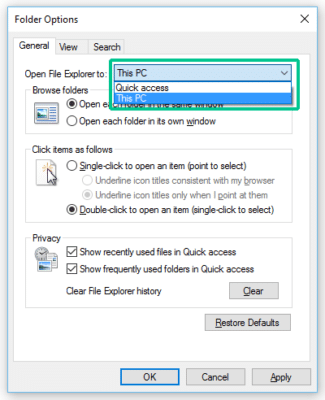
You Might Also Want To Read: Windows 10 camera not working? 6 ways to solve
There you go, as soon as you hit the Windows+E keyboard shortcut henceforth, you should see the “This PC” or “My Computer” window. You’re welcome.

