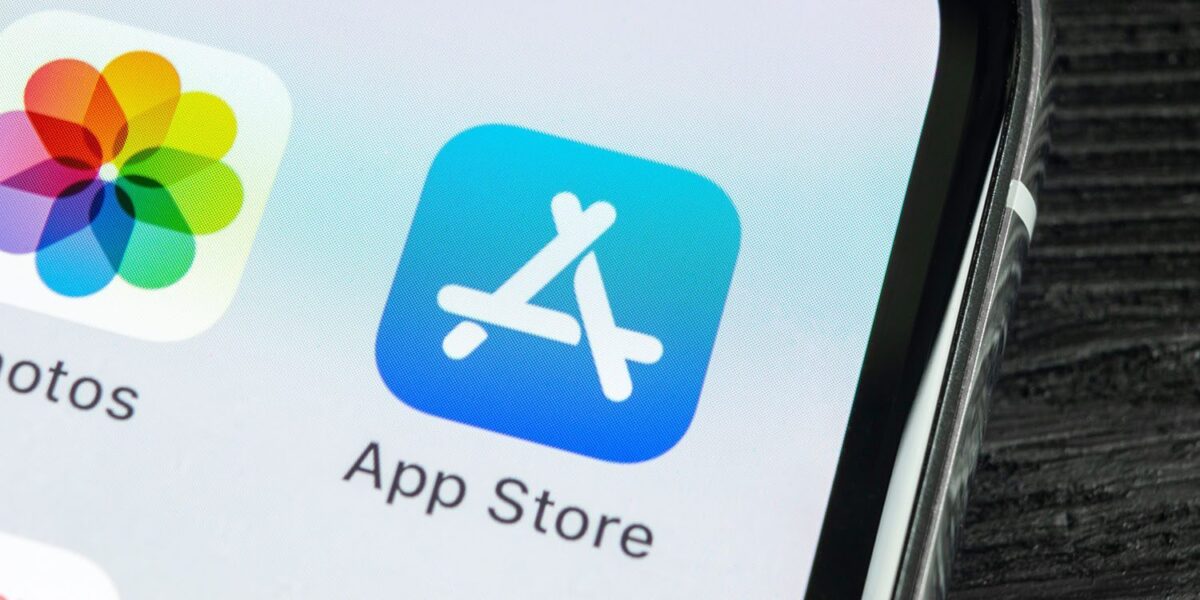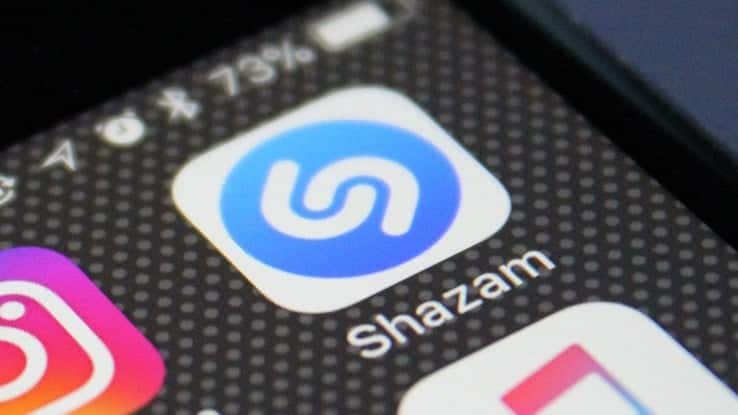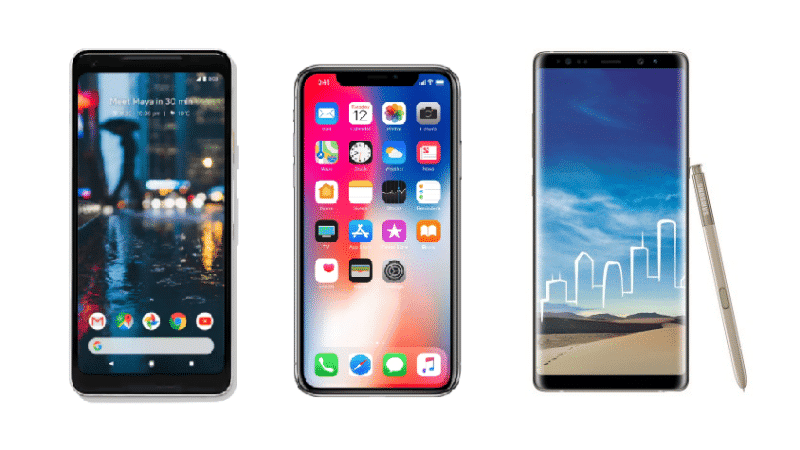Do you want to install a new app on your iPhone or iPad but you can no longer find the App Store icon and therefore cannot access the official Apple store? Don’t worry, in this guide we will help you find it.
Page Contents:
The App Store is a standard iOS app and for this reason it cannot be permanently deleted from your device. It is therefore likely that you have unintentionally hidden the application or enabled particular restrictions.
Fortunately, there are several methods that will allow you to restore the App Store in the blink of an eye. Let’s go and discover them together.
App Store Disappeared on iPhone or iPad- 5 Methods to Find It
Below we will show you 5 different methods that will help you find and restore the App Store application on your Apple device.
Use the search on your device to find the App Store
First, we suggest you use the search function on your iPhone or iPad to find the App Store on your device.
You may have accidentally hidden the app from the Home Screen, or you may not be able to find it among the many other applications installed on your device.
Fortunately, by searching you should find it without any problems. Here’s how to do it:
- Swipe down on your iPhone Home screen;
- Tap the search field that appears at the top and type “App Store”.
The App Store icon should appear in the results.
Disable App Store restrictions
If you were unable to find the App Store via the search function, then you may have set restrictions that prevent you from accessing the Apple Store.
By following these steps you can disable these restrictions:
- In iOS 12 and later, go to Settings → Time Use → Restrictions content and privacy. (If you are using iOS 11 or earlier, go to Settings → General → Restrictions);
- When prompted, enter your security code;
- At this point select iTunes and App Store purchases and then the App Installation item;
- Then, tap on “Allowed” to enable the installation of apps on your iPhone.
Carrying out these operations will restore the App Store icon and you will then be able to see the application again on the Home Screen of your device and in the search results.
Reset home screen layout
If the App Store icon still does not appear on your Apple device, then it may be useful to restore the Home Screen layout of your iPhone or iPad.
Do not worry, this operation will not delete the applications installed on your device, but the system apps will simply be returned to their original location. Here’s how to do it.
- Go to Settings → General → scroll down and tap Reset;
- Select “Reset Home Screen Layout”.
This way the App Store application should appear on the first page of your device’s Home Screen.
Reset your settings
If you still can’t see the App Store icon, then there may be a bug within the operating system. In this case, you may need to reset your Apple device settings.
This operation will not delete the apps and documents stored on your device. However, we still recommend that you make a backup before proceeding. If you don’t know how, take a look at our guides by clicking here.
Here is the procedure to follow to reset your iPhone or iPad settings:
- Open the Settings of your device, then tap on General and select the Reset item;
- Now tap on “Reset All Settings“. When prompted, confirm the action by entering the security code. At the end of the operation your device will restart.
At this point, try to carry out the operations we showed you above again. You should now be able to find the App Store on your device.
Make sure you have updated your device
If the methods shown above don’t solve your problem, then we recommend that you first check that your device is updated to the latest version of the Apple operating system.
Using an outdated version of iOS could in fact compromise the functioning of your iPhone or iPad.
To update, go to Settings → General → Software Update. If an update is available, you will see the Download and Install option. Touch the writing to install the update.
If your device is updated to the latest version of iOS and you still can’t find the App Store icon, then you may need to reset your device. You can find out how to do it by reading our special guides.