How to Add or Remove Contacts from Your Child’s Messenger Kids Account on iOS, Android, and PC
Facebook recently released a new version of its popular messaging app, “Messenger Kids.” The app is designed specially for kids under age 13. The app features strict parental controls such as contact approvals and as such, you can easily add and remove contacts from the Facebook Messenger Kids account of your child on your iPhone, iPad, Android device and computer.
If you have Facebook friends who have children with Messenger Kids accounts, you can easily send them a request to connect with your own kid on Messenger kids. One thing you should note, however, is that the Messenger Kids account can be managed by the Facebook account of just one parent. This new app is currently available only in the US.
SEE ALSO: How to View App Store Subscriptions Status on iPhone, iPad, and iTunes
How to Add or Remove Contacts from Your Child’s Facebook Messenger Kids Account on iPhone, iPad, Android, and PC
How to Add or Remove Contacts from Your Child’s Facebook Messenger Kids Account on iPhone, iPad or Android Device
To add or remove contacts from the Messenger Kids account of your child on iPhone, iPad or Android device, follow the steps below.
- Launch the Facebook app on your iPhone, iPad or Android device.
- Tap on the Menu button and scroll down the screen to the Explore section.
- Note – If you can’t find the Explore section, tap on “See More.”
- Tap on “Messenger Kids.”
- Now, tap to select your child’s account.
- To add a contact to the account – You need to tap on “Add” and then type in the name of the contact you wish to ass in the search bar or scroll down the screen to find the name of the person you want to add. Next, tap on the name of the person to send him/her a friend request.
- To remove a contact from the account – You need to tap on the menu button (the three vertical dots)next to the name of the person you want to remove and then tap on Remove [the name of the person] as a contact to confirm.
That is all. You can use the steps above to add more friends to your kid’s account and also remove contacts from the account on your iPhone, iPad or Android device.
SEE ALSO: How To Use AirDrop on Apple iPhone, iPad, or iPod touch
How to Add or Remove Contacts from Your Child’s Facebook Messenger Kids Account on Computer
Adding or removing contacts for your child’s account is equally easy from your computer. Follow the steps below to learn how to.
- Launch any web browser on your PC and go to the Facebook website (facebook.com).
- Next, log in to your Facebook account and then head over to the Explore section on the left side of your Facebook homepage.
- Next, click on the “Messenger Kids” option.
- Note – If you can’t find the “Messenger Kids” option in your menu, click on “see More” and scroll down the menu. When your see the option, click on it.
- Now, you need to select your kid’s account.
- Click on “Choose Contacts” and then type in the name of the contact you wish to add or remove.
- To add a contact to the account – Click on “Add” or “Invite” to send the person a friend request.
- “To remove a contact, click on the gear icon beside the name of the contact you wish to remove. Finally, click on Remove [the name of the person] as a contact to confirm.
That is all there is to it.
Wrapping Up
According to Facebook, this new app complies with the US Children’s Online Privacy and Protection Act. To make the security even stronger, the social networking giant also worked with safety experts including National PTA and Blue Star Families. I have also tried the app and I think it is okay. Share your own feedback about this new service in the comments section below.
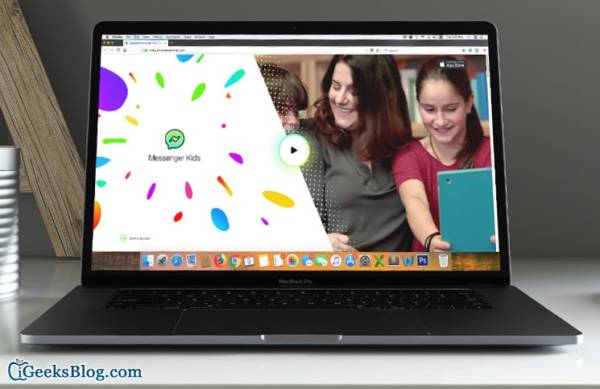
I don’t even know that there is even messengers apk for kids, sha kudos to Them for going higher at this stage, and i must say that They are really trying there best to become top against all social media apks