The Windows 10 taskbar is one of its operating system’s most amazing features. Seen at the bottom of the PC display, it offers a spot to rapidly launch your preferred apps. It also allows you to view information about your PC, like Wi-Fi connection, volume level, and how much battery your laptop has remaining (assuming you are not working on a desktop computer.) It is a beautiful and vital feature for most computer users.
Some users though, do not fancy it and prefer to keep the Windows 10 taskbar hidden. If you feel that way too, hiding the taskbar only requires a fast and simple process that will only take some seconds. It is also very uncomplicated to reverse if you have a change of heart in the future.
This is all you have to know:
How Can I Hide The Taskbar In Windows 10?
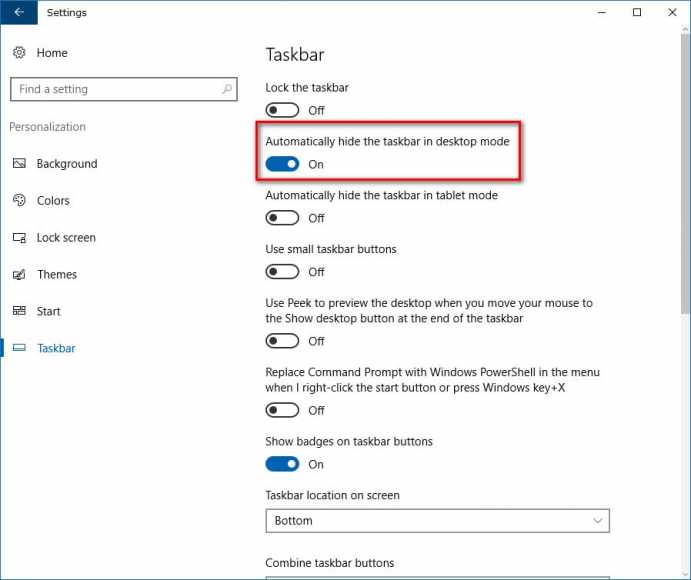
You Might Also Want To Read- How To Hide Files In Gionee Phones
- On any blank area of your Windows 10 taskbar, just right-click to see a list of menu options.
- Way down on the list of options, tap Taskbar settings.
- In the Taskbar menu, make sure you activate “Automatically hide the taskbar in desktop mode” by tapping until the little lever to the right of the option turns blue. If your PC also provides tablet mode, make sure the option to keep the taskbar hidden in that view is also activated/turned blue.
- Your taskbar should vanish instantly immediately the hide options are activated. Tap the little “X” at the top right of the options screen to alter your savings.
You Might Also Want To Read- How To Hide My IP Address On Smartphone Or PC
You can reactivate your taskbar by tapping the blue levers to make sure they are no longer highlighted.