If you are searching for a way to watch Fubo TV on your smart TV, this tutorial can definitely help. If you are not aware, watching Fubo TV on your smart television solely depends on the device you are using.
The truth is that some smart TVs support the option to help users sign in to their Fubo TV account using their smart TV onscreen keyboard to type in their username, password and login directly. And others support the use of Fubo TV connect code which will automatically sign you in to your Fubo TV account on your smart TV using the Fubo TV connect on Fubo.tv/activate portal.
The latter option lets users remotely sign in to their Fubo account on their smart TV using the Fubo TV code that is visible on the screen in a bid to activate the Fubo TV app on the smart TV. All in all, the device you own doesn’t matter, the instructions are available below. See How To Activate Fubo TV:
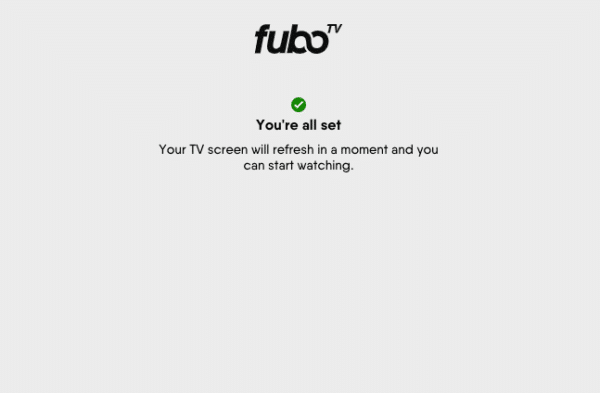
You Might Also Want To Read: How To Activate Snapchat’s Dark Mode On Your iPhone
Fubo TV App Supported Devices:
Please note that the Fubo TV application works on the following devices:
- Samsung Smart TV
- Apple TV
- Amazon Fire TV
- Roku & Firestick
- Game consoles like PlayStation and Xbox.
How Can I Download Fubo TV App On A Smart TV?
- Head to your smart TV app store, however, be aware that this approach varies. For instance, for Samsung Smart TV, head to the bottom left until you get to Applications, choose it, sign in to your Samsung account, and you will be taken to the app screen which will show available apps, downloaded and installed apps, popular apps, and so on. For Apple TV, it might be different, and the “Fubo TV” application should be seen under the Entertainment section of the app store.
- Search for “Tubo TV” and tap “Install” to download the application. For an Apple device, choose “Get” to download and install the Fubo TV application.
After adhering to the instructions above, you should get the “Fubo TV connect code” for Fubo.tv activate in the option to sign in to your Fubo account. As soon as the television connect code is seen on your TV, you’ll have fifteen minutes to activate the device.
How Can I Install Fubo TV On Roku?
- Launch your Roku media player and get yourself signed into your account.
- On the Home screen, swipe down to “search,” and press “OK” on your remote control.
- Search for “Fubo TV” with the search box, and you’ll see all the list of related applications.
- Head to the option under “Live Sport and TV” and choose the “Fubo TV” application there.
- While on the Fubo TV information page, choose “Add Channel.”
- As soon as the channel is successfully added, choose “OK” when it pops up. This will begin the installation of the Fubo TV app on your Roku.
- Once the installation process is done, choose “Go to Channel” to launch the Fubo TV app.
You Might Also Want To Read: How to deactivate Guest Mode on MacOS
How Can I Get The Fubo TV Connect Code?
- Head to your App Store and choose “Fubo TV App.”
- Choose “Sign In”
- This option will show the available option (s) to sign in to your Fubo TV account on your smart TV.
- Choose “Sign in with a code.”
How Can I Activate Fubo TV With The Fubo TV Connect Code?
To activate Fubo TV on a smart TV with the “sign in with a code” option, adhere to these instructions:
- Follow the steps above to get the Fubo TV activation code.
- Fubo TV connect enter code on Fubo.tv/activate.
- Get yourself signed in to your Fubo TV account if you have not signed in to your account on the web browser.
- Type in the activation code on your TV screen.
- Choose “Submit.”
That is that.