On the market, you can find different cars and car radio models compatible with CarPlay, a particular platform that allows you to use your iPhone when you are behind the wheel. In this new tutorial today we have decided to explain in detail how to configure and use Apple CarPlay in a very simple way.
SEE- The New 2019 Honda Passport- Car for the Entire Family
Apple CarPlay- what it is and what it is for
As mentioned earlier, CarPlay is a smarter and safer way to use your iPhone when driving your car. Thanks to this service, you can send text messages, make calls, ask the smartphone to show you the route to reach, play your favorite songs and do much more, all while keeping your hands on the wheel and your eyes on the road.
At this time, all the major car manufacturers in Italy offer various models compatible with Apple CarPlay. On the dedicated page on the official Apple website, find the complete list. Among the supported cars, we have the Alfa Romeo Giulia and Stelvio (2018), the Fiat 500X, 500L and 500 and the Jeep Renegade (2018-2019) and Compass (2017-2019).
MUST READ- How To Trust An App On The iPhone?
In the event that your car is not listed but you have purchased a latest-generation stereo system, you should know that the latest products made by Pioneer, Sony, Clarion, Kenwood and Alpine are fully compatible with the bitten apple platform. Below is a link to our dedicated purchase guide. Finally, with regards to iPhones, it is necessary to have an iPhone 5 or later models with the latest version of iOS supported.
How to configure Apple CarPlay
In order to start using Apple CarPlay, it is necessary to carry out a simple configuration rather than a real installation as it is already existing on the car (or on the supported stereo system) and on the iPhone.
Therefore, the iPhone and your car must be communicated. The first two steps to do are to start the car and ensure that Siri is activated. In the latter case, you simply need to dictate the command “Hey Siri” and see if your iPhone answers you with “How can I help you?“
Otherwise, it means that Apple’s virtual assistant is disabled. To proceed with the enabling, just press on the gear in the iOS home screen to access the Settings, press on Siri and Search and then activate the switch next to the item Enable “Hey Siri”. At this point, follow the guided procedure and at the end press on Fine to confirm the operation. If desired, you can customize other parameters in the Ask to Siri section, again in Settings > Siri and Search.
At this point, if your car supports Apple CarPlay via a USB connection, connect the iPhone to the car’s USB port using the supplied Lightning cable. The above door is easily identifiable as the CarPlay icon or that of a smartphone is present. Once the communication between the car and the iPhone is successful, the Apple platform screen should appear automatically. Otherwise, access the car’s infotainment system menu and launch the CarPlay application.
If your vehicle supports wireless connection, instead, first make sure that the car radio’s Bluetooth pairing mode is active, otherwise, the connection will not take place. Once this is done, hold down the voice control button on the steering wheel while accessing the Settings on the iPhone, press on General, choose CarPlay, tap on the available Cars and then select your vehicle from the list that appears.
How to use Apple CarPlay
Once the Apple service has been correctly configured, you will now have a menu with 7 icons that allow you to make calls (Phone), send messages (Messages), access the browser to reach your favorite place (Maps), play your favorite songs (Music), listen to your favorite podcasts (Podcasts), access the personal audiobook catalog (Audiobooks) or view the content currently being played (In Playback). In addition to the icons shown, Apple CarPlay supports other features such as the ability to use apps like WhatsApp, Spotify and Google Play Music.
To start the preferred application, you can use the touch display of the infotainment system of your car (obviously when you are stationary), a voice command (activated by pressing the dedicated button on the steering wheel) or give the voice command to your iPhone via Siri.
To add, remove or customize the order of the app on the car’s display, open the Settings of iOS as indicated earlier, pressed on General and then choose CarPlay. After that, select your car from the list that appears and then use the + and – icons to add or remove applications. To customize the order, instead, drag application names with a simple touch.
What to do in case of problems
If you encounter problems while using Apple CarPlay, you can follow some tips below:
- Make sure you have the latest version of iOS installed on your iPhone (to check, open Settings, press General and choose Software Update).
- If CarPlay does not activate automatically, look for the logo of the platform on the display of your car.
- Restart the iPhone and/or car.
- Make sure that Siri is active (follow the instructions provided in the previous lines).
- Make sure that no restrictions are activated (Settings > Usage time > Content and privacy > App allowed and make sure that CarPlay is active).
- Dissociate the car and make a new re-association (to dissociate the danger, follow the path Settings > General > CarPlay).
- If you connect the iPhone via USB, try connecting it again or use another USB cable or another port (if present).
- If you connect the iPhone by wireless, activate the Use in plane mode by pressing the switch on the right (option accessible from the Settings).
- Install the latest firmware updates for the car’s infotainment system (see the user manual for more information).
If you have not solved even by following the instructions provided earlier, then we suggest contacting Apple’s customer service by reference to the various solutions proposed in our guide on how to contact Apple.
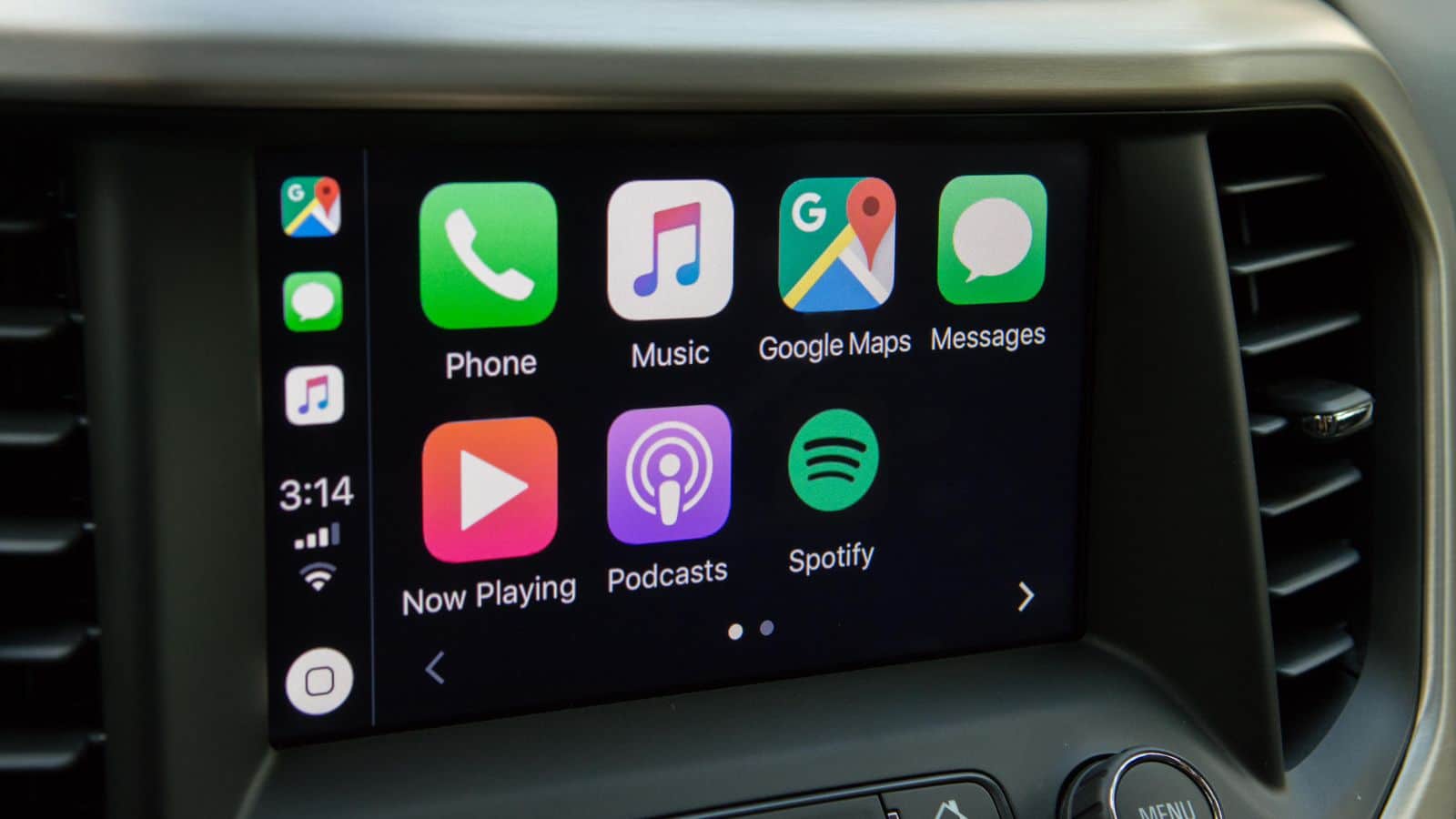
Moto Reinhard AG, Ihr Partner für Honda Motorräder. Reperaturen, Service, Beratung, Verkauf, Miete.