The most important feature of smartwatches is how they allow you to perform many actions without even picking up your smartphone. There are many features on Samsung Galaxy watches that enable this to be possible. One of these includes offline Spotify music playback. This guide will show you how to list to music offline via Spotify on your Samsung Watch.
Having music offline is very useful for listening when you go working out or running. Once you have your favorite music downloaded offline, you can then connect to a pair of headphones, and you are good to go. This feature also helps you to save on mobile data if you have LTE on your smartwatch.
Now before we proceed, you need to understand that you need a premium subscription on your Spotify account on your Samsung Watch (or any other device) to be able to listen to Spotify offline. With that said, let’s get started.
How to Play Spotify Music Offline on Your Samsung Watch
- First off, you need to make sure that you have installed the Spotify app on your smartwatch and your paired iOS or Android device as well.
- Signing in to Spotify may be a little different depending on the Samsung Watch model you use. You might get a prompt to pair with your phone or be asked to enter your login details, or the watch app might automatically connect with the Spotify app on your smartphone.
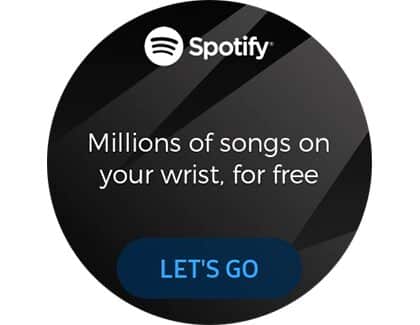
Spotify Login - Once you have logged in, however, the next thing you need to do is switch from “Remote” to “Standalone” mode. To do this, launch the Spotify app on your watch and scroll down till you see the “Settings” option. Tap on it.
Samsung Watch Spotify Offline 5 - Tap on the “Playback” option and then tap on the “Standalone” setting. Now, you may get a prompt to pair with your phone.
Samsung Watch Spotify Offline. Tap on Playback -
Samsung Watch Spotify Standalone mode
-
- If you want to download music to enjoy offline, browse through your music library or Spotify’s curated lists and if you have something specific in mind, use the Search function.
Samsung Watch Spotify browse for music. - You can access all of your saved playlists on Spotify via the “Your Music” section. To download a playlist offline, toggle the switch at the top of the playlist to “Download.”
Samsung Watch Spotify enables the download. - If it’s an individual song you would like to download, launch the media player and tap on the “menu” icon at the bottom of the screen.
Samsung Watch Spotify tap on the menu icon - Select the “Save” option from the menu that appears.
Samsung Watch Spotify Enable Save
The song will be added to “Your Collection.” You can find “Your Collection” under “My Music.” Enable the “Download” switch to download anything you save to Your Collection automatically.
That’s all. Now, you can play music even without an internet connection on your Samsung Galaxy watch. Certain songs cannot be downloaded offline, and these songs will be grayed out.