On your iPhone or iPad, there are many dynamic wallpapers from which you can choose to add an element of depth and movement to the background. In this guide, we will show you how to set a dynamic wallpaper on your iPhone or iPad.
First off, go to the Settings app on your iOS device. You can easily access it by pulling down on the home screen and using Spotlight Search.
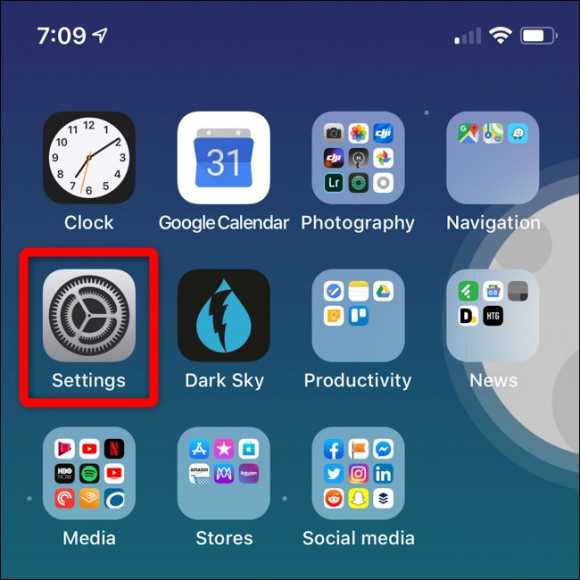
Next, scroll down the Settings menu until you see the “Wallpaper” option. Tap on it.
Tap on the Choose a New Wallpaper from the options.
Now, there are many different types of built-in wallpapers, and they are grouped according to their type. Tap on Dynamic, which is at the top of the menu.
There are seven dynamic wallpapers from which you can choose from. While six of them include single-colored orbs, the option at the top comes with a mix of the various variants. Tap on any wallpaper to preview it.
When you see one you wish to use, tap on Set. You can also tap on Cancel to view other options.
Tap on “Both” to use the dynamic wallpaper on your lock screen and home screen. You can also tap on any one of the other options based on where you want it to display.
That’s all! You will be taken to your home screen where the dynamic wallpaper has been set (if you set it to both or home screen only).
Unfortunately, Apple hasn’t opened up dynamic wallpapers to third-party developers. For now, you can download or even create your own live wallpapers if you want to have more options.
If you have any questions or feedback, feel free to leave them in the comments below.