Today we will see how to transfer Playlists from Google Play Music to YouTube Music. Youtube Music, is a digital streaming service offered by Google that allows you to access YouTube music videos based on genres, playlists, and tips. Youtube Music, allows you to access all the music in the world without ads, offline and with the screen locked (see also how to use Youtube with the phone locked), both from mobile devices and from computers, thus obtaining unlimited audio and video.
Youtube Music can be tried for free for a month, then it can be renewed with a monthly subscription. What to say instead of Google Play Music? This other service always offered by Google will soon be interrupted, which means that it will probably be a good time to transfer the Playlists from Google Play Music to YouTube Music. Exporting playlists from Google Play Music is a bit tricky compared to other music streaming apps and only with two of the many music engines that have been tested do they work. So let’s see below how to move Playlists from Google Play Music to YouTube Music.
How to transfer Playlists from Google Play Music to YouTube Music- Soundiiz
Soundiiz is a web application that can work with many music streaming services including Google Play Music and YouTube Music. To get started, visit the site using this LINK and click the Start Now button. Then follow the steps below to transfer Playlists from Google Play Music to YouTube Music :
- Log in or create a new account using one of the social media accounts. It is not necessary to verify your account in this way. This will save you some precious time. Obviously, if you want you can also proceed with the classic registration using your personal email
- After registration, from the TOOLS section, find the Transfer transfer option visible in the left sidebar and select it
- A new window will now open. In the free version of Soundiiz, you can only transfer playlists, then select the Playlists item
- You will now be asked by Soundiiz to choose a source, a music streaming service from which to transfer playlists. Select Google Music
- At this point, Google will ask you to get an access code. For those who don’t know what it is, Google wants to protect your account and this acts as a second verification system. Just click on the big blue button with the word GET AN ACCESS CODE
- You will need to re-enter your Google login information, after which an access code will be automatically generated. All you have to do is copy and paste it into the space under the GET AN ACCESS CODE button and then click on the Connect button
- Now you can choose one or all the playlists you have saved on Google Play Music. There is no limit even if you are using a free account. When finished, click the Confirm and continue button
- Soundiiz offers a number of additional options that are missing in other music data engines. In step 4, you can choose a new title and a description for the playlist, you can also decide if you want the playlist to be made private or public. You can also delete duplicate songs from the list. Once the configuration is complete, click on the Save configuration button
- In step 5, if you wish, you can remove the tracks from the playlists that you don’t want to transfer. Once you have made your selection (if necessary), you can go ahead confirming everything by pressing the Confirm Tracklist button
- We have reached point 6. Now select the destination for transferring music files, in our case, you will have to press on the YouTube Music icon. Log in using your Google account and allow Soundiiz to access your YouTube account
- The transfer process will begin, which can take more or less time depending on the number of playlists and music tracks to be transferred. To transfer a single playlist, it may only take a few minutes.
For most music streaming apps, playlist transfer is free, but for Google Play Music it is not. In fact, you will need a premium account as Google has made this process more difficult and a monthly fee is required to access additional features such as synchronizing the playlist between streaming music applications, transferring playlists with up to 200 songs and other music data transfer.
How to transfer Playlists from Google Play Music to YouTube Music- Stamp
Download the Stamp app on your Android smartphone first Stamp is another useful service that allows the transfer of playlists and other music-related data to and from Google Play Music. Stamp is available for both desktop and mobile devices and for this guide we will use the Android application downloadable from the official website or from the Play Store. Let’s see how to proceed:
- Then start the application and select Google Play Music as the source. Then enter your login information to your Google account
- Google will now require a password for the application. Go to the Google Account page and from the Security tab on the left of the screen, go to App Passwords
- For security reasons, you will be asked to log in again with your data. Now you can choose a “Custom Name” for an app and generate a password. This newly generated password is now the password for your Google account
- Go back to Stamp and log in to your Google account using the newly generated password instead of the normal Google account password
- Now sign in, select YouTube as your destination. Don’t worry, the playlists will still appear in your YouTube Music app as both are deeply integrated
- Choose the playlists you want to transfer. Click on the button to start the migration when you have finished
The free version of Stamp allows the transfer of only ten songs from a single playlist. The pro version of Stamp instead has a variable cost based on the package chosen.
These are the solutions to be able to transfer Playlists from Google Play Music to YouTube Music and I advise you to proceed with the transfer as soon as possible. Although Google will be announcing the closure of its service in sufficiently long times, it is not certain that due to Big G’s data management, these web apps seen above will still work afterward. So if your intention is to transfer the Playlists from Google Play Music to YouTube Music I suggest you do it as soon as possible.
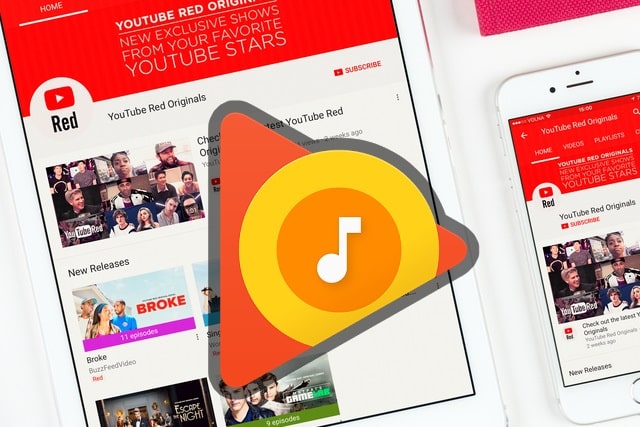
Try Musconvtool to Transfer Playlists From Google Play Music To YouTube Music