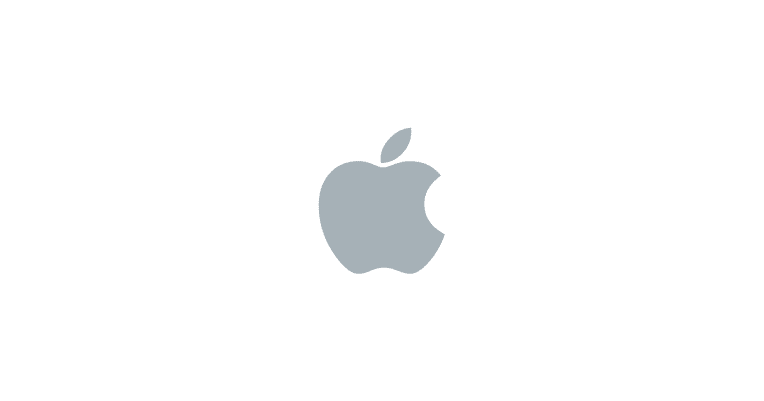Have you disabled your iPhone for too many unsuccessful attempts to unlock it using the Touch ID or Face ID? Maybe you have also forgotten the unlock code with the consequence of finding the blocked device. Do not worry – we will explain how to unlock iPhone blocked by Find my iPhone in a few simple steps, in order to solve the problem.
Whether you need to sell it to a third party or use it yourself, we will show you how to unlock the iPhone and how to remove the “Find my iPhone” activation block.
Unlock iPhone from Find My iPhone
To unlock your device, previously disabled due to too many unsuccessful attempts to enter the unlock code, you can use two different procedures: from the web and from iOS. It will be up to you to choose the most practical solution, but be careful: both procedures provide to bring the iPhone back to factory settings(elimination of all contents in memory), so if you have not made a backup of your device you will lose all data.
From Web
If you do not have the iPhone in hand or maybe prefer to operate from the web, the procedure to follow is very simple:
- First of all, connect to the icloud.com site and log in with your Apple ID: if you have activated the verification in two steps, enter the appropriate codes that you will see on the screen;
- Click on the “Find My iPhone” icon (the radar icon) and you will find a map with the location of all devices connected to your Apple ID. Then select from the top menu the iPhone to be unlocked and, from the window that appears, click on the item “Initialize the iPhone” ;
- Finally, enter the password of your Apple ID and choose whether to receive a message when the operation is complete. At this point, your device will be immediately initialized.
From iOS
If you prefer instead to proceed directly from iOS, you will need to bring a second Apple device (iPad or another iPhone) and proceed as follows:
- Launch the “Find my iPhone” application (located in the “Extra” folder );
- Enter the Apple ID password (if required);
- Select the item indicating the blocked iPhone (eg Roberta iPhone );
- Click on “Actions” below and then on “Initialize iPhone”;
- Now you have to enter your password and at the end of initialization, you can configure your device.
Remove the activation block
Lastly, we can remove the activation block of “Find My iPhone”, automatically active if “Find My iPhone” is correctly configured on the device. In fact, it allows you to use the device safely and prevents illegal use by third parties. You can perform the procedure on both Web and iOS:
Remove the activation block from the Web
To work on the web first you will have to:
- Connect to the icloud.com site and enter the data of your Apple ID (as shown above);
- Click on the “Settings” icon and then on the name of your iPhone in the “my devices” menu ;
- To complete the procedure, click on the X located next to the name of your device in the window that will open.
Remove the activation block from iOS
If you decide to proceed directly from the iPhone, all you need to do is:
- Start the “Settings” application ;
- Tap on your name;
- Click on the “iCloud ” item;
- Select “Find my iPhone” and move the appropriate switch to “OFF” ;
- Finally, enter the password of your Apple ID and click on “Disable”;
- Confirm that you want to unlink your profile.
Conclusions
If you encounter any other problems, please contact Apple support through the appropriate “Apple Support” app, by phone at the toll-free number 800 915 904, or go directly to the nearest Apple center by consulting the appropriate page. Finally, we advise you to occasionally make a backup of your device to avoid being caught by surprise in these situations. Following are some useful articles to make the best use of your device.