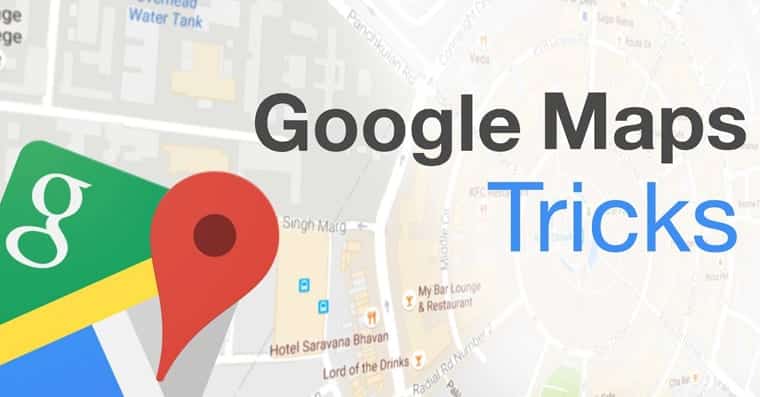Google Maps is probably used by a large majority of us to plan a future route. We all know that we can easily set up the route we want to go on Google Maps – Google Maps has much greater potential. I’ve prepared for you 7 quick and simple tricks to use on Google Map to the maximum, you’ll find the easiest and fastest tricks you may not have known.
You can view different routes on Google Maps
Google Maps has a feature that lets you set the type of transport you want to use. Of course, this feature does not work in all cities. But if you’re in a bigger city, you can plan a bus or train trip for example. Besides the train and bus, it is also possible to see the best hiking and bicycle route.
Put Google Maps on your site
If you decide to put one of your routes or maps on the web, you can do so very simply. Just click on the icon in the top left corner (three lines), then choose Share or Paste Map. Then just switch to the Include Map category and set up the map as you wish. Then you can simply copy the so-called embed code and paste it anywhere on the web.
Find your exact location without GPS
Did you know that you do not need to activate the GPS feature on your device to find the exact position you are on? All you have to do is connect to the Internet for phones or tablets in the form of a WiFi network or mobile data.
Edit the route to your requirements
If you set the route from point A to point B, Google Maps can choose your most often from the top three routes. If you want to avoid a place on the route, simply grasp the blue line and simply drag it where you need it. How simple.
See how it looks on the road
This feature works again only in larger cities – if you look at Google Maps, you can also look at how much the route is “clogged” by cars. If you see somewhere big traffic, combine this feature with the previous customized route customization feature above to create the best and fastest route.
Talk to Google Maps!
Instead of taking your phone while driving and endangering other operators, talk to your phone. Simply touch the microphone icon on the right side of the search box. Then simply say “Prague” or any other place you want to visit, and Google Maps automatically starts navigation.
SEE ALSO: 7 simple tips to improve performance on your Android smartphone
Edit locations that are not displayed correctly
If you notice any imperfections in Google Maps, or you notice the entrance of your house on a different side than it is in fact, fix it. You will help not only yourself but also other people. Of course, you can not completely modify everything and move your house to the other half of the globe, but at least some changes are possible.
I hope you learn something new in this article full of simple features in Google Maps. In my opinion, the most useful way to modify a route to my requirements is when I can choose which city I want to go to or where I want to stop. Also, it is not a feature of function that shows the traffic density on your route.