Typically when you open a new document in Google Docs, each page has a white background. If you wish to change the color of a page in Google Docs, you can easily get this done via the page settings menu, and in this guide, we will show you how to.
How to Change The Color of a Page in Google Docs
- First off, open Google Docs and open an existing file or create a new file.
- Next up, click on File > Page Setup to open your Google Docs Page Setup menu.
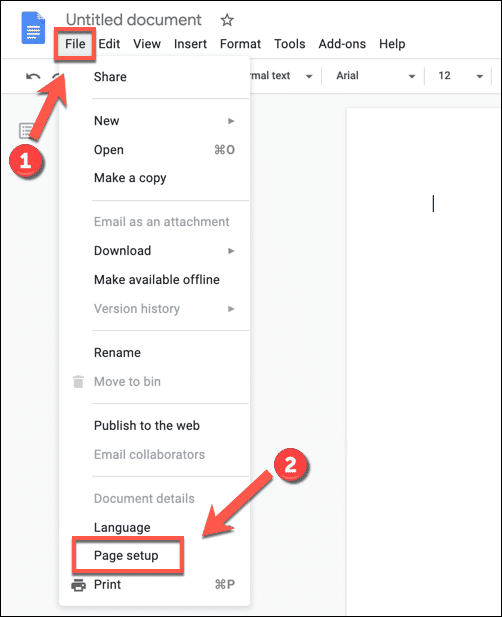
Google Docs File Page Setup - Now, you should see the “Page Setup” box appear on the screen. From the box, choose the color you want to change the page to. You can do this by clicking the circular box with “Page Color” next to it.
Google Docs Page Setup Page Color Icon - From the drop-down list that appears, select the color you want to change the page to. All the colors that appear in the list are preset, so if you want a particular color which is not in the list, you can click the “+” icon at the bottom of the list right below the “Custom” label and then go on to create a custom color for your page.
Xgoogle Docs Select Page Colors.png.pagespeed.gp+jp+jw+pj+ws+js+rj+rp+rw+ri+cp+md.ic.zbgwsbuilv - The custom color menu allows you to enter a hex color code (for instance, #000000 for black). It also has a color matching tool to help you find the color and shade you want for your page.
- It also has a “Hue” bar at the bottom. You can use this bar to choose the primary and secondary color you want to use for your page and then select a shade with the color matching tool above it.
- Once you have found the color and shade you are looking for, click “OK” to select it.
Google Docs Select Custom Page Color - Now that you have found a suitable page color click the “OK” button to save your settings and apply it to the page.
Google Docs Save Page Color
That is all. Now, you should have the color of your Google Docs page changed to whichever color you selected. The setting will be applied to all the pages in your document.
Unfortunately, one customization that is not available yet is that you cannot make different pages in a single Google Docs document with different colors. If you want to do this, you would have to have your pages saved in different documents and then edit each document’s page color.
If you have got any questions or suggestions, feel free to leave them in the comments below.