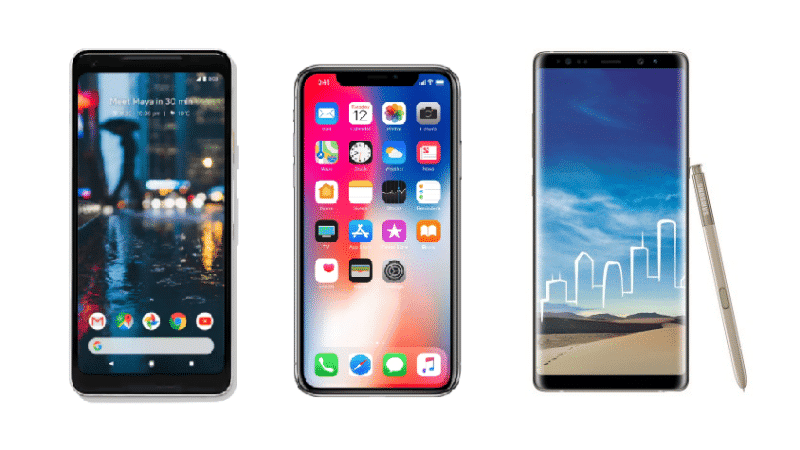How to Extract text From images in Android
Welcome to today’s tutorial! It’s been a while now since I last wrote. For this tutorial, we shall take a look at how to extract text from images using your Android device.
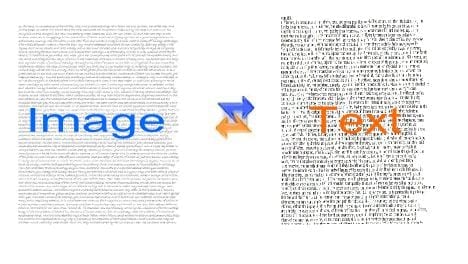
It continues to amaze me, the things that can be done with technology! Through OCR (optical character recognition) technology, you can be able to extract texts from an image. With a ton of OCR apps available on the Play Store, it is only a matter of choosing the right one to get the job done rightly for you. Examples of such apps include Google Keep, Office Lens (by Microsoft), Camscanner etc.
Using Text Fairy Android app
In this tutorial, I’ll be making use of one of the best OCR text scanner apps “Text Fairy”. This is a simple-to-use application that needs no technicalities in operating it. To use Text Fairy to extract texts from images on your Android device, follow the steps below.
- Step 1 – First, download and install the Text Fairy app if you do not have already on your device.

- Step 2 – The second step is to launch the app.
- Step 3 – Next, capture a photo or select an already taken photo from your photos gallery. Text Fairy would then enhance the selected or captured photo.
- Step 4 – The app would ask you for the option to use two columns or a single column to display the converted text. After this the recognition process begins.
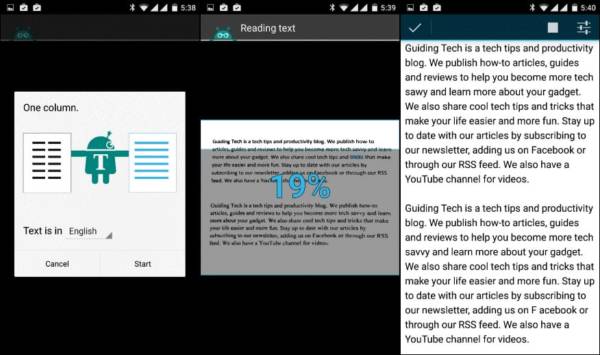
- Step 5 – Finally, the app completes the recognition in less than a minute as it’s quite fast. You can the view the converted text or export it as a PDF.
And that’s all! Isn’t it amazing what you can do with technology? This application should come in handy whenever you have to write text from images on your phone
This app comes with a ton of other wonderful features including an option to export the scanned text as PDF, the option to listen to the text through TTS (text to speech). The Text Fairy app also supports several languages and most importantly, it is free to download.
Conclusion
That should be all for now. Stay tuned for my next tutorial. And as usual, if you have any questions or suggestions, please leave them in the comments box below. Also do well to use any of the share buttons below.
Thanks