How To Change Screen Timeout Duration On All Huawei Phones
Hello, TechVaz readers. We are going to be talking about how to change the screen timeout duration on Huawei Phones. For those who do not know about the Huawei Phones yet, you can check out all Huawei phones with specs specs and price and also where to buy them HERE.
Now, for those who use or own an Huawei Phones phone, you might have tried changing the Huawei Phones’s screen timeout, or you might have wondered how to do this mainly to save more battery life or for some other reasons. Knowing this will enable you to customise to the phone to meet what you want, and one preference which differs among users is how long the screen time is going to last on the Huawei Phones.
SEE ALSO: Huawei Honor Holly 4 – The Cheap Smartphone for India is a faithful copy of the Honor 6A
The light of the Huawei Phones dims and then turns off after it has not been used for a period and the screen time which has been set on the phone is up to save battery life except when playing videos or some other situation. The default screen time laid down for the Huawei Phones is about thirty seconds to one minute. So if you want to learn how to change the amount of time your screen light lasts, then relax and read on as we explain how to do this step by step. It is also important to note that the Huawei Phones will tend to use more battery when the screen time is long than when it is short.
How To Change Screen Timeout Duration On Huawei Phones
- First, go over to the Settings icon.
- Next, scroll down to Display and then click on it.
- Then under Screen timeout/Sleep in case of some phones, you can set the screen timeout duration that appears with different options for the screen time ranging from thirty seconds to five minutes.
- Next, we choose your desired screen time, but before you do so, certain factors should be placed into consideration based on how you use our phones. You should also note that the longer the screen time, the more battery life that will be consumed. So, choose the one which best works for you, and that is all.
You can also tell the phone screen to always stay on when it is plugged in via USB:
To do this go to Settings – System – Developer Options. Then check Stay Awake.
Note – Developer Options is not always enabled by default. To enable, go to:
Settings – System – About Device – Software info . Then tap on Build number 7 times to enable this secret option.
UPDATED – If the above procedure did not solve your problem, or maybe in the case that the sleep time out option has has been disabled. Kindly Go to settings on your Huawei phone and turn off power saving mode in battery section. It should definitely solve your problem.
Another fantastic feature concerning the screen time on Huawei Phones is the ‘Smart Stay’ feature which is also on the display menu. Smart Stay turns the screen ON and OFF based on the eye recognition and how it works is that it uses the sensor located on the front of the phone to know when the phone user is looking at the phone and when the user is not.

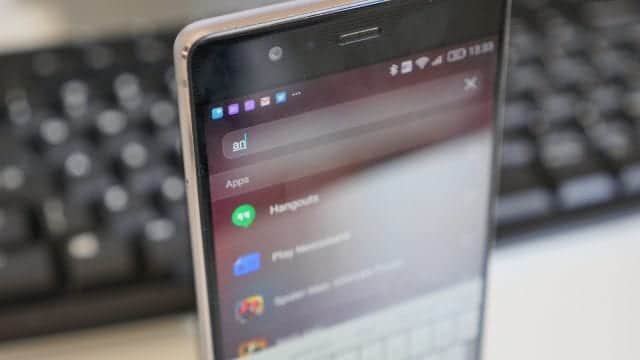

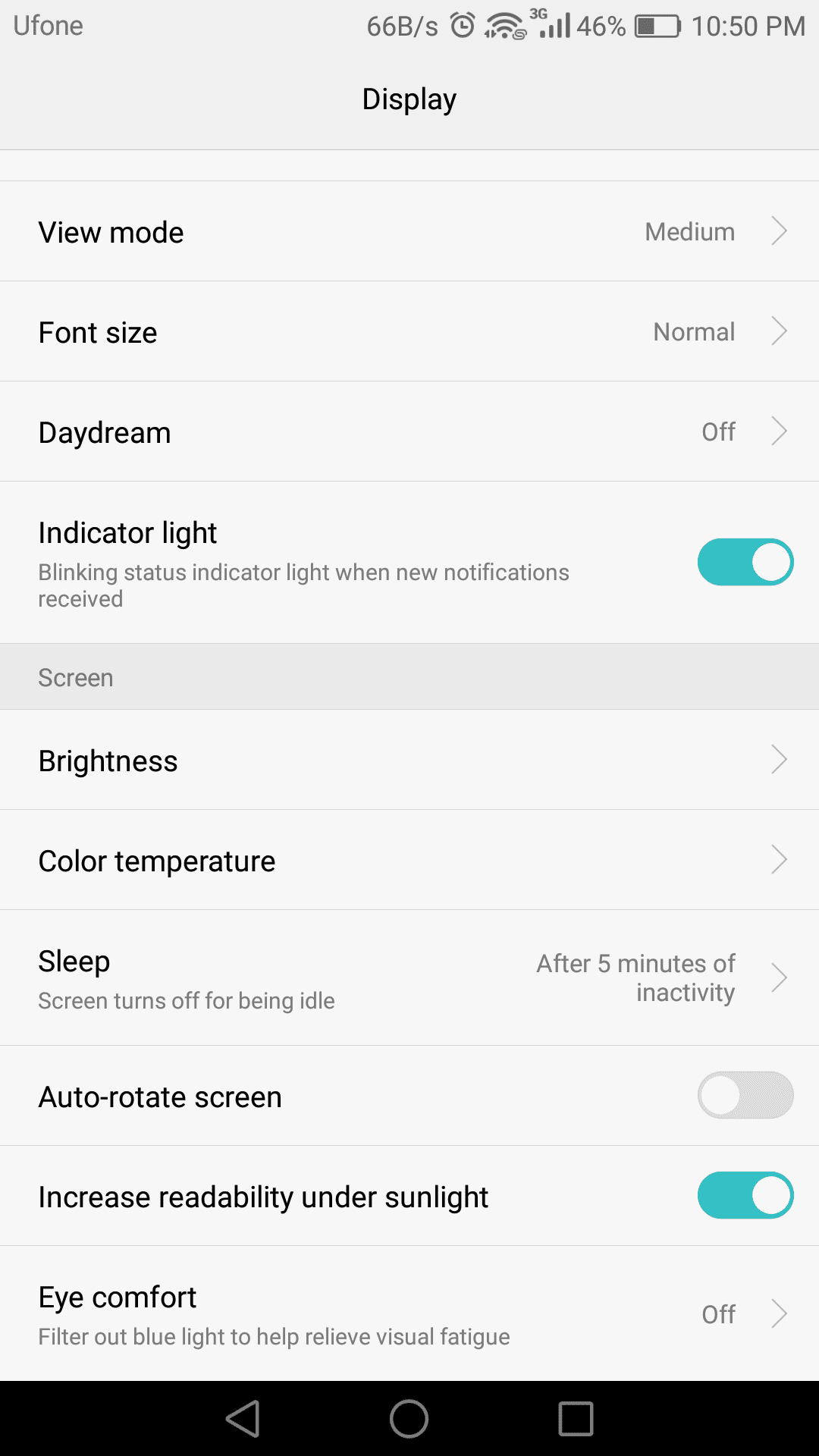
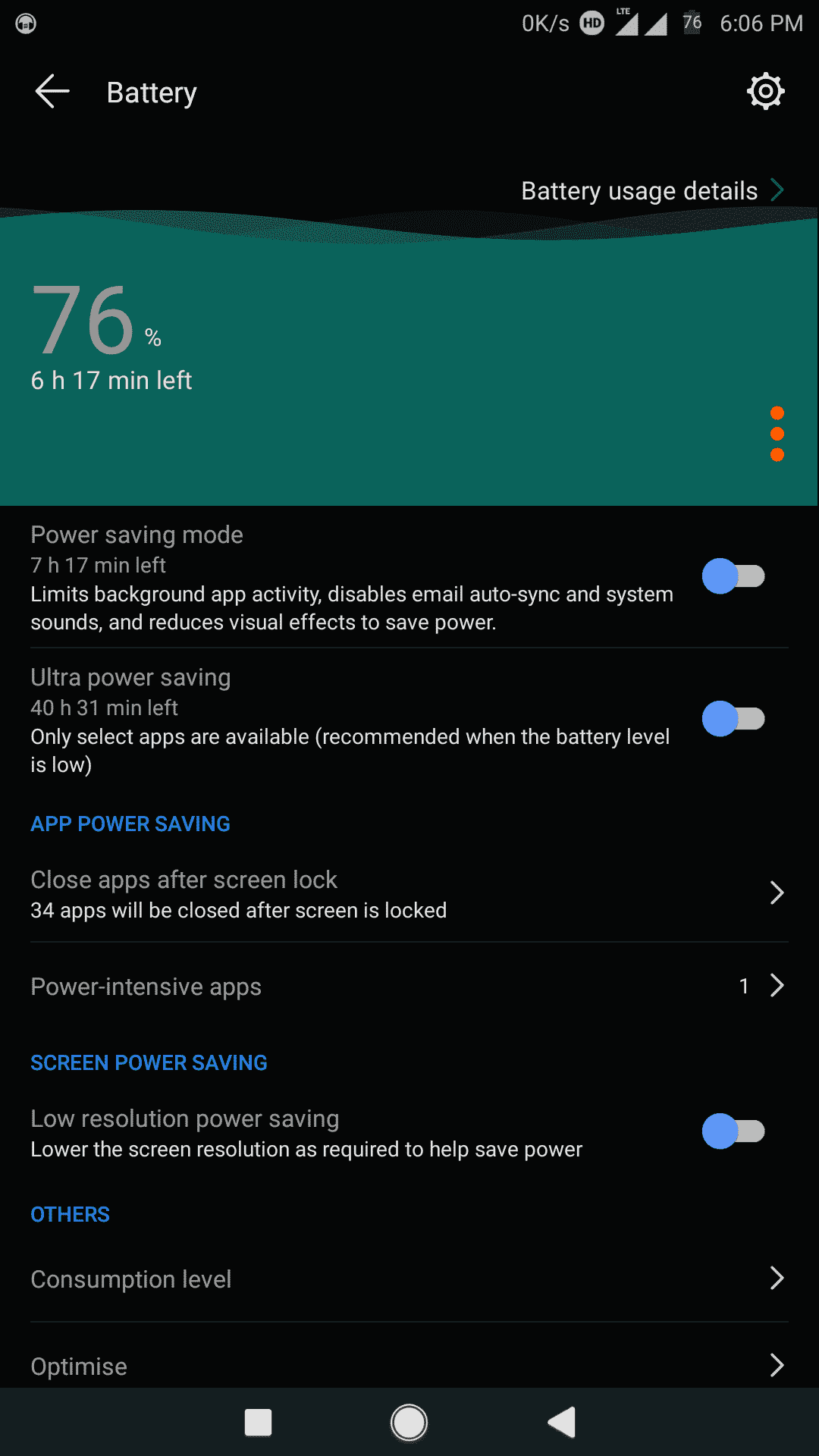






On my phone the Sleep setting is not accessible.
You can go through the guide again, the error has been corrected. Thanks
thank you for the tip on sleep mode very helpful
Smart Stay is a Samsung feature. AFAIK there’s no Huawei equivalent (on Mate 20 Pro as of Nov 2018). Why is it mentioned here?
I am not able to adjust the sleep out time as it is disabled . I have honor 6X . Please guide me
Hi Loveena, it seems that power saving mode is active on your device. Kindly Go to settings on your Huawei phone and turn off power saving mode in battery section. It should definitely solve your problem.
Thanks sir it works after change this setting
Own a Huawei mate 9, I went to:
setting – display – sleep 30 seconds turn off after inactivity(the key is not accessible). Nothing happens. There is no screen timeout.
Article has been updated: it seems that power saving mode is active on your device. Kindly Go to settings on your Huawei phone and turn off power saving mode in battery section. It should definitely solve your problem.
I have a Huawei Honor Note 8 and can’t change the sleep time because it is inactive. i was only able to change it from 30 to 15 which is not the direction i wanted to go. i need more like 1 minute before going to sleep. Any ideas on how to fix this on my phone? thanks
in my phone sleep inactive mode not enable how to enable this option plzz help me my phone is hawaie mate10lite
Huawei Mate SE, here. Both power save modes are OFF, and the sleep setting has been adjusted to every available level. Nothing works! Any further advice?
Im using Huawei Mate 9. my screen saver in ON and picture source is magazine unlock, duration 5 minute. but picture is not changing on the screen picture. kindly reply
thanks for the info… my 1 week problem is solved..
We are glad it worked for you
I have the nova3 i model and cannot find smart stay on display screen. Is it somewhere else?
hI.. MY PHONE IS HUWAI Y7 RPIME, I WANT TO CHANGE SLEEP TURN OF IDLE. I want to make it for more time
Thank you so much @ Samuel Afolabi your guidelines was indeed very helpful. ?