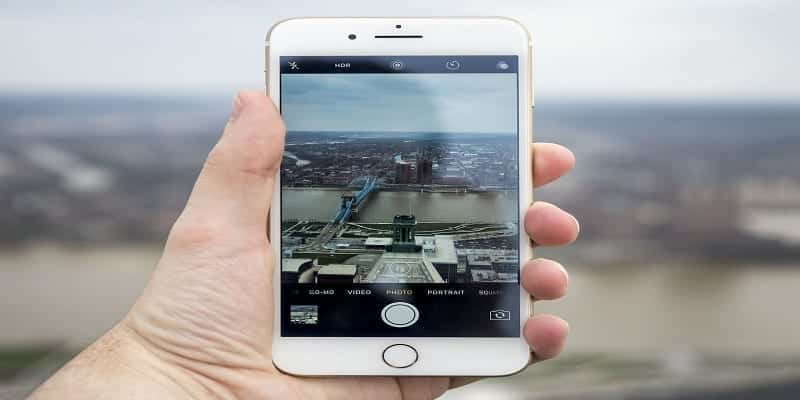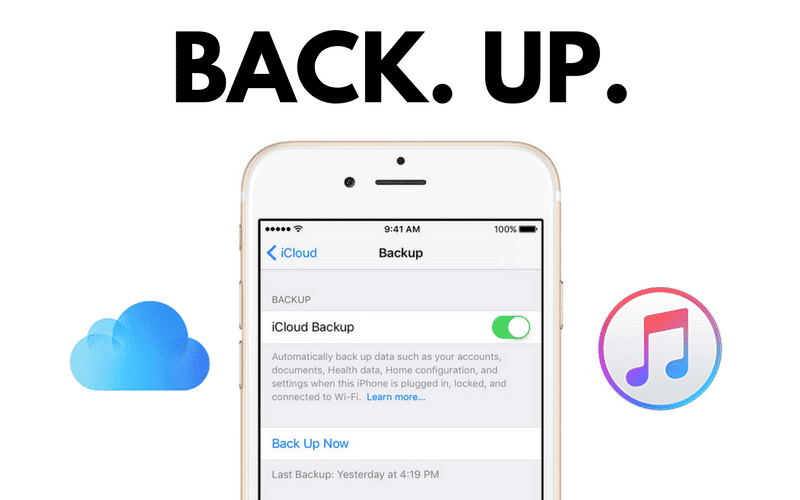In 2017 came the iPhone X with a remarkable design change that left behind the legendary Home button. This new design from Apple brought with it a new way of handling the device and is that the navigation gestures made their entrance to facilitate their use. However, many may have been left with the question of how to handle the iPhone X or later XS, XS Max and XR on one hand. In this post, we will explain what configuration must be done to be able to handle the device more comfortably.
How to handle the iPhone X, XS, XS Max or XR on one hand
The 4 inches of older devices like the iPhone 5 and 5s were already far behind what came later. The arrival of the devices of the “Plus” range and the iPhone X caused the screens to grow to become unmanageable to one hand. That is why Apple introduced interesting options in iOS so that we could use the iPhone in one hand.
The way in which interactions can be made more accessible on iPhone with the Home button is by double-clicking on it and the screen is lowered. However, in the iPhone X, XS, XS Max, and XR must be done in another way.
First of all, make sure you have the “easy reach” option set. You can check it from Settings> Accessibility. Once you have activated it or have verified that it is activated, you can start testing it by sliding your finger twice from the bottom edge of the screen down.
Once you have done the action comrpobarás as those buttons and icons that were at the top of the screen have now dropped to the middle in such a way that you can access them even holding the iPhone with one hand. To have everything back in place, you must click on the top part of the screen that is now inactive. It also resets the adjustment if no action is taken for a few seconds.
Can you also use the keyboard with only one hand?
If there is an action par excellence in which we generally use both hands is to write with the keyboard. However, it is possible to do it with just one hand in a really simple way.
- Open any application or search box that allows you to use the keyboard.
- Press and hold the emoji icon that appears in the lower left part of the keyboard.
- Among the three keyboard icons on the bottom, select the one that best suits you according to the hand you are going to use to write. If you are going to do it with the right click on the icon on the right, and if you are going to do it with the one on the left, select the left one.
Once you have made this adjustment you will see how the icon has been moved to the side, making it easier for you to write to only one hand. This setting will be maintained whenever you open the keyboard, so if you want to have the full-size keyboard again you will have to perform the same steps but selecting the central keyboard icon.
Have you had any problems doing this tutorial? Tell us in the comments and we will try to help you.