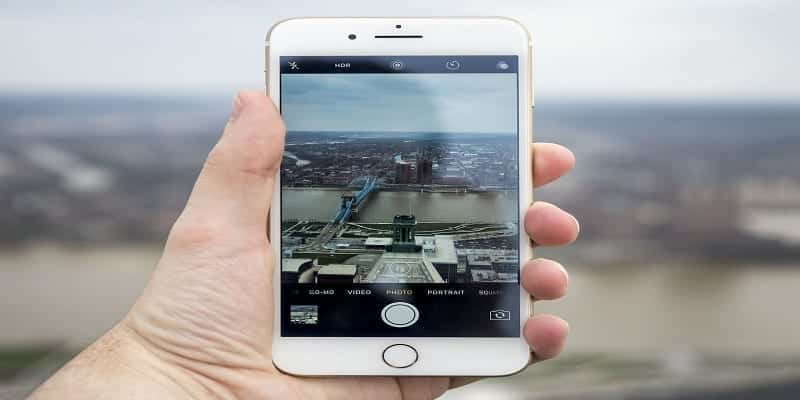There is nothing like a superbly composed photo to capture the essence of a human being or a moment. We all love a clear, sharp picture plus a blurred background that will frame the focus, thereby improving the quality of the image.
Page Contents:
Snapping a brilliant picture with a blurred background and sharp subject is simple if you are making use of a professional-grade single-lens reflex camera with deep zoom features and a fine-tuned focus ring. However, snapping these kinds of pictures with an iPhone is quite difficult. Since iPhone cameras have a wide depth of field, achieving that blurry background can be tough – except you know the right steps to take. We are here to highlight these steps:
How Can I Blur The Background On Photos On My iPhone?
If you own a more ancient iPhone, or you do not wish to use the Portrait mode option on a more recent device, you can just place the subject of the picture within a foot or so of the lens. Normally, the device’s sensor will have to select between the faraway background and the close-up face (or other objects). Click on your subject (on the screen, not the physical subject.) to focus the camera on them. Continue shifting closer and farther until the subject’s clarity is right and the background is blurred.
How Can I Use The iPhone Camera App’s Built-In Portrait Mode?
If you own a recent iPhone in the X series (X, XR, XS, or XS Max) or an iPhone 7 or 8 Plus, then there is Portrait Mode on it. Launch the camera application and scroll right to PORTRAIT, then make sure your subject is positioned within two to eight feet from the lens. The background has to be, minimum, 12 or more feet behind the subject. If you get too close, the camera screen will reveal “Move farther away.” If the camera cannot recognize who you are trying to snap, you will see “No person detected.” on your screen. As soon as the words “NATURAL LIGHT” are framed in a yellow box at the bottom of the display, capture away and enjoy that automatically blurred background.
You Might Also Want To Read: How to Lock or Unlock your Titanium Apple Card on iPhone
How Can I Use 3rd Party App To Blur Backgrounds On My iPhone?
You Might Also Want To Read: How To Add A Device To Find My iPhone To Trace The Location Of Your iPhone?
If you own an older iPhone that can’t blur backgrounds, or you have an older picture you want to improve with a blur effect, the AfterFocus app can be useful. It helps you to achieve an artificially blurry background around the focus area you go for in any picture, improving pictures to appear like they were originally captured in studio style.