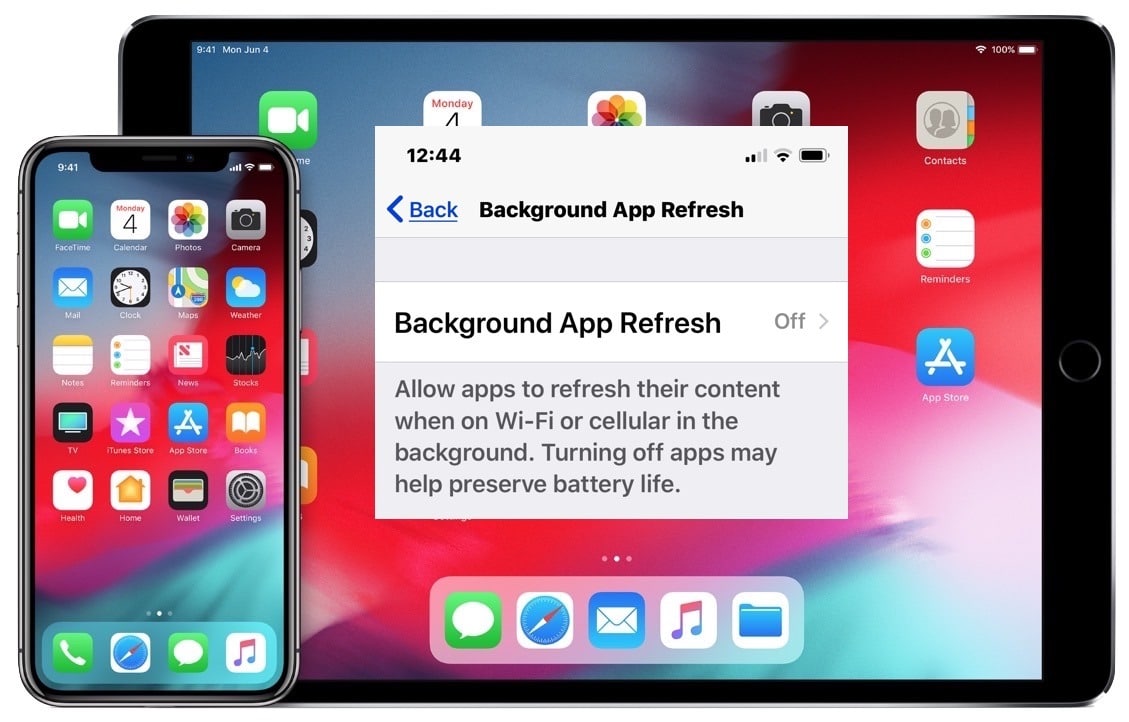When you use an app on your iPhone, iOS recognizes it as “active”. When you switch to another app, press the Home button, swipe home page, or lock your iPhone, iOS suspends background apps.
Page Contents:
Despite being in a suspended state, some apps can still use your mobile data, WiFi, and location/GPS services. But only if you let them. In this article, we will explain what background app refresh is, as well as how you can use the feature to manage apps using device resources in the background.
What is Background App Refresh?
Previously, only system apps and services could run in the background. Things changed with iOS 7 in 2013 – background app update was introduced. Apple has opened up access to background tasks to third-party app developers and has equally put end-users in the driver’s seat.
Allowing apps to run in the background has its advantages – you get fresh and up-to-date content every time you reopen the app. But there is the problem of battery drain and excessive data consumption, especially if you are using an internet plan with a limit/data limit.
The Background App Refresh feature helps iPhone and iPad users to solve these problems. If you find your iPhone battery draining faster than usual, disabling background refresh might help.
Note: Background refresh only works for active apps suspended in the background. Closed apps or apps closed by the app launcher will not update their content, even if background app refresh is enabled for apps. You should wait for a newly opened app to update its content with updated information.
How to enable and disable background app refresh
Background app refresh is turned on by default on iPhone and iPad. This means that suspended apps will always check for new content in the background. You can manage the apps that use this background update feature by going to Settings > General > Background app update.
Apple allows you to customize how background app refresh works based on the type of internet connection your device uses. You can configure apps to update their content in the background all the time (e.g. with WiFi and mobile data) or only over WiFi connections. Select Off if you want to disable background updating for all apps.
You can also disable background refresh for individual apps; simply turn off the switch next to the app in the Background App Refresh settings menu.
Another way to enable background update for an app is to go to the app settings menu (Settings > App name) and enable Background app update.
If this option is off, go back to the Background App Refresh menu and make sure the Background Refresh is enabled for Wi-Fi and mobile data. If background app refresh remains disabled, skip to the next section for additional solutions.
IPhone Background App Refresh Disabled? 2 ways to fix
If you are unable to enable background app refresh on your iPhone or iPad, we have listed some possible solutions to the problem.
1. Disable the power-saving mode
Power Saver mode helps maximize your iPhone’s battery life by suspending apps and system processes that consume excess battery. Power Saving Mode temporarily disables features like iCloud Photos, Background App Refresh, Automatic Downloads, Live Wallpapers, etc.
iOS automatically turns off Power Saver mode when you charge your phone up to 80% or more. You can also manually disable the feature from the Control Center or settings menu. To turn off Power Saver mode, open Control Center and tap the yellow battery icon.
If the battery icon is not present in the Control Center, go to Settings > Battery and turn off the power-saving mode.
2. Disable screen time limitation for background refresh
Screen Time has a content management and privacy section that allows you to prevent third parties from making unauthorized changes to your iPhone’s apps and settings. If you have a usage time limitation on your iPhone, make sure you haven’t blocked background apps from updating. Here’s how to check.
- Launch the iPhone Settings menu and select Screen Time.
- Select Content and Privacy Restrictions.
- In the Allow changes section, select Background app activity.
- Select Allow and check if background refresh can be enabled in the settings menu.
Disable background app refresh or not?
Background updating can cause apps to drain your iPhone’s battery quickly, but that’s not always the case. Before disabling background app refresh, you should check which apps are running in the background and their individual impact on your iPhone’s battery.
Go to Settings > Battery and scroll down to the Battery usage by app section. Click on any app in the list and you will find details of an app’s on-screen and background activity. Carefully scroll through the list and review each app’s background activity range.
If an app you barely use is constantly running in the background for a long time, disable background app refresh for the app. From experience, disabling background refresh has no negative effect on the performance or functionality of an app. So you have nothing to worry about.
In addition to disabling background refresh, you can also extend the battery life of your iPhone or iPad by reducing the screen brightness, using Power Saver mode, and turning off the location for some apps. How to Calibrate iPhone Battery If possible, always use WiFi. WiFi uses less energy on the cellular network/mobile data.