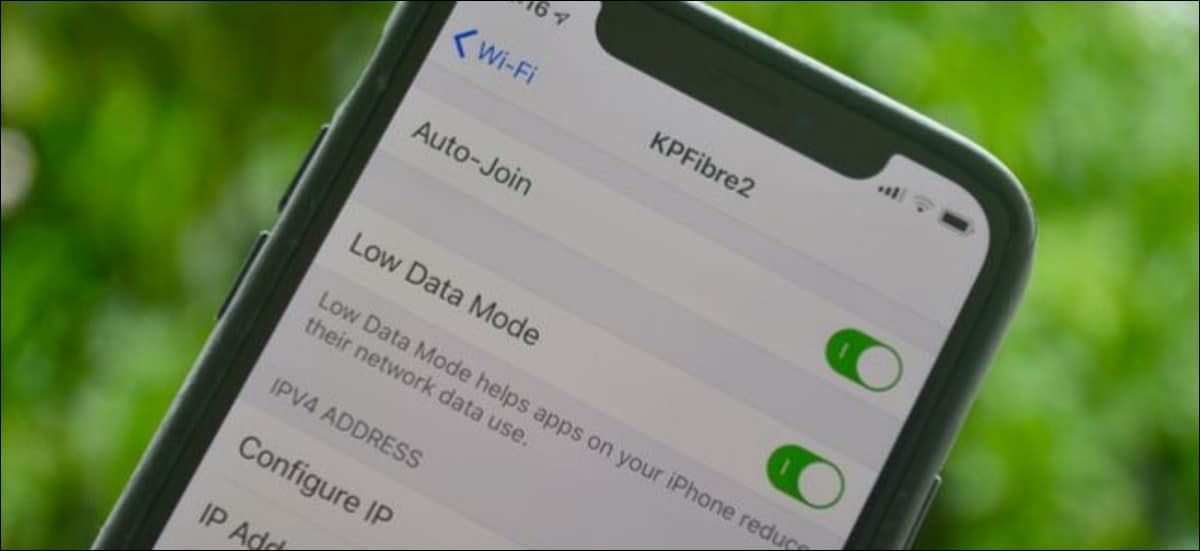Few things in the world are as annoying as when your data plan ends, especially when your carrier sends you the message that you are over the limit, in short, you are left without the Internet. Tragedy. If you don’t optimize your phone to handle mobile data intelligently, every month it will be hard to try not to run out of it.
The good news is that you can consume less data on your iPhone. In this article, we will explain how you can use the iPhone Low Data Mode feature to take control of your data and save megabytes.
WHAT IS THE LIMITED DATA CONSUMPTION OPTION ON IPHONE AND IPAD?
Low Data mode is a feature of iPhones that reduces the amount of mobile data your phone uses, whether you are using the data network or WiFi.
The feature is available on iOS 13.0 or newer and basically disables apps that hog data and routine background tasks like automatic updates, video playback, and photo backups. This way, you can keep data if you don’t have an unlimited mobile data plan or if you have low bandwidth.
If you’re worried about exceeding your mobile data bandwidth quota, Low Data Mode will come in handy. Plus, it helps you extend your data when it’s running out and effectively prioritize what you want to happen.
WHAT HAPPENS WHEN YOU ENABLE LOW DATA MODE ON IPHONE
Apple’s native apps and services are ready to work in Reduced Data mode, but here are a few changes you’ll notice when the feature is enabled on your iPhone:
- Reduction in the quality of streaming audio or video content.
- Automatic downloads or updates and automatic playback of videos are disabled.
- Background app refresh is disabled until you connect to a network without Low Data Mode.
- Apps may stop using network data especially when not in use.
- Automatic backups and downloads are disabled.
- Pending updates for services like iCloud, Photos, and other background processes that you don’t usually have control over.
- Preloading of Apple News articles is turned off.
- The frequency of podcast feed updates is limited and you can only download episodes over WiFi.
- The video bitrate for FaceTime is optimized for lower bandwidth.
Note – Your iPhone is not designed to work forever in Low Data mode, so you can only use it when you need to keep your mobile data, not every day. Also, the fact that the feature stops many apps from working as they are designed could in turn affect the experience of using your iPhone.
HOW TO ENABLE OR DISABLE THE LIMITED DATA CONSUMPTION OPTION ON IPHONE AND IPAD
You can enable Low Data mode separately for any WiFi network you are using and then again for your cellular connection, but the settings may vary depending on your carrier.
Note – For dual-SIM iPhones, you must enable or disable Low Data Mode for each cellular plan.
HOW TO ENABLE LOW DATA MODE FOR WIFI NETWORKS
Low Data Mode works for WiFi networks, so you can enable it for specific networks, which may include low data limits.
- To get started, tap Settings> WiFi.
- Then, tap the Info button (i) next to your WiFi network.
- Enable Reduced Data Mode by flipping the switch to On. Your preferences will be kept up to date on all your devices via iCloud.
You can also enable Low Data Mode on iPhone in specific apps and services like Instagram and others with the option for Low Data Mode.
HOW TO ENABLE LOW DATA MODE ON IPHONE FOR CELLULAR DATA
Regardless of whether you are using an LTE/4G, 5G, or dual-SIM iPhone, you can enable Low Data mode using the following steps.
- Tap Settings> Cellular.
- Tap Cellular Data Options.
- Enable Low Data Mode by flipping the switch to On.
For a dual SIM iPhone, go to Settings> Cellular or Mobile Data, tap one of your numbers and turn on Low Data Mode.
HOW TO TURN OFF LOW DATA MODE ON IPHONE
Once you’re done browsing or other web activity, you can disable the Reduced Data Mode feature using these steps:
- Tap Settings> Cellular, then tap Cellular Data Options.
- Next, find the Low Data Mode option and toggle the switch to OFF.
OTHER WAYS TO KEEP MOBILE DATA ON IPHONE
Whether or not to use the Low Data Mode feature will depend on several factors, including the cellular bandwidth you have, your data plan, and what you use your iPhone for. However, there are other things you can do to keep your data, including:
- Disabling background app refresh to stop background data transmission and background app activity to reduce data usage and extend battery life.
- Control and manage the apps that can use your mobile data by turning them on or off as desired.
- Use WiFi Assist when you want to switch to cellular data usage, especially where WiFi connectivity is poor.
- Turn off automatic app updates in iTunes and App Store settings
- Make sure your podcast episodes and photos are downloaded or backed up to iCloud when connected to WiFi.
- If you’re using a music streaming service, save your playlists or albums for offline access.
- Disable autoplay of videos on social media platforms like Facebook and Instagram.
- Use a third-party app like Smartapp to monitor cellular data usage, view trends over time, and run speed tests in case your connection gets throttled.
- Completely disable data usage on your iPhone if you don’t want or can’t consume mobile data.
TAKE CONTROL OF THE FATE OF YOUR DATA
Using mobile data can be expensive, but with the Low Data Mode feature on your iPhone, you can reduce data usage or completely block app consumption on your iPhone. The main advantage is that you can control the apps that access your data in the background and allow only the ones you want to use the cellular data.
How was your experience with Low Data mode? Tell us in the comments section below.