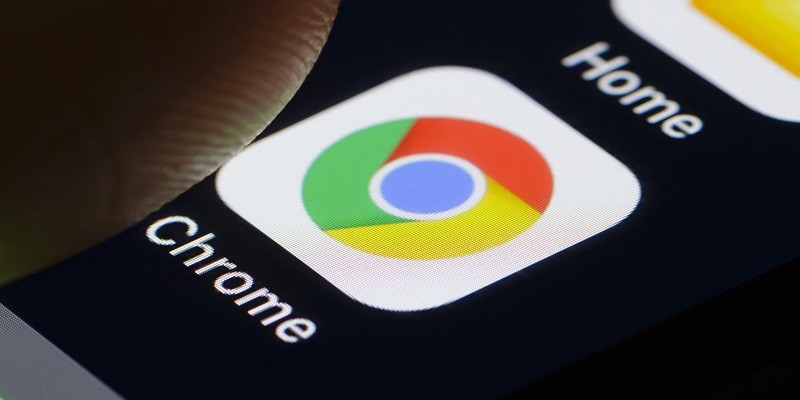Google Chrome is one of the most famous Web browsers in the world and is available on all major operating systems, including Mac, Windows, iOS, Android and Chrome OS that works on Chromebooks). Along with Apple’s Safari browser, Chrome is one of the most popular browsers for the iPhone and iPad. Although it is certainly a high-quality browser, Google Chrome has a lot of problems and flaws.
The high consumption of storage space is one of the problems that iPhone owners using Chrome report most frequently. If you experience problems with Chrome on your iPhone, this article will help you reduce the amount of storage space Chrome has on your iPhone, although you’ll have to repeat this process from time to time as space will fill over time.
BECAUSE CHROME DOES SO MUCH SO MUCH OF YOUR IPHONE
The Google Chrome app uses the storage space on your iPhone to save your data. Apart from installation, all browsing data and downloads are stored on the phone. Chrome also saves automatic compilation data and passwords on the phone.
In addition to these, the cached images and cookies are also found in the Chrome folder. All this can add up, bringing Chrome to be a bit of a devourer of storage space.
The reason why Chrome stores so much data on your device is to give you a smoother browsing experience. For example, if you frequently use a certain site, cookies can inform the site about the settings or access information used in previous sessions.
In addition, cached images allow Chrome to open and load recently visited sites more quickly. The list of benefits continues.
However, keeping a lot of data, especially sensitive and personal information, is not without drawbacks. The most obvious are privacy and security risks if your iPhone goes into the wrong hands or is breached. Because of these risks, Chrome allows users to decide whether to keep or delete their browser data.
WHAT TO DO IF CHROME IS JUST OCCUPENTING SPACE OF STORAGE ON IPHONE
If Chrome is taking up too much space on your iPhone, there is a simple and quick solution to this- delete the navigation data. Before proceeding with the deletion, consider which components you want to delete and which ones you want to keep.
After deciding what happens and what remains, proceed with the following steps:
- Touch the Chrome app icon to open it.
- When opening Chrome, touch the “Menu” icon in the lower right corner (the one with three vertical points) to open the “Main Menu”.
- Once in the “Main Menu”, locate the “Settings” tab and touch it.
- In the “Settings” tab, find the “Privacy Settings”. Touch the tab to open it.
- Scroll down to the end of the menu and tap the “Clear browsing data” button.
- Chrome will then present you with a list of things you can delete. Choose what you want to delete and, once finished, touch “Clear browsing data”.
- Touch the “Clear browsing data” button again to confirm.
- At the end of the deletion process, tap the “Finish” button. Tapping the “Finish” button will close the settings and return to the browser.
WHAT DOES CHROME EXACTLY STORE ON YOUR IPHONE?
- Chrome keeps track of all your browsing, every search you’ve done and every site you’ve visited. This information is stored in the “Browsing history” tab. The data includes the exact date and time when you performed each search and opened each page.
- In addition, Chrome has an option to save passwords and other login information. These are saved under the “Saved passwords” label. Unless you turn it off, Chrome will ask you to save each password entered. The same applies to e-mails and other access data. In addition to local storage, Chrome can store passwords in the cloud.
- Like its desktop counterpart, the Chrome app on your iPhone stores images, URLs and files from recently visited sites in your device’s cache memory. These are used to reduce site and page loading times when you review them. It is recommended that you periodically delete the cached files and images, as they represent the largest percentage of Google Chrome’s storage space.
- Automatic form data compilation is another type of data that Chrome retains on your device. These include e-mails, account numbers, addresses, payment information and other data entered in the online forms. Having this kind of stored data can be very useful, but if your phone is hacked, the security of your e-mail and bank accounts could be compromised.
- Chrome also stores cookies and site data on your device. Cookies are created and filled every time you visit a new site. They may contain various site data, such as login information or settings used at that particular site. Websites use cookies to track your visits and offer you a more personalized browsing experience.
CONCLUSION
If you let him decide for himself, Google Chrome can slowly consume all the storage space on your iPhone. It is therefore important to keep an eye on it and delete unnecessary data at regular intervals. In this way, you will ensure that there is always enough free space on your iPhone to make all your apps work properly.