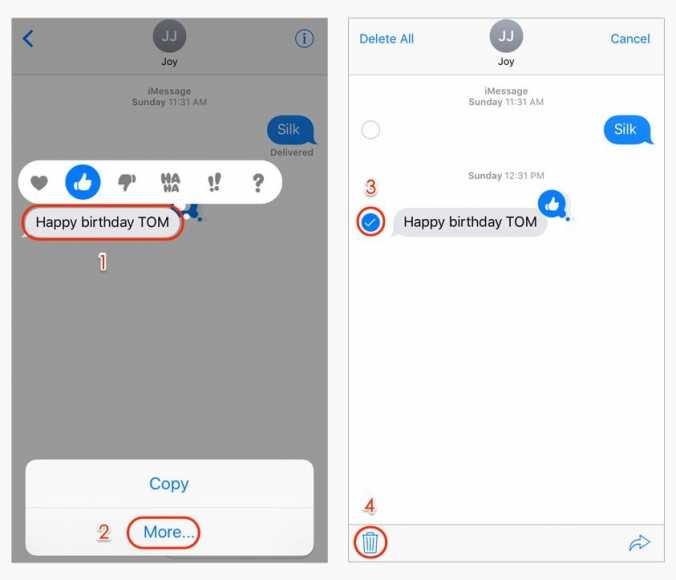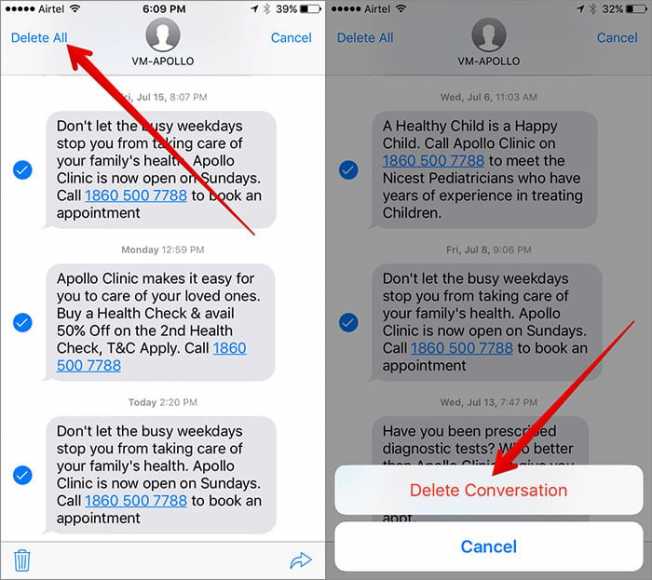If you want to keep conversation threads and SMSes with specific contacts, you do not need to keep all messages. iOS users are allowed to delete individual messages on their iPhones and keep most of the threads. See below fo how to make that happen
Page Contents:
How Can I Delete Individual Messages On My iPhone?
- Open Messages and go into the conversations where you wish to delete an individual message.
- Press and hold on the message in particular to display the pop-up window.
- Click “More” and the little circles in front of every message will be visible. Choose the messages that you would wish to delete and tap the trash can icon. Confirm by clicking “Delete Message.” You can choose various messages and delete a few of them at a time.
You Might Also Want To Read- How Can I Pair My Apple Watch To My iPhone XR?
How Can I Delete Entire Conversation Thread On My iPhone?
Getting rid of a full thread is even simpler and there are 3 ways to make it happen.
- Click Messages to see the threads and go to the one you wish to delete. Scroll left without opening the thread and choose “Delete,” it will be visible on the right. Again, you will see a pop-up window asking for your confirmation of your decision. Click “Delete” again to get rid of the thread.
- This one is identical to getting rid of one message. Enter a conversation thread and press on any message. Choose “More” and then “Delete All.” Confirm by clicking “Delete Conversation.”
- Access Messages and click “Edit” in the upper left corner. Little circles will be visible in front of all conversation threads. Click on the circle to mark one or more threads and tap “Delete” in the bottom right corner. Be aware that there won’t be a pop-up confirmation window.
You Might Also Want To Read- How To Prevent Access To Photos On iPhone And Show Only One?
Put In On Auto
By default, your iOS device has been set to keep messages forever. But you can also set the device to automatically get rid of them after one month or one year. To modify this preference, open “Settings” and head to Messages and then choose “Keep Messages” under Message History. Choose the appropriate option and do the same when the pop-up window is visible.