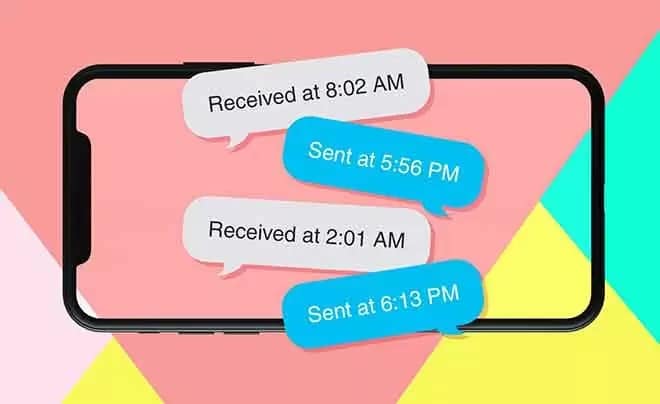iOS users may notice that iMessage, by default, shows the sender a timestamp when the recipient has read the message. This feature can come in handy at times, but some people may find it inconvenient. If you’re looking for ways to turn off read receipts in the iMessage app, you’ve come to the right place.
Page Contents:
Fortunately, doing this is a relatively simple task. In this article, we will discuss how to turn off read receipts for all or individual contacts on Mac, iPad and iPhone.
iMessage- how to disable read receipts?
The iOS and Mac messaging app can send and receive two types of messages:
- Regular text messages. These are delivered through your standard network operator and are charged according to your plan. The SMS message is represented by a green text balloon and can be sent to anyone, regardless of the device.
- iMessage. iMessages are instant messages that you send using your data connection or Wi-Fi. To send an iMessage, both the sender and the recipient must be using a Mac or iOS device. On iMessage, you can see when the sender types the message and when they read it. These messages appear in a blue text balloon.
How to disable read receipts on iMessage for everyone?
Here’s how to turn off read receipts on multiple devices, starting with Mac:
Mac
The new macOS X Messages app has the iMessage protocol. Enabling and disabling read receipts is relatively straightforward and follows a few simple steps.
You can also disable these settings for all contacts or for some people, just like you can do with an iPhone. We used macOS Sierra in the screenshots below, but the instructions are similar for the newer versions as well.
Note: If you use the iMessage app on multiple devices (iPhone and Mac), you need to disable read receipts on each device.
Follow the steps below to disable read receipts on Mac for all contacts:
- Launch the Messages app on your Mac.
- Select “Messages” from the Apple menu.
- Click on the “Preferences” option.
- Once in the Preferences, go to the “Accounts” tab.
- Click on your iMessage account in the left sidebar.
- If enabled, disable the “Send read receipts” box.
- Exit the “Preferences” window.
You have now disabled read receipts on your Mac for all contacts.
iPad
- Launch the Settings app on your iPad.
- Scroll down to “Messages” and open it.
- The fifth option is “Send read receipts”. Make sure you turn off the green button.
You have now turned off read receipts for iMessage on the iPad.
iPhone
To disable read receipts for everyone on your iPhone, you’ll need to use the Settings app. Here are the detailed steps:
- Open the Settings app on your iPhone.
- Scroll down and open the “Messages” folder.
- Tap the “Send Read Receipts” switch to turn off the feature. The button should be white when turned off.
You have now turned off read receipts for your iMessages.
Disable iMessage read receipts for individual contacts
Mac
You can enable and disable read receipts based on message on macOS Sierra.
- Launch the Messages app on your Mac.
- Go to the chat for which you want to disable read receipts.
- Click on the “Details” option in the upper right corner of the chat window.
- Uncheck the “Send read receipts” box.
Note: Whether the box next to “Send read receipts” is checked or not depends on the configuration of global read receipts (check the “Disable iMessage read receipts for all” section above).
iPad
- Open the Messages app on your iPad.
- Tap a specific message thread.
- Tap the “i” button in the top right corner.
- Scroll down to the “Send read receipts” section and turn off read receipts for that contact.
You have now turned off read receipts for individual contacts on your iPad.
iPhone
iOS 10 and later lets you turn message read receipts on and off for individual contacts.
- Launch the Messages app on your iPhone.
- Open a message thread in Messages (any thread is fine).
- Tap the “i” button in the upper right corner of the interface.
- Take a look at the “Send Read Receipts” section. To disable read receipts for a specific contact, the button must be disabled.
You have now turned off read receipts for individual contacts on your iPhone.
When you message people after disabling read receipts, they will see the status “Delivered” to know that their message has reached you.
If your data connection is turned off, they will see the “Sent” status next to the message as usual. However, there will be no way for them to know if you’ve actually read the message.
Note that there may be possible disadvantages to enabling global read receipt when disabling individual chats.
Whenever you add a new contact to your mobile device, read receipts will be enabled by default if the contact is an iPhone user.
To avoid this situation, it might be better to change the global read receipt button in the Settings app. This will prevent everyone from receiving these kinds of notifications, even new contacts. You can then re-enable the settings individually for the desired contacts.
Additional FAQs
Below are answers to some of the frequently asked questions related to read receipts in the iMessage app.
What happens when i turn off iMessage read receipts?
The default settings of the iMessage app send a “read” receipt to the sender for each message read by the recipient. When you turn off iMessage read receipts, the sender can no longer know if you’ve opened the message. Instead of seeing the “Read” receipt, it will now say “Delivered” next to these messages.
There is no way for the sender to reactivate the “Read” receipt from him.
How do I know if someone has turned off read receipts?
There is no notification or sign telling you that your contact has disabled this setting. Instead, you’ll need to figure this out from the way they respond to your messages. You just need to look at your chat history and find the last unanswered message you sent to your contact.
If you don’t see the “Read” receipt below the message and the two check marks below the message are still gray, it most likely means that the contact has disabled this setting.
Also, if the last message you sent has the status “Delivered” and you receive a new message from that person without the previous text indicating that it was “Read”, that’s another sign that they have disabled read receipts.
Why would anyone disable read receipts?
There are more than a few reasons why someone might want to turn off read receipts on iMessage or any other messaging platform:
1. Your contacts won’t think you’re ignoring them on purpose
There may be times when you read a message but don’t feel like replying at that particular time. The recipient will continue to see the “Read” status next to the message, which may make them think they have been intentionally ignored.
Hiding the read receipt can help make it seem like you haven’t read their message yet.
2. People can assume how much time and effort you spend on answering
Sometimes, when you read a message, you have to mull it over, analyze all the content and only then are you finally ready to respond. Many text messages, more often than not, are not that important and may not require much thought.
But by hiding the read receipt, you won’t make it obvious that you were taking all that time to create the right answer.
3. Live without timestamps
We continue to be obsessed with timeliness wherever we go. Maybe you want to take a break and not keep track of how long it takes someone to reply to your messages.
Read receipts can even become a source of anxiety for some people, especially if they see that their message has been read but not answered promptly. Disabling these notifications can make your life (and the sender’s) a little less stressful.
Read confirmations disabled, privacy enabled
Disabling read receipts will take the pressure off of having to respond to messages right away and you’ll have a piece of your privacy back. If, on the other hand, you prefer to have these settings active most of the time, you can always disable them temporarily or disable them only for individual contacts.
Whether you are an iPhone, Mac or iPad user, you now have complete control over the read receipt settings in the messaging app. Just remember to apply them to each device you use iMessage on.
Do you prefer to disable iMessage read receipts for everyone or just for individual contacts? Share your thoughts in the comments section below.