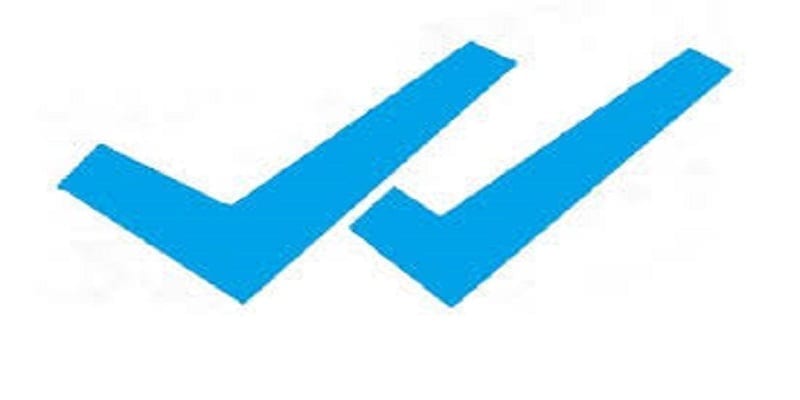Communication these days is now more transparent as regards how we talk to ourselves. This transparency can be a good and a bad thing. It is beautiful when you are sure your employer received your text stating you will be taking a day off but it is no so beautiful when you are sure the same employer knows you received his or her own text asking you show up on Saturday.
Page Contents:
There is a certain peace of mind that comes with the realization that a message has been delivered, but technology allows for potential overthinking as regards what people’s reply would be to your text messages. Why is he taking so long to reply me? Can you be aware if your correspondents have taken care of that? Can u know if someone turned their read receipts off?
The answer is that it is dependent on the kind of communication app you are using. Most messaging apps have same type of delivery and read receipt but they all function in different ways.
In this article, we highlight some of the most used platforms and talk about how they handle read receipts. I’ll also write about why communication experts will tell you to disable read receipt.
1. Signal
It displays status messages by default even though you can disable it if you like. One check mark displays the message was received by the Signal server. 2 check marks signifies it has been delivered to the receiver. As soon as the two check marks start displaying a blue color, that tells you your message has been read by the receiver.
If the check marks don’t turn blue, they might have disabled read receipts.
2. iMessage

If the bubble is green in color, it signifies that the receiver is not on iPhone which tells you read receipts might not function. If both bubbles are blue in color and status remains at Delivered, they might’ve disabled read receipts.
3. Android Messages
This one does not make use of read receipts by default. Several phones may or may not have them enabled, there are no hard and fast rule. Via Android Nougat, a complete report can be accessed by holding down the message and selecting the View message details. Various phones handle read receipts in different ways though so the experience is various.
4. Whatsapp
This messaging platform also use check marks to display message status. Like Signal, you can also disable read receipts if you wish. A single gray check mark stands for a sent message. Two gray check marks tells you that it was delivered. Two blue check marks means it has been read by the recipient. You are able to press and hold the message to view the exact time it was read if you really want to.
If the 2 check marks remain gray, the receiver might’ve disabled read receipts
5. Facebook Messenger
It functions like others, basically. Read receipts are enabled by default but can be disabled. Facebook Messenger uses circles, not check marks. A blue circle means your message has been sent. A blue circle with a check mark means it has been sent successfully. A filled blue circle with a check mark means it has been delivered. A profile pic under the message tells you it has been read.
If the profile picture is nowhere to be found, it means the receiver might’ve disabled read receipts.
6. Telegram
It offers read receipts by default and allows you to disable them. One green check mark means the message has been received. 2, it has been read.
7. Instagram
Its Direct Messaging have a very easy read receipt system. If your message has been viewed, you notice the word “Seen” under the message. If you are chatting with several people, then an eye icon alongside the Instagram name of the individual who has seen your message is shown.
8. Snapchat
As soon as your message gets to your receiver’s inbox, the word “Delivered” will be displayed on the app. As soon as the message is opened, you will see “Opened”.