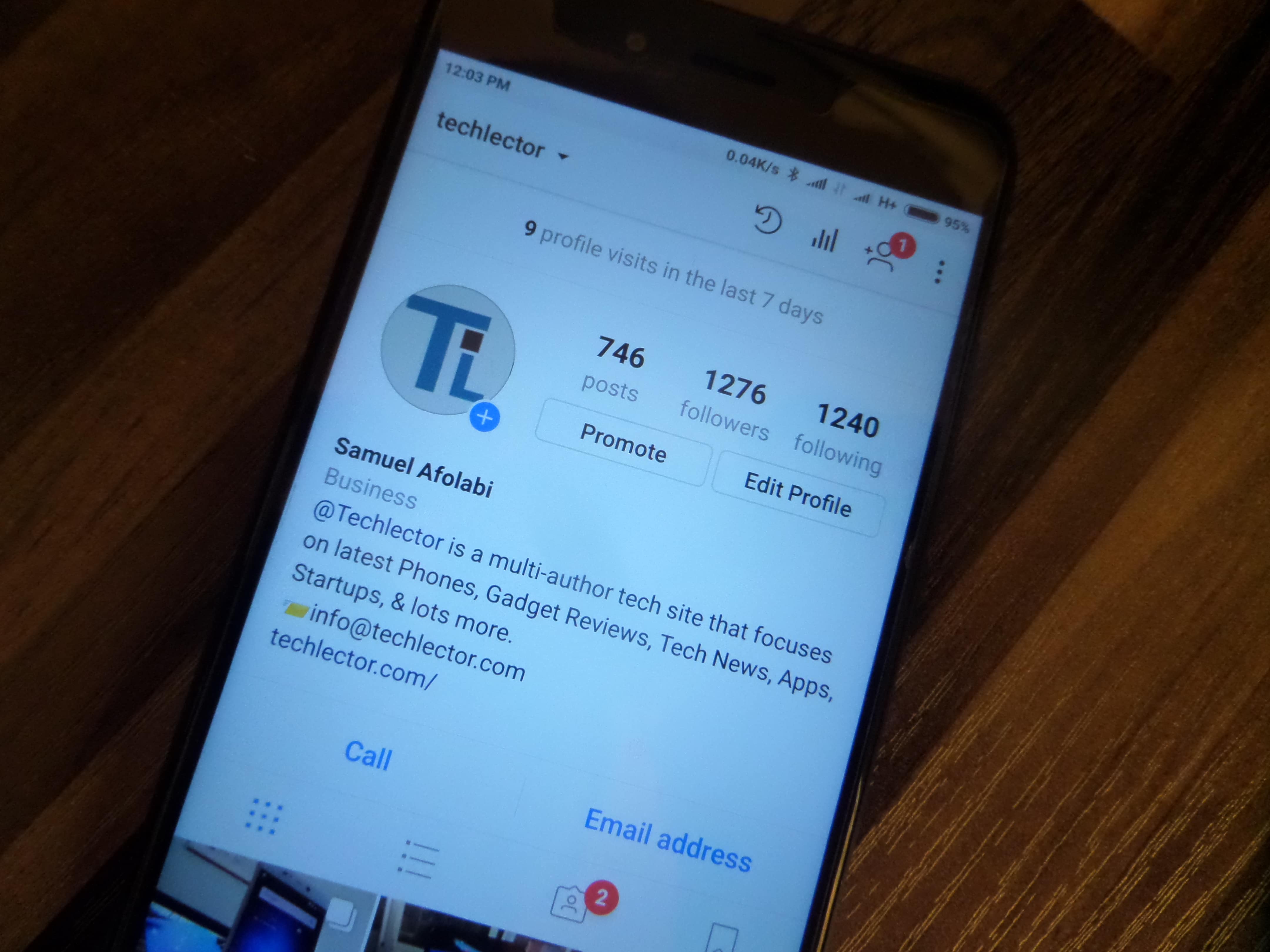One of the most interesting things about social media now is control. Users love to have control of their content. We all want control over what comes in and out of our social lives. An example of this is to have status disappear after a short while, to have messages and pictures/videos disappear after a single view by the recipient, or after a certain period of time. Having a cancel or delete for everyone button at your fingertip can also be helpful in this context in order to pretend that no message was sent. Imagine sending a nud3 picture of yourself or your partner to your co-worker.
Now that Instagram is aware that humans are not always perfect, and that anyone can make mistakes, thereby introducing a feature that lets you delete a message you didn’t mean to send (or simply regret) before the recipient sees it. That is, of course, if you’re fast enough. 🙂
Today we will see the step-by-step guide on how to unsend/delete/cancel sending a message on Instagram by following a suitable procedure.
Here’s how to delete or unsend message on Instagram – the complete procedure
Despite being in front of a social network focused mainly on movies and photos, Instagram also allows you to write and communicate with other users taking advantage of the appropriate sections.
In these cases, however, for various reasons, it could happen to be wrong to write a message. In this regard, let’s see how to delete or unsend a message on Instagram, through the Direct app, or computer.
DONT MISS: How to Share Live Videos on Instagram Direct on iPhone
How to Send Instagram Direct Messages
If you are new to the Instagram app, or you just have not been up to date with some added features and its new UI over the years, then you might be surprised by the news that you can send direct messages to your favorite followers.
Surprised? Dont be. To get this done, look for the little paper airplane icon in the upper right-hand corner of the app. This is your key to direct messaging. You’ve probably seen it dozens of times and just ignored it.
From your feed, tap on this icon to bring up a list of followers. Select the follower you want to message, and have at it.
From individual posts on your feed or from the individual posts under your profile, tap on the same icon to share content that’s already been posted via direct message.
From your Instagram camera, take a new picture or video, tap Send To, and select your recipients.
Only the people that you specify can see the content. What’s more, they can’t share this content with anyone else. At least, they can’t unless they are passing their phone around. Or taking screenshots. But some things are out of our hands.
DONT MISS: How to Delete Sent WhatsApp Message on iPhone & Android Phone After Delivered
Cancel sending or deleting a message on Instagram
It can happen to make a mistake in sending a message, sending it to the wrong person, or making simple grammatical errors. Instagram, fortunately, now allows you to delete/unsend or cancel a message without any time limit.
Instagram app
Directly from the main application screen, click on the Direct icon at the top right. Here you opt for the chat that contains the offending message. At this point, there is nothing left but to make a long press on the latter and select the word Unsend.
App Direct
By relying on the dedicated app, you can also enter the chat containing the message here, press and hold the message and unsend the message.
PC
In conclusion, even in this case, after logging in to the chat section, you need to perform a long click on the message you want to delete, and also tap here the voice cancels the sending of the message.
As you have seen in all 3 cases, canceling a message on Instagram is easy. Obviously, if you find it difficult to follow the tutorial or you have some simple questions do not hesitate to contact us below where there is a special comment box.
How to Tell if Instagram Message Has Been Read
Instagram has you covered here as well. The app has included a way to tell if your messages have been viewed.
If you sent the message to only one person, then look for the “seen” tag beneath the message.
If there’s nothing there, that means the recipient hasn’t seen the message yet. Check the “seen” label under the message if you sent it to multiple individuals. Whoever has viewed the message will be identified by their username.
Please remember to take this information with a grain of salt. In reality, there are workarounds for this issue. You can find out how to read a message secretly by doing a quick search on the Internet. More importantly, the user must launch the app and enter the chat room in order for the “seen” label to be set. You will never know if they read the message because it was delivered via push notification to their phone.
Sending Disappearing Content
If you’re about to send something but have second thoughts, consider using ephemeral media instead. Because of this, the recipient will only ever see a single version. That person you have a secret crush on might see you in that hideous outfit, but he certainly won’t be showing it off to his pals.
As part of the never-ending quest for apps to become like other apps, Instagram now allows you to send such content to individuals via direct message. It’s not easy to figure out how, though.
- Go to the direct message by tapping on the messenger icon at the top-right.
- Tap on the camera button beside the user’s profile.
- Take a photo or video as normal.
- Select whether you want to allow replay or just a single view.
- Tap Send or Send to Others if you wish to add recipients.
- Select recipients.
It’s important to remember that you won’t be able to access Instagram’s replay controls if you go about it any other way besides through the app itself. Both tapping the camera icon and swiping right from the feed count. The camera can only be accessed through private chats.
Get out there and cancel as many messages as you want. It’s important to exercise caution. Your crush will know something is up if they receive a push notification and then open direct messaging only to find there is no message waiting for them.
You you have any other Instagram tips or tricks? Kindly share with us below!